MiniTool Partition Wizard 8.1.1 - Server partition magic
- Convert NTFS to FAT.
- GPT Disk and MBR Disk interconversion.
- Copy Dynamic disk volume.
- Copy UEFI boot disk.
- Convert GPT-style Dynamic Disk to Basic.
- Move Boot/System volume for Dynamic Disk.
- Fully support UEFI boot.
Partition Wizard Server Edition 8.1.1

5% OFF!
Price: $129Hot Price: $122.55Server Partition Magic software - MiniTool Partition Wizard Server Edition. MiniTool Partition Wizard Server Edition is a server partition manager software as Partition Magic. MiniTool Partition Wizard Server Edition has efficient and safe disk ...
Server Partition Magic Resources
Server Partition Magic
Partition Magic For Server
- Configure Windows 10 to protect privacy
- back up Wndows 10
- Reinstall Windows 10 without Losing Data
- Back up System Files to Recovery Drive
- System Restore Fails with No Disk
- Windows Server 2019
- Automatic File Backup
- Steam Disk Write Error
- Speed up Windows 10
- File Record Segment Is Unreadable
- partition magic 8 server 2003
- partition magic 8 windows server 2003
- partition magic for 2003
- partition magic for windows 2000 server
- Partition magic for server 2000
- Partition magic for server 2003
- Partition magic for server 2008
- Partition magic server
- Partition magic server 2000
Dell Backup and Recovery Windows 10
Dell Backup and Recovery Windows 10 Is Not Free
In the Dell computer, there is a program called Dell Backup and Recovery (DBaR), helping to protect important documents and memories. And it was preloaded in Windows 7 and Windows 8 Dell devices before April 14, 2016. But after upgrading to version 1.9, this application is only used in the upgraded Windows 10 systems.
However, you may find it is no longer free for Windows 10 system backup. If you upgrade your OS to Windows 10, you will see the following figure, telling you to upgrade Dell Backup and Recovery to the Premium Edition to create a system backup.
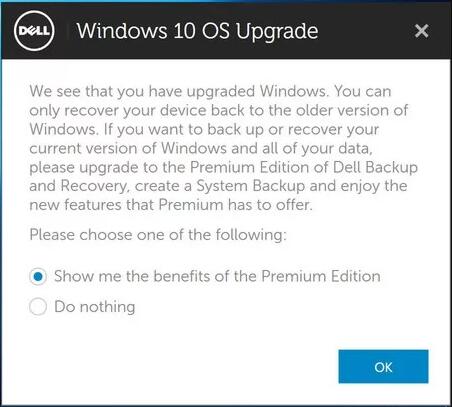
On the other hand, even though you purchase the license of the Premium, you may find there are some problems when using Dell Backup and Recovery to back up Windows 10.
Well then, what should you do for Windows 10 backup if Dell backup program is not working? Here, maybe professional backup software can help.
The Best Alternative to Dell Backup and Recovery Windows 10 – MiniTool ShadowMaker
If you are looking for Dell Backup and Recovery freeware, the professional & free backup software – MiniTool ShadowMaker will be your good assistant.
As the alternative to Dell Backup and Recovery, it can easily back up your Windows operating system, files, partition, and disk for Windows 10/8/7.
Importantly, automatic backups, incremental and differential backups are included in this freeware.
Now, you can get the free backup software on your Windows 10 and then start to create a system image backup.
How to back up Dell laptop Windows 10?
Step 1: Open MiniTool ShadowMaker in Windows 10. Then, choose Local backup by clicking the left Connect button.
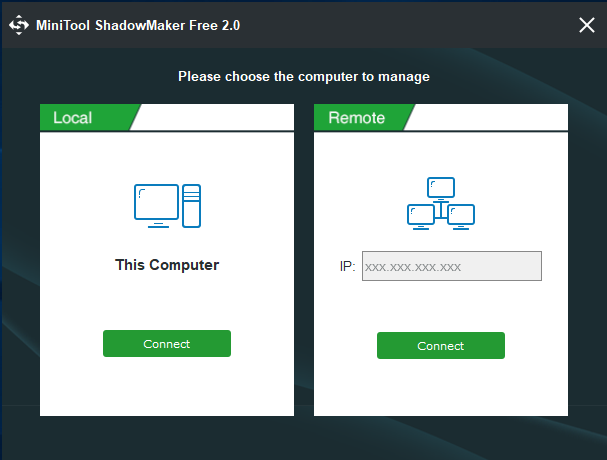
Step 2: Then, this Dell and Recovery freeware will go to the Home page. If no backup exists, you can click SET UP BACKUP button in this interface to go to the Backup window where you need to choose backup source and destination.
Tip: By default, this software chooses all system partitions as the backup source. So, you only need to enter the Destination section to specify a storage path for the backup image file.
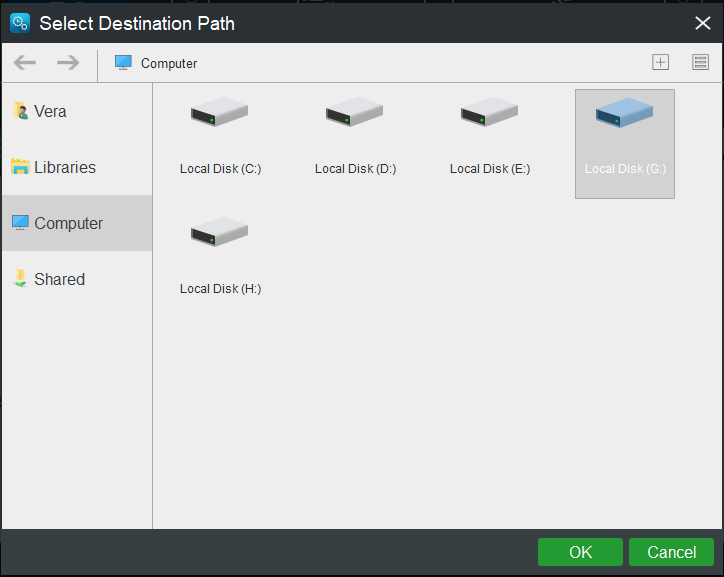
Step 3: Finally, click Back up Now in the Backup window to perform the backup task.
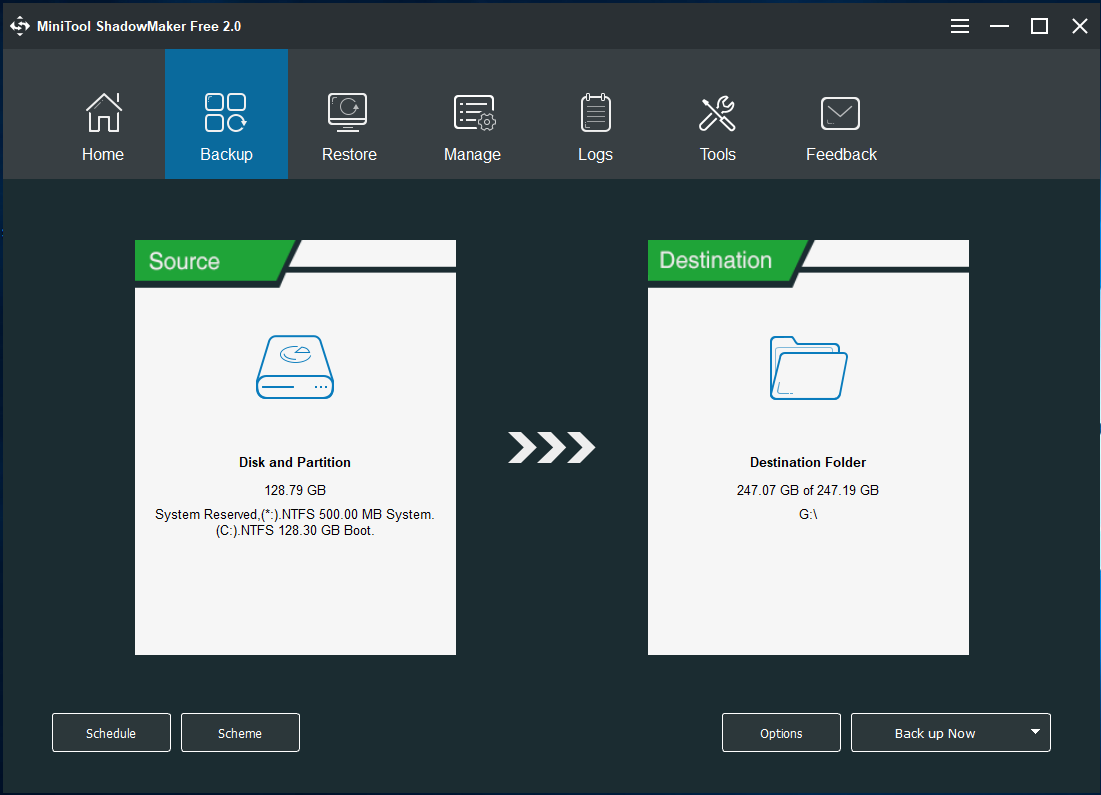
Importance:
If you need to create an automatic backup, differential backup, and incremental backup, please take advantage of Schedule and Scheme feature. Note that some options, for example,On Event in Schedule and Differential Backup Scheme are not included in the Free Edition. But you can try MiniTool ShadowMaker Trial Edition for 30-day free trial.
If you need to restore your computer to its previous state with the system image in case of system accidents, please use its Restore feature for a recovery in WinPE. For more information, click How Do You Restore System Image from External Hard Drive?
Conclusion
If you find Dell Backup and Recovery is not working well for Windows 10, try the professional backup software – MiniTool ShadowMaker now to back up Windows 10 with ease.
Related article:
The Best Alternative to Dell Backup and Recovery for Windows 10
- Home
- |
- Buy Now
- |
- Download
- |
- Support
- |
- Contact us



