MiniTool Partition Wizard 8.1.1 - Server partition magic
- Convert NTFS to FAT.
- GPT Disk and MBR Disk interconversion.
- Copy Dynamic disk volume.
- Copy UEFI boot disk.
- Convert GPT-style Dynamic Disk to Basic.
- Move Boot/System volume for Dynamic Disk.
- Fully support UEFI boot.
Partition Wizard Server Edition 8.1.1

5% OFF!
Price: $129Hot Price: $122.55Server Partition Magic software - MiniTool Partition Wizard Server Edition. MiniTool Partition Wizard Server Edition is a server partition manager software as Partition Magic. MiniTool Partition Wizard Server Edition has efficient and safe disk ...
Server Partition Magic Resources
Server Partition Magic
Partition Magic For Server
- Configure Windows 10 to protect privacy
- back up Wndows 10
- Reinstall Windows 10 without Losing Data
- Back up System Files to Recovery Drive
- System Restore Fails with No Disk
- Windows Server 2019
- Automatic File Backup
- Steam Disk Write Error
- Speed up Windows 10
- File Record Segment Is Unreadable
- partition magic 8 server 2003
- partition magic 8 windows server 2003
- partition magic for 2003
- partition magic for windows 2000 server
- Partition magic for server 2000
- Partition magic for server 2003
- Partition magic for server 2008
- Partition magic server
- Partition magic server 2000
Drive Is Not Valid Backup Location
Windows Backup and Restore is a snap-in tool in the OS, helping you to create a system image and back up files within simple steps. But, when backing up Windows 10/8/7 to a USB flash drive, it is not allowed with an error message “the drive is not a valid backup location”.
Simply speaking, this issue appears due to the limit of this backup tool: USB flash drives or thumb drives are not supported by this tool but the USB drive is feasible if you want to back up files.
Now, it is time to look for solutions to fix this issue. In the following part, 3 useful ways will be offered.
Fix USB Not a Valid Backup Location in Windows 10/8/7
① Use MiniTool ShadowMaker to Create a System Image on USB Drive
If create a system image not working for USB drive issue occurs, the best way is to use a professional backup tool for system backup. Here, MiniTool ShadowMaker, the best free backup software, is recommended by many users.
File, system, partition, and disk backup can be created with ease by this freeware. Automatic backup, different and incremental backup are supported. Importantly, NAS, USB flash drives, external hard drives, SSD’s, etc can be as the storage path of the backup image file. Now, get its Free Edition on your Windows 10/8/7 and have a try.
Step 1: Choose Local Backup after running MiniTool ShadowMaker.
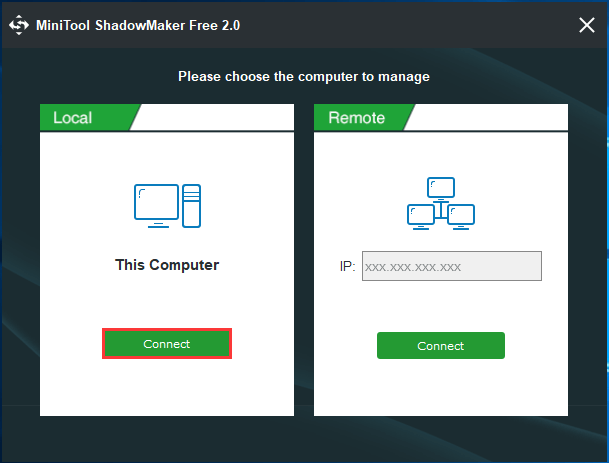
Step 2: System partitions are checked by default. So, you only need to choose the USB drive to save the system image file.

Step 3: Start the backup task by clicking Back up Now button.
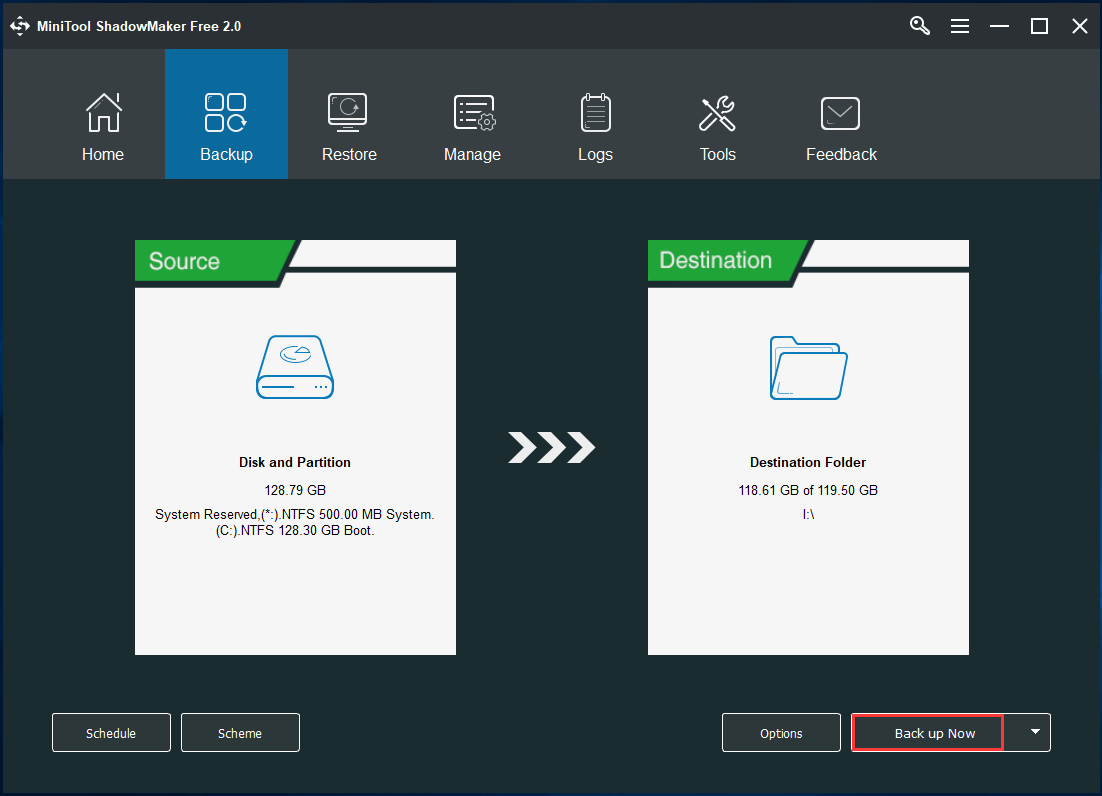
If you still want to use Windows Backup and Restore to back up your PC, try the following ways.
② Use an External Hard Drive to Replace USB Drive
To fix “the drive is not a valid backup location”, there is a simple way that is to back up system to an external hard drve instead of the USB drive. And then, continue to create a system image by following the wizard.

③ Share USB as Network Drive and Continue the Backup
To fix not a valid backup location for system image, you can choose to create a directory on a USB drive, share the drive as a network drive and finish the backup task.
- 1. Conenct the drive to your PC.
- 2. Format it with NTFS.
- 3. Share the USB stick as a network drive: to do this, create a directory on the USB drive, right-click on the directory to choose Share with and Specific people. Then, share this directory to yourself. Next, turn on network and file sharing for a private network or all pubilic networks. Finally, click Done.
- 4. Right-click the directory, choose Properties, and go to Advanced Sharing.
- 5. Set all permissions to Full Control.
- 6. Start to create a system image on your USB drive.

In conclusion, using the professional Windows backup software – MiniTool ShadowMaker is more flexible and it can solve many backup issues like Windows backup stuck, Volume Shadow Copy errors, etc. It is really worth recommending. To learn more information about not a valid backup location, read this post – 3 Ways to The Drive Is Not a Valid Backup Location in Win10/8/7.
- Home
- |
- Buy Now
- |
- Download
- |
- Support
- |
- Contact us



