MiniTool Partition Wizard 8.1.1 - Server partition magic
- Convert NTFS to FAT.
- GPT Disk and MBR Disk interconversion.
- Copy Dynamic disk volume.
- Copy UEFI boot disk.
- Convert GPT-style Dynamic Disk to Basic.
- Move Boot/System volume for Dynamic Disk.
- Fully support UEFI boot.
Partition Wizard Server Edition 8.1.1

5% OFF!
Price: $129Hot Price: $122.55Server Partition Magic software - MiniTool Partition Wizard Server Edition. MiniTool Partition Wizard Server Edition is a server partition manager software as Partition Magic. MiniTool Partition Wizard Server Edition has efficient and safe disk ...
Server Partition Magic Resources
Server Partition Magic
Partition Magic For Server
- Configure Windows 10 to protect privacy
- back up Wndows 10
- Reinstall Windows 10 without Losing Data
- Back up System Files to Recovery Drive
- System Restore Fails with No Disk
- Windows Server 2019
- Automatic File Backup
- Steam Disk Write Error
- Speed up Windows 10
- File Record Segment Is Unreadable
- partition magic 8 server 2003
- partition magic 8 windows server 2003
- partition magic for 2003
- partition magic for windows 2000 server
- Partition magic for server 2000
- Partition magic for server 2003
- Partition magic for server 2008
- Partition magic server
- Partition magic server 2000
Hard Drive Image
Overview of Hard Drive Image
A disk image is an exact copy of a computer storage device like a hard drive, USB drive, SSD, etc. And all data including Windows operating system, applications, and individual files are compressed into an image.
Normally, disk imaging can be used in several situations:
- ● Data Protection: As is well known, every hard drive is going to get damaged eventually. As a result, files get lost. To protect data, we suggest backing up the entire disk.
- ● System Restore: System is easy to get crashed, even it can cause file loss. If you have a disk image backup, it is simple to restore the computer to a normal state or get lost files back.
- ● OS Deployment: Some companies often buy large numbers of computers without OS. In this case, restoring a system image to those computers is recommended, which saves much time and effort.
The Best Free Image Backup Software
Disk imaging creation is very easy as long as you use professional hard drive image software. When looking for such one software, it is important to make an informed decision about which product is right for you. See the following criteria to evaluate the best disk imaging software.
- 1. Schedule and Scheme
Disk data is changed and updated every day. And you may not have enough time to create a full backup day by day. Hence, a program that can back up disk data regularly and only save changes into the disk image (named incremental and differential backups) is very important.
- 2. Restore & Universal Restore
The best hard drive image software not only helps you to restore the disk image to the original system disk but also restore the image file to another computer with different hardware in case of disasters.
- 3. Compatibility
The backup software should be compatible with various systems including Windows 10/8/7.
Here, MiniTool ShadowMaker is powerful image software which not only meets the requirements above but also is FREE to use.
Tip: As to universal restore, the Free Edition doesn’t support but the Trial Edition can realize.
How to Image a Hard Drive
Step 1: Run MiniTool ShadowMaker on your computer and then choose Local backup to continue.
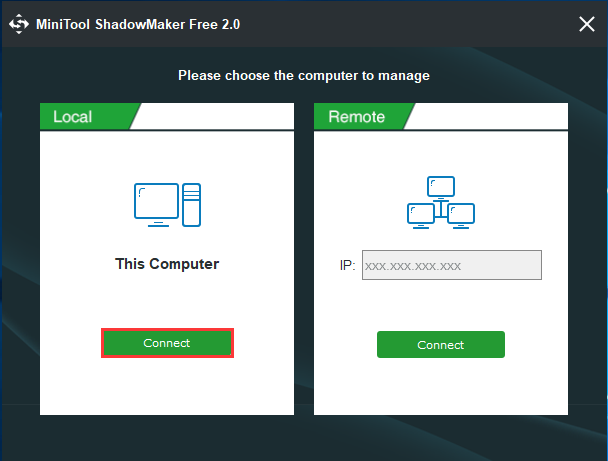
Step 2: Enter the Backup page, choose all system disk partitions for backup.
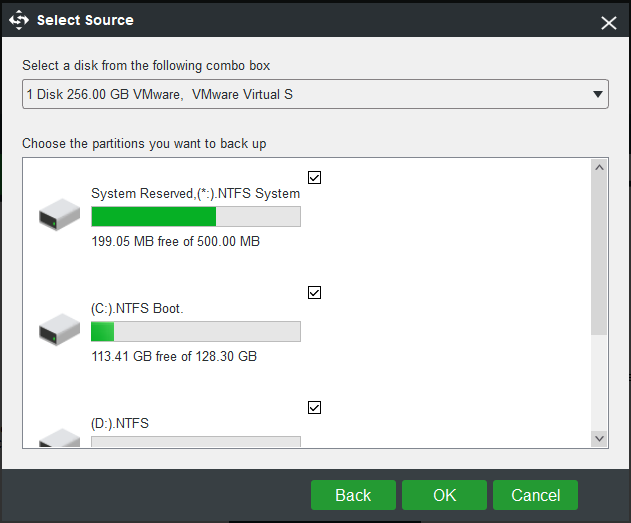
Then, specify a path to save the disk image file.
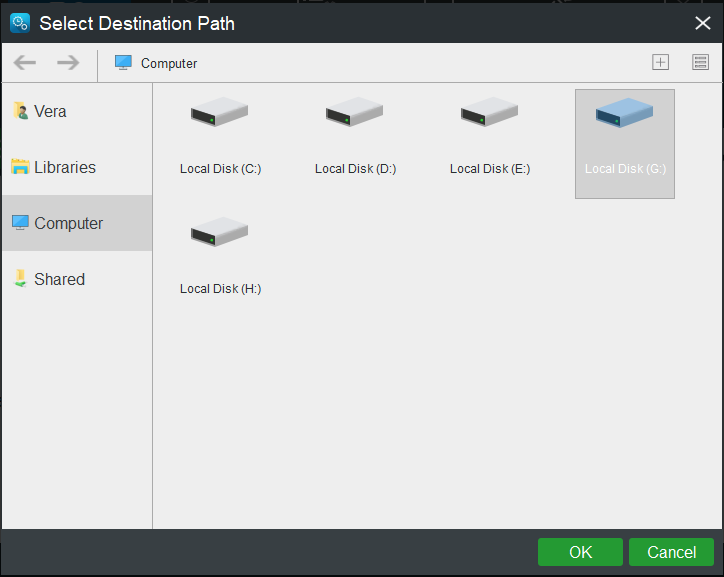
Step 3: After that, click Back up Now button to start the backup operation.
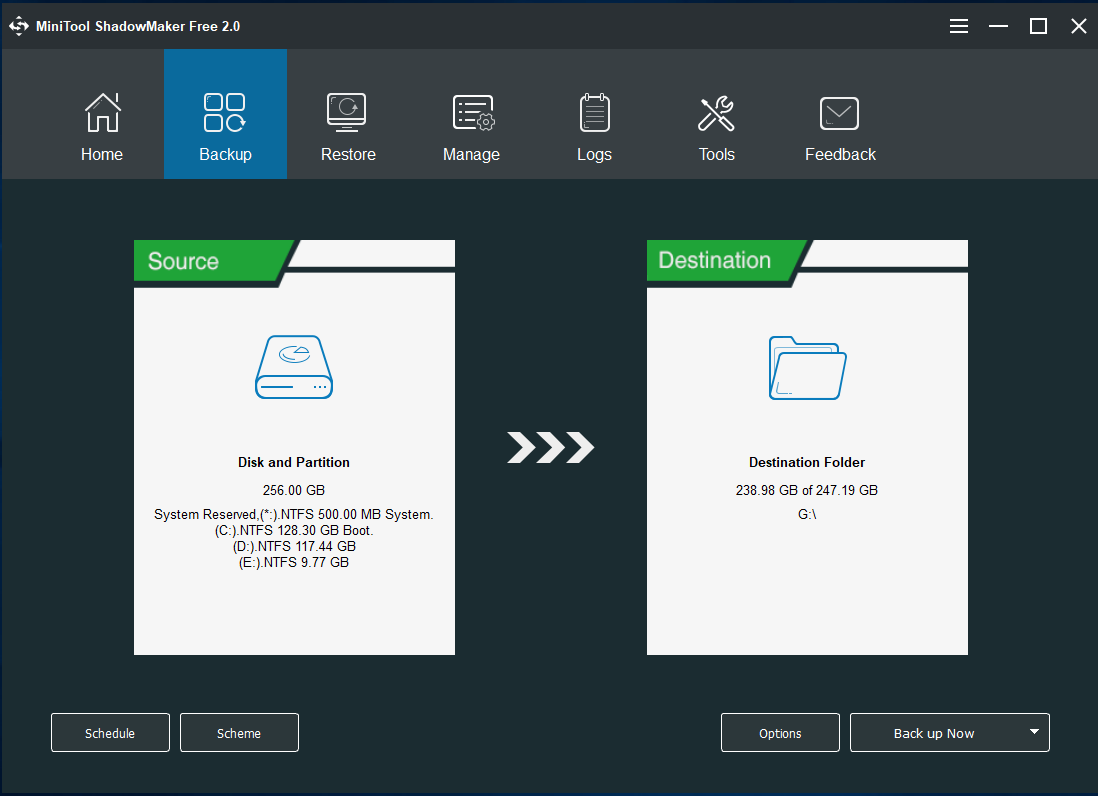
Tip: Before the backup, you can take advantage of Schedule or Scheme feature to back up disk data regularly or set to only back up the changed data.
Summary
Need a hard drive image for data protection or system image recovery? Get MiniTool ShadowMaker to make an image of hard drive now. Here is a related article helping you learn more: Hard Drive Image Software – The Best Way to Image a Hard Drive.
- Home
- |
- Buy Now
- |
- Download
- |
- Support
- |
- Contact us



