MiniTool Partition Wizard 8.1.1 - Server partition magic
- Convert NTFS to FAT.
- GPT Disk and MBR Disk interconversion.
- Copy Dynamic disk volume.
- Copy UEFI boot disk.
- Convert GPT-style Dynamic Disk to Basic.
- Move Boot/System volume for Dynamic Disk.
- Fully support UEFI boot.
Partition Wizard Server Edition 8.1.1

5% OFF!
Price: $129Hot Price: $122.55Server Partition Magic software - MiniTool Partition Wizard Server Edition. MiniTool Partition Wizard Server Edition is a server partition manager software as Partition Magic. MiniTool Partition Wizard Server Edition has efficient and safe disk ...
Server Partition Magic Resources
Server Partition Magic
Partition Magic For Server
- Configure Windows 10 to protect privacy
- back up Wndows 10
- Reinstall Windows 10 without Losing Data
- Back up System Files to Recovery Drive
- System Restore Fails with No Disk
- Windows Server 2019
- Automatic File Backup
- Steam Disk Write Error
- Speed up Windows 10
- File Record Segment Is Unreadable
- partition magic 8 server 2003
- partition magic 8 windows server 2003
- partition magic for 2003
- partition magic for windows 2000 server
- Partition magic for server 2000
- Partition magic for server 2003
- Partition magic for server 2008
- Partition magic server
- Partition magic server 2000
one year after WannaCry
One Year after WannaCry
On May 12, 2017, the massive ransomware attack named WannaCry, quickly infected more than 150 countries, even caused a huge loss up to $8 billion. It uses EternalBlue vulnerability to encrypt computer files and demands victims to pay ransom for the file decryption. Now, it has been one year after WannaCry outbreak.
Many persons think this disaster has passed for a long time and won’t bring the continuous attack to computer systems. However, it is not the case. According to the research from ESET, EternalBlue had a short calmer period. But over the past months, the ransomware attacks kept increasing even reached new heights in mid-April 2018. Now many organizations, small businesses, schools, and government agencies become the targets from ransomware attack. Reportedly, Boeing was hit by WannaCry ransomware on March 29, 2018.
Well then, is there any way to protect against ransomware? If you are looking for ransomware prevention tips, you come to the right place.
One Year Anniversary of WannaCry: Keep Computer Safe with MiniTool ShadowMaker
To put it simply, a backup is a very simple and reliable way to keep the safety of the disk data. Once the disasters like ransomware or virus attack, system crash, hard drive failure happen, the backup can be used to quickly restore your computer. Therefore, it is worthy of being recommended.
Usually, Windows built-in backup tool is a choice for you to create a system backup or file backup. But this tool is not flexible, even you may encounter some issues, for instance, Windows stick at creating system image.
To effectively back up your computer, the third-party professional backup software is used. MiniTool ShadowMaker, the reliable data protection and disaster recovery solution for Windows 10/8/7, has won a reputation from the worldwide users. File/folder backup, system backup, and partition/disk backup are supported. At the same time, the corresponding recovery is also supported. Besides, it allows you to create a scheduled backup, incremental and differential backup so that you can well keep the disk data safe. In addition, another backup method – disk cloning can be realized. See the guide to learn how to protect yourself from ransomware attack.
Imaging Backup
Step 1: Run MiniTool ShadowMaker in Windows 10/8/7. Then choose a computer to manage by clicking Connect button in the corresponding section.

Step 2: Go to the Backup page, enter the Source section to choose the system disk to back up. Or you can choose to create a backup of important files by clicking Folders and Files module.
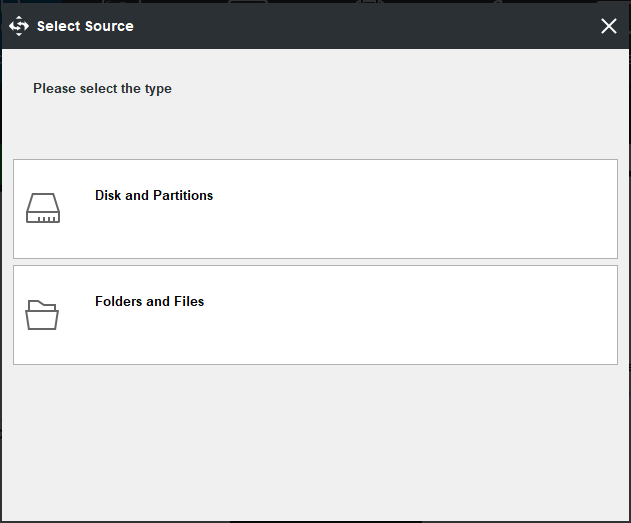
After deciding the backup source, remember to select a destination path to save the image backup file. It is recommended to choose an external hard drive.
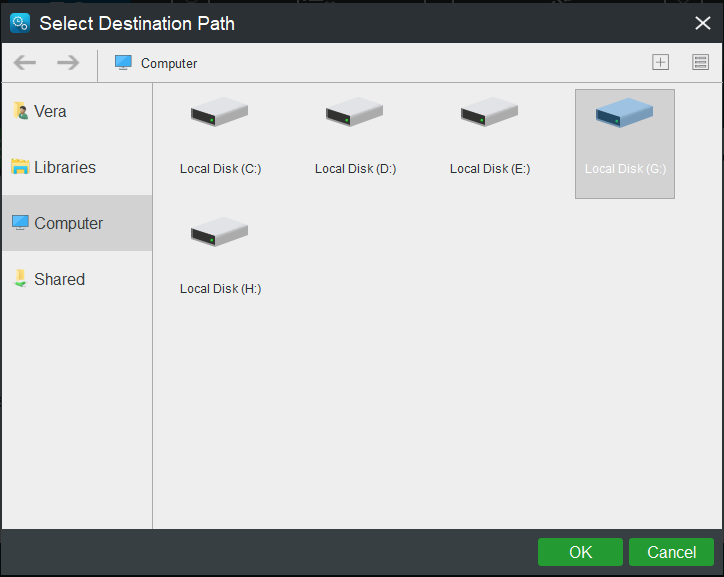
Step 3: Click Back up Now button to begin the backup.
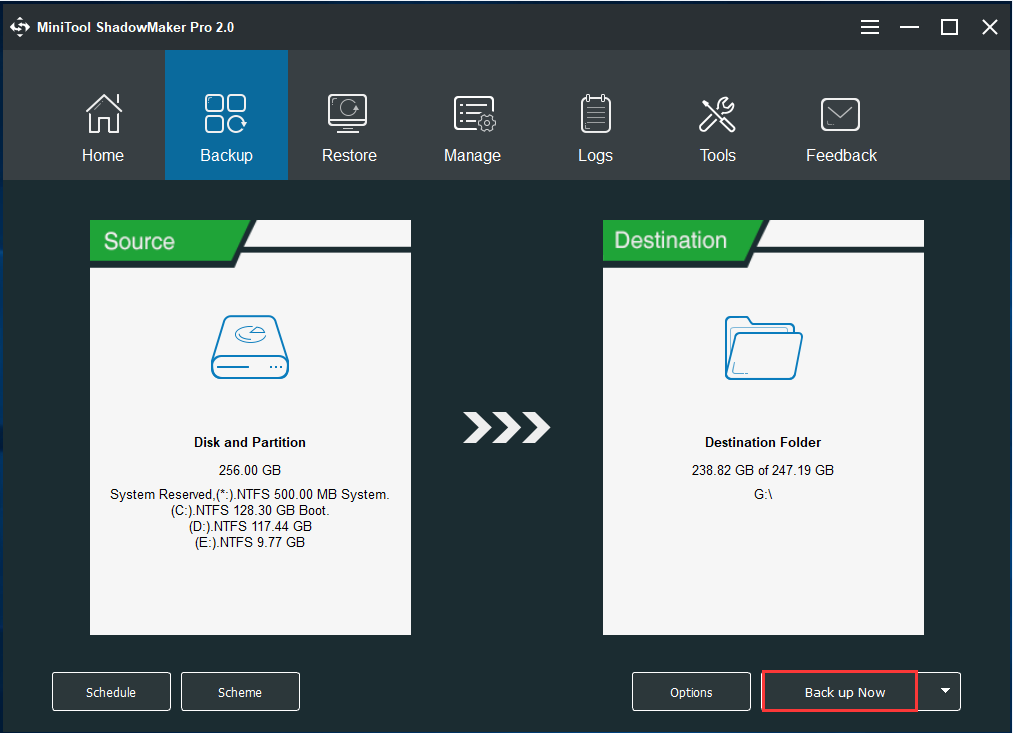
Tip: We suggest creating an automatic backup or differential/differential backup. Just make the utmost of Schedule and Scheme options.
Disk Cloning
Step 1: After opening MiniTool ShadowMaker, click Clone Disk in Tools page.
Step 2: Specify the source disk and target disk for the cloning.
Step 3: Perform the disk cloning operation.
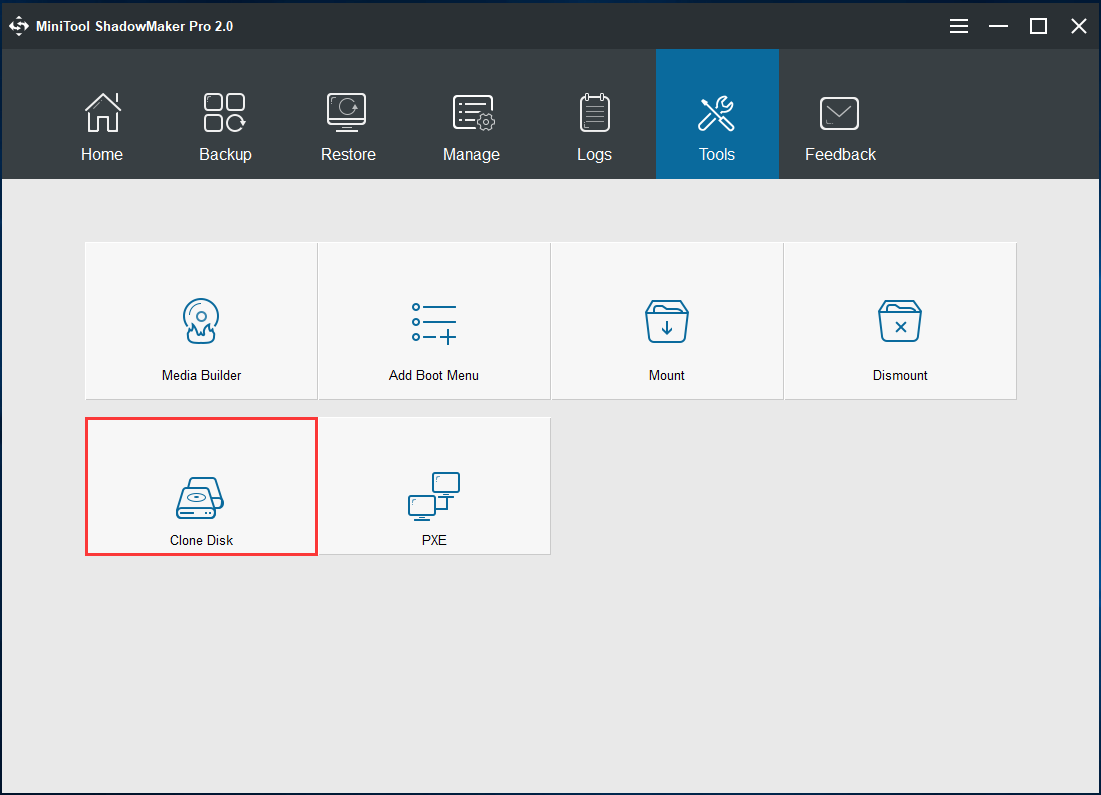
In addition, MiniTool has another hard drive cloning software – MiniTool Partition Wizard, enabling you to clone disk to another hard drive with simple clicks. For more information, refer to How Can You Free Ghost Hard Drive in Windows 7/8/10?
In fact, there are many other tips for you to minimize the impacts of a ransomware attack. For example, don’t click anything suspicious, patch your system, install protection programs, etc.
Summary
One year after WannaCry but is still under threat the ransomware? Now, back up your computer at once! Otherwise, you may be the next victim.
- Home
- |
- Buy Now
- |
- Download
- |
- Support
- |
- Contact us



