MiniTool Partition Wizard 8.1.1 - Server partition magic
- Convert NTFS to FAT.
- GPT Disk and MBR Disk interconversion.
- Copy Dynamic disk volume.
- Copy UEFI boot disk.
- Convert GPT-style Dynamic Disk to Basic.
- Move Boot/System volume for Dynamic Disk.
- Fully support UEFI boot.
Partition Wizard Server Edition 8.1.1

5% OFF!
Price: $129Hot Price: $122.55Server Partition Magic software - MiniTool Partition Wizard Server Edition. MiniTool Partition Wizard Server Edition is a server partition manager software as Partition Magic. MiniTool Partition Wizard Server Edition has efficient and safe disk ...
Server Partition Magic Resources
Server Partition Magic
Partition Magic For Server
- Configure Windows 10 to protect privacy
- back up Wndows 10
- Reinstall Windows 10 without Losing Data
- Back up System Files to Recovery Drive
- System Restore Fails with No Disk
- Windows Server 2019
- Automatic File Backup
- Steam Disk Write Error
- Speed up Windows 10
- File Record Segment Is Unreadable
- partition magic 8 server 2003
- partition magic 8 windows server 2003
- partition magic for 2003
- partition magic for windows 2000 server
- Partition magic for server 2000
- Partition magic for server 2003
- Partition magic for server 2008
- Partition magic server
- Partition magic server 2000
Reinstall Windows 10 without Losing Data
System issues always happen, and sometimes they can slow down your PC. Even they cannot work normally. In these cases, some of you may choose to reinstall Windows 10 to fix system problems but scared to do it since data loss can occur. Here, we will show you 3ways to reinstall Windows 10 without losing data.
Importance: Back up Important Files
To finish Windows 10 reinstallation without data loss, please create a backup before you do. Here, MiniTool ShadowMaker, safe and free backup software, allows you to back up OS, partition, disk and file. To well create a backup for your important data, just get it on your Windows 10 for a try.
Note: This tool enables you to create a bootable disc or USB drive to boot PC when it is unbootable with its Media Builder and create a backup in WinPE. If you can’t run the computer, just do it for backup.
Step 1: After starting MiniTool ShadowMaker, choose local backup to continue.
Step 2: Choose important files you want to back up and select a storage path.
Step 3: Start the file backup by hitting Back up Now button.
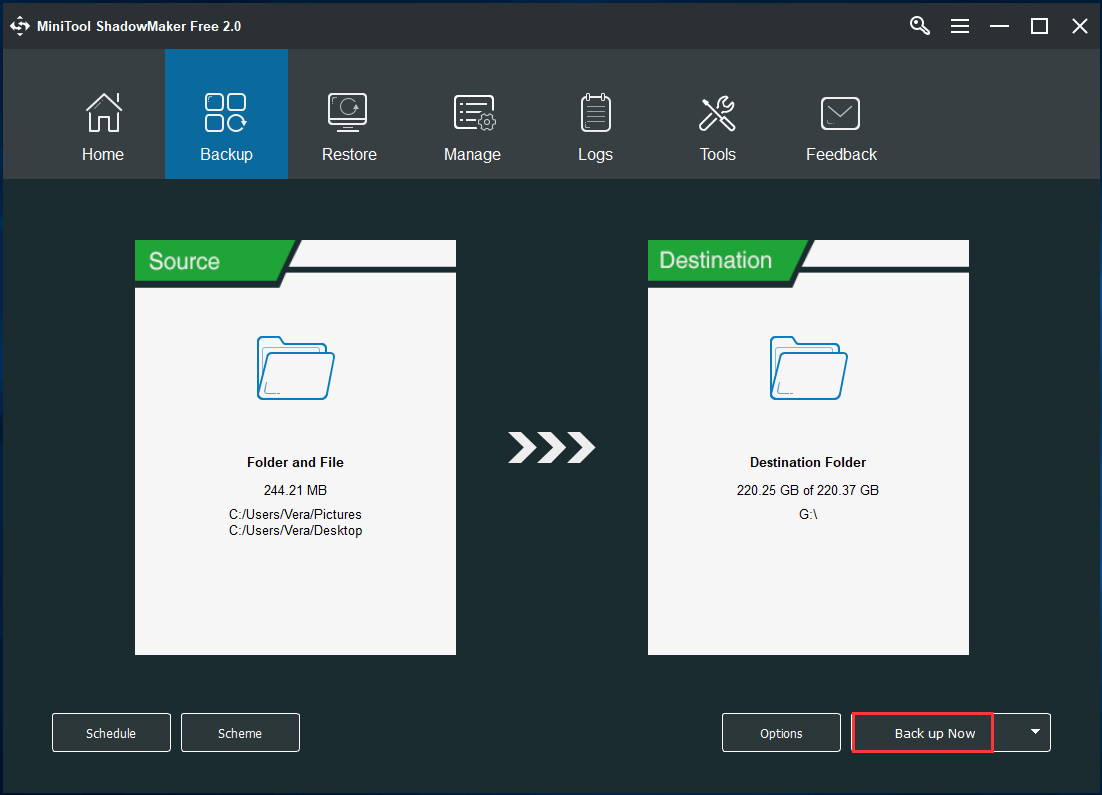
After the backup, now it is time to start Windows 10 reinstallation.
Way 1: Reset This PC
Windows 10 comes with Reset this PC feature, offering two options for you to reinstall Windows including keep my files and remove everything. To not lose data, please choose the first one option. Then, Windows will tell you which apps will be deleted after the selection. Just follow the instructions to reset your computer to finish the installation.
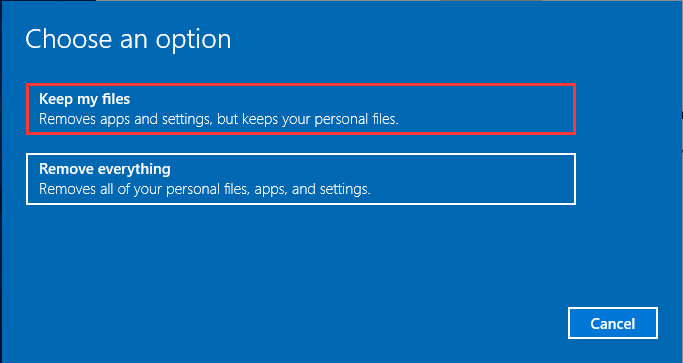
Tip: If Windows 10 can’t boot up, you can enter the WinPE to reset it.
Way 2: Repair Upgrade – Reinstall Windows 10 without USB
If your Windows 10 can boot, then this way is available. Suppose you don’t have a USB drive, then, follow the steps to reinstall Windows 10 without losing data.
Step 1: Download media creation tool from Microsoft website and use it to create a Windows 10 ISO file.
Step 2: To install Windows 10 directly from the ISO file without USB drive, mount the ISO file.
Step 3: After the setup is ready, choose Download and install upgrades (recommended) option.
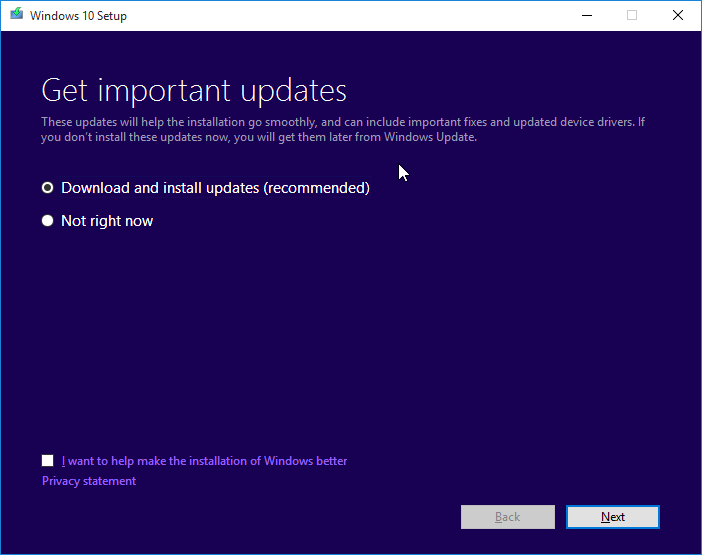
Step 4: The setup will check for available updates.
Step 5: Accept the license terms.
Step 6: After everything is ready, choose Change what to keep.
Step 7: Check Keep personal files, apps, and Windows settings.

Step 8: Click Install button to reinstall Windows 10 without data loss.
Way 3: Reinstall Windows 10 from USB Drive
Remember to back up files before the clean install and then you can reinstall Windows 10 without losing data.
Similarly, you need to use Windows media creation tool to create an ISO file and burn it to your USB drive and then boot the PC from the drive to start the installation.
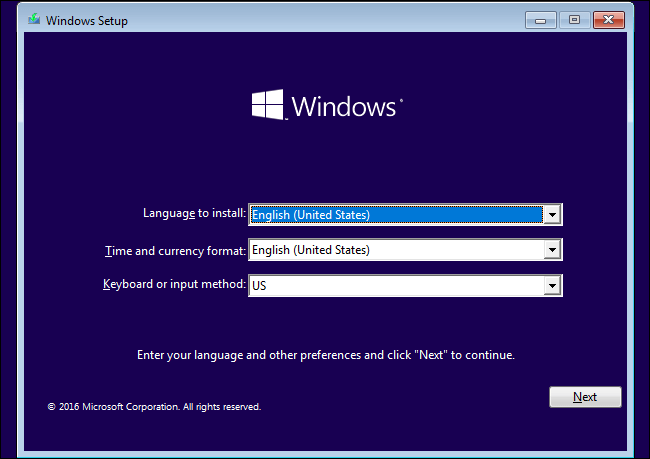
Now, all ways to reinstall Windows 10 to told you. For more information about them, click this post – How to Reinstall Windows 10 without CD/USB Easily (3 Skills).
- Home
- |
- Buy Now
- |
- Download
- |
- Support
- |
- Contact us



