MiniTool Partition Wizard 8.1.1 - Server partition magic
- Convert NTFS to FAT.
- GPT Disk and MBR Disk interconversion.
- Copy Dynamic disk volume.
- Copy UEFI boot disk.
- Convert GPT-style Dynamic Disk to Basic.
- Move Boot/System volume for Dynamic Disk.
- Fully support UEFI boot.
Partition Wizard Server Edition 8.1.1

5% OFF!
Price: $129Hot Price: $122.55Server Partition Magic software - MiniTool Partition Wizard Server Edition. MiniTool Partition Wizard Server Edition is a server partition manager software as Partition Magic. MiniTool Partition Wizard Server Edition has efficient and safe disk ...
Server Partition Magic Resources
Server Partition Magic
Partition Magic For Server
- Configure Windows 10 to protect privacy
- back up Wndows 10
- Reinstall Windows 10 without Losing Data
- Back up System Files to Recovery Drive
- System Restore Fails with No Disk
- Windows Server 2019
- Automatic File Backup
- Steam Disk Write Error
- Speed up Windows 10
- File Record Segment Is Unreadable
- partition magic 8 server 2003
- partition magic 8 windows server 2003
- partition magic for 2003
- partition magic for windows 2000 server
- Partition magic for server 2000
- Partition magic for server 2003
- Partition magic for server 2008
- Partition magic server
- Partition magic server 2000
replace laptop hard drive
Nowadays, SSD is playing its important role in the computer because of its highlighted features, for instance, fast read-write speed, no noise, lower consumption, etc. And more and more Windows users choose an SSD as the system disk, and then Windows can boot in few seconds and run very smoothly. If you still use an HDD in your laptop and find it runs slow, to replace laptop HDD with SSD is a wise option.
Replace Laptop Hard Drive without Reinstalling Windows
How to replace a hard drive? You may think of buying an SSD and reinstalling the operating system on the SSD. This way is quite troublesome. Is there any way helping to replace the hard drive, no OS reinstallation? Of course, disk upgrade via the cloning method is recommended.
Disk cloning is the way to copy all contents on the laptop hard drive to SSD, including files, settings, applications, Windows operating system, etc. After finishing the cloning, you are able to replace the laptop disk with SSD and boot your Windows from SSD directly without reinstalling the system.
To clone a laptop hard drive to SSD, you may need professional hard drive cloning software. Here, the MiniTool team offers you the help. And its free backup software – MiniTool ShadowMaker not only helps you to back up the file, system, disk, and partition but also lets you clone disk with simple steps. Want to upgrade laptop hard drive without reinstalling Windows? Just get MiniTool ShadowMaker to have a try now!
Step 1: Double-click on MiniTool ShadowMaker to open it and choose Connect button either in the Local section or Remote section.
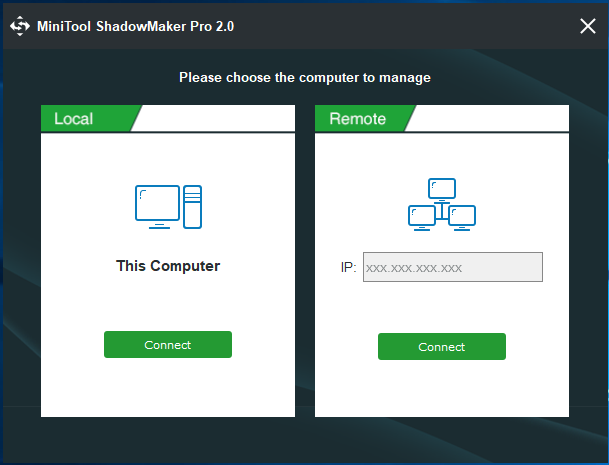
Tip: You can manage the computer on the same LAN only by control remote. If you have a need, input the IP and go on.
Step 2: This software will enter the Home page. And you need to click Tools button to enter the following interface where you should choose Clone Disk feature.
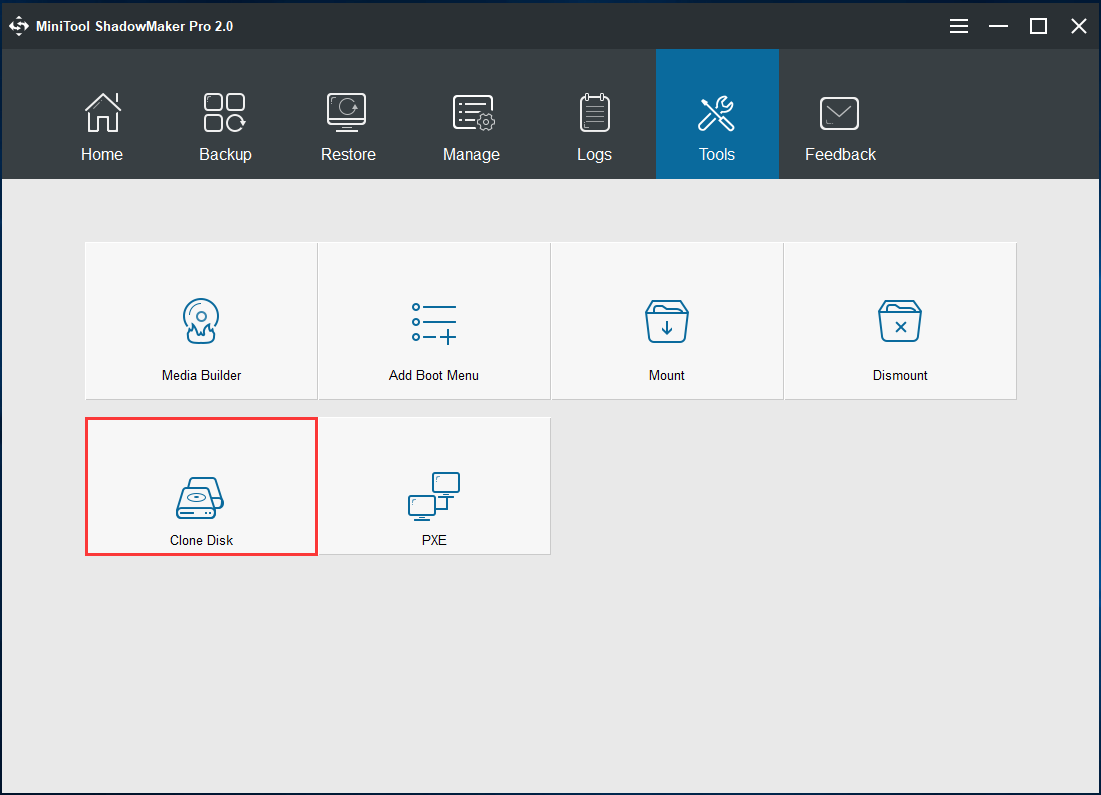
Step 3: Enter the corresponding section to choose the system disk you want to replace and select SSD to save the source data.
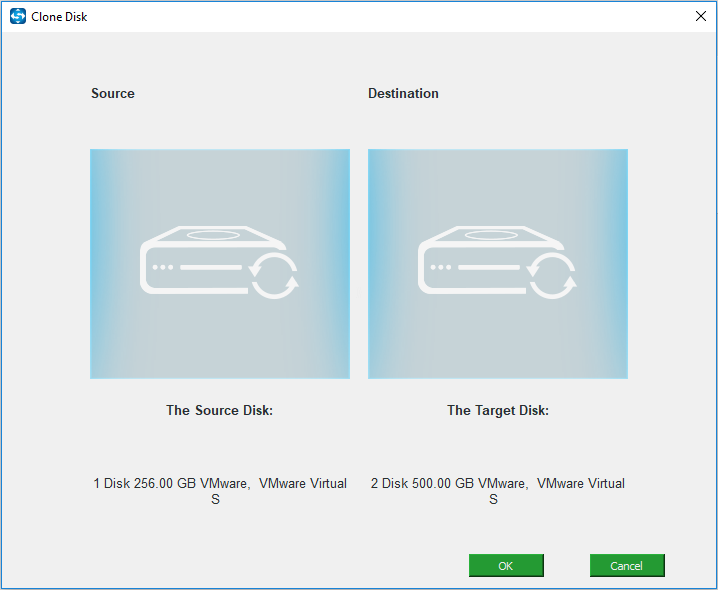
Step 4: Then, the disk cloning operation is being performed.
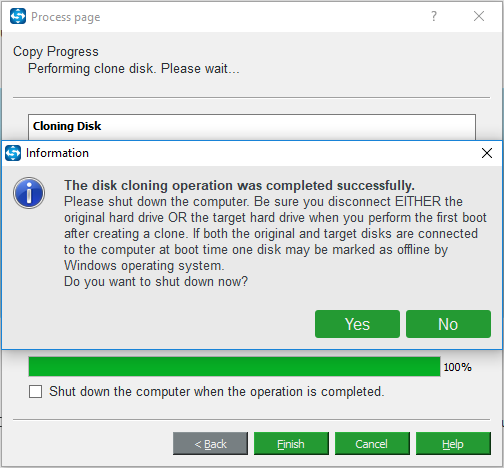
After the operation, a message will pop out telling you Windows may mark one disk offline. Just shut down your laptop, disconnect the SSD from the computer, remove the original disk and put SSD into the original place.
By disk cloning, to replace laptop hard drive without reinstalling Windows becomes an easy thing. In addition to MiniTool ShadowMaker, MiniTool Partition Wizard can help you a lot with its Migrate OS to SSD/HD and Copy Disk features. If you want to know more information about laptop hard drive replacement, refer to this post Two Programs Will Help You Replace Laptop Hard Drive with SSD.
- Home
- |
- Buy Now
- |
- Download
- |
- Support
- |
- Contact us



