MiniTool Partition Wizard 8.1.1 - Server partition magic
- Convert NTFS to FAT.
- GPT Disk and MBR Disk interconversion.
- Copy Dynamic disk volume.
- Copy UEFI boot disk.
- Convert GPT-style Dynamic Disk to Basic.
- Move Boot/System volume for Dynamic Disk.
- Fully support UEFI boot.
Partition Wizard Server Edition 8.1.1

5% OFF!
Price: $129Hot Price: $122.55Server Partition Magic software - MiniTool Partition Wizard Server Edition. MiniTool Partition Wizard Server Edition is a server partition manager software as Partition Magic. MiniTool Partition Wizard Server Edition has efficient and safe disk ...
Server Partition Magic Resources
Server Partition Magic
Partition Magic For Server
- Configure Windows 10 to protect privacy
- back up Wndows 10
- Reinstall Windows 10 without Losing Data
- Back up System Files to Recovery Drive
- System Restore Fails with No Disk
- Windows Server 2019
- Automatic File Backup
- Steam Disk Write Error
- Speed up Windows 10
- File Record Segment Is Unreadable
- partition magic 8 server 2003
- partition magic 8 windows server 2003
- partition magic for 2003
- partition magic for windows 2000 server
- Partition magic for server 2000
- Partition magic for server 2003
- Partition magic for server 2008
- Partition magic server
- Partition magic server 2000
SanDisk Cloning Software
SanDisk SSD is a kind of hard drive developed by SanDisk Company, which is widely used due to its outstanding merits like fast read-write speed, higher stability, etc. And you may choose to use an SSD to store disk data or install OS to the SanDisk SSD for better performance.
If you have a PC running Windows 10 installed on HDD and want to replace the HDD with SSD as the system disk, what should you do? To clone HDD to SSD is recommended. In this post, we introduce 2 best free SanDisk cloning software to you for the work.
MiniTool SanDisk SSD Software for Cloning
MiniTool® Software Limited, a professional software provider, releases 2 SanDisk data migration software helping clone disk data to SSD easily in Windows 10/8/7. And they are MiniTool ShadowMaker and MiniTool Partition Wizard.
MiniTool ShadowMaker – Disk Cloning
This software is not only free backup software but also reliable SanDisk cloning software. And it has a feature called Clone Disk, enabling you to clone a hard drive with simple clicks, no bringing any data loss to the original disk data. Just download it for SanDisk SSD clone.
Step 1: Launch this cloning software. Next, hit the Connect button on the left side.
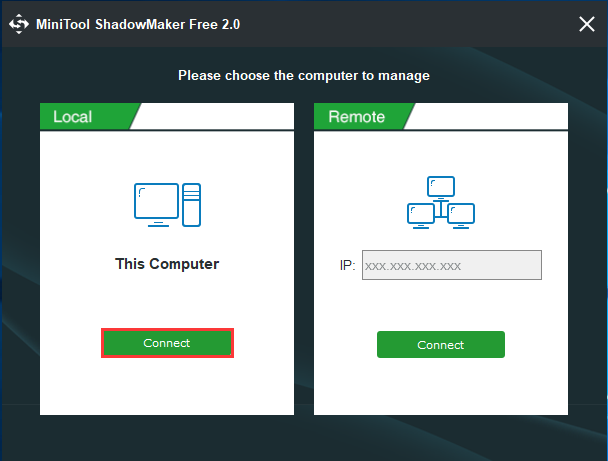
Step 2: In the Tools window, find Clone Disk and click it to go on.
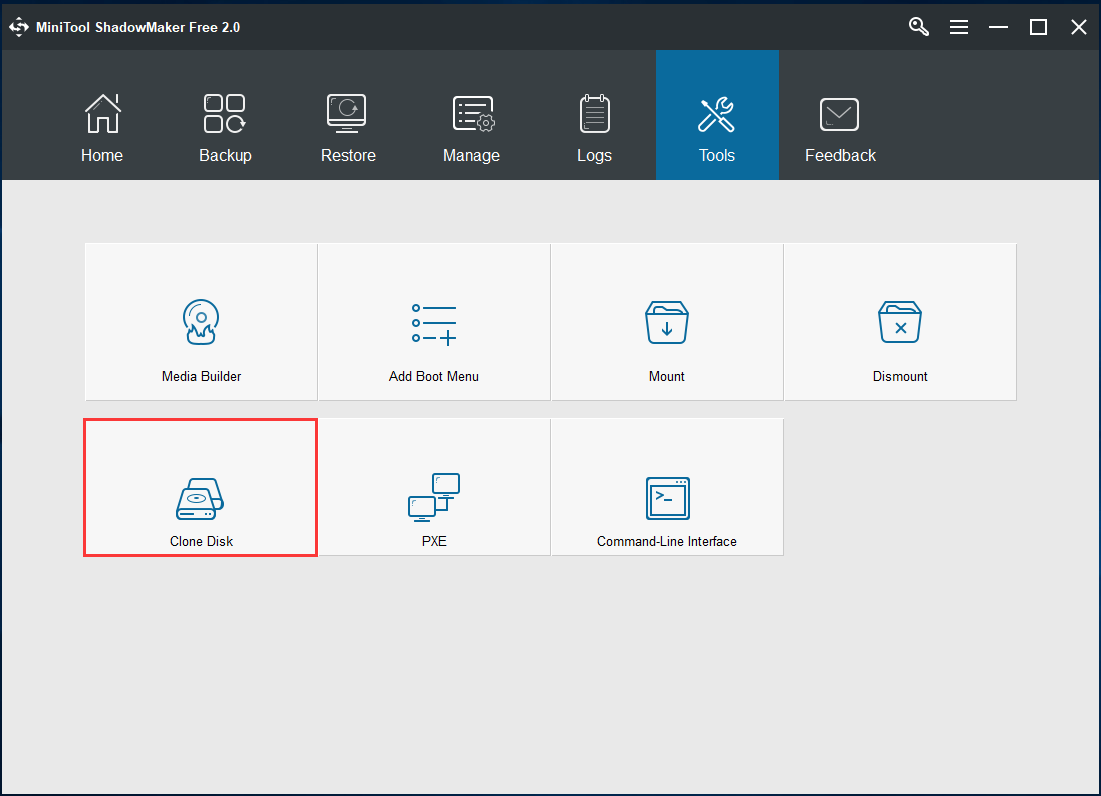
Step 3: Please decide which disk you want to clone and which disk you need to save the cloned data to. After choosing the source and destination disks, click OK and this software will inform you data on the target disk will be destroyed.
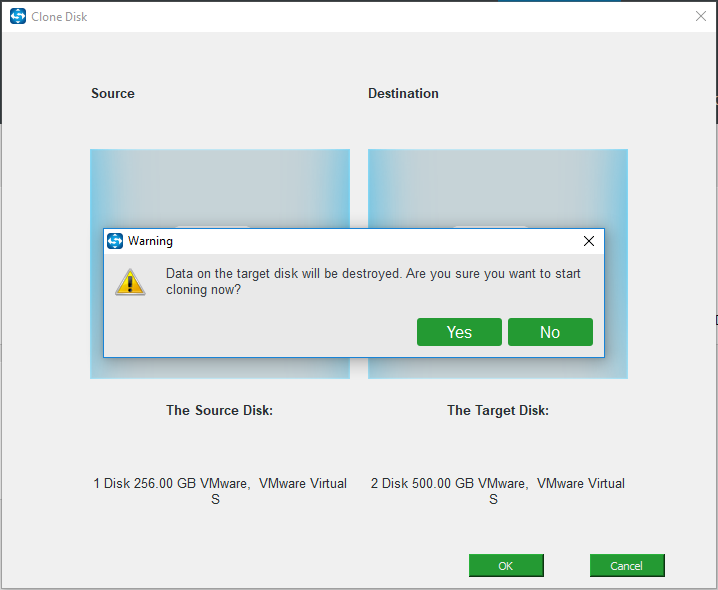
Step 4: See! This SanDisk SSD data migration software is performing the cloning process. Wait patiently.
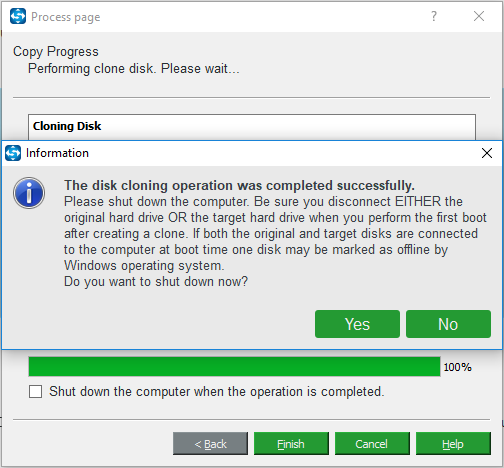
After that, shut down your computer, replace the HDD with SanDisk SSD and use the SSD as the boot disk to boot your PC.
MiniTool Partition Wizard – Migrate OS or System Disk
As a free partition manager, MiniTool Partition Wizard can help you to perform some basic disk management like resize/extend/format/wipe partition, etc. Besides, it can be as SSD cloning software to clone disk data and migrate system to SSD.
It has two features:
- Migrate OS to SSD/HD: it can not only migrate OS but also clone the entire system disk.
- Copy Disk: This helps clone the system disk as well as the data disk to SSD/HDD.
Just free download this SanDisk clone software on Windows 7/8/10 for a try.
Here take the Copy Disk as an example.
Step 1: Run MiniTool Partition Wizard to the main interface. Then, click Copy Disk in the left panel or choose Copy from the right-click menu after selecting the system disk.
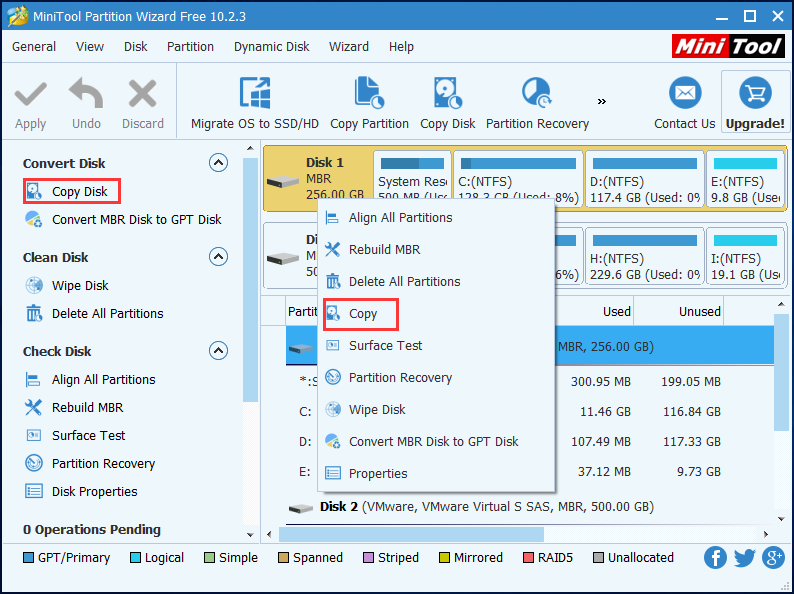
Step 2: Choose the SanDisk SSD as the target disk to save all the original data.

Step 3: Select a copy option and make some advanced settings for the clone, as shown below:
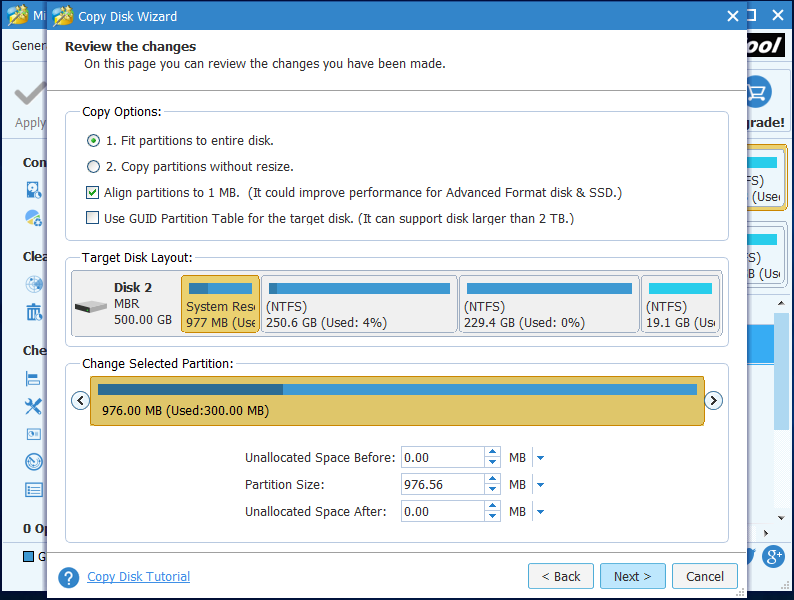
Step 4: This SanDisk cloning software will tell you how to boot the PC from the target disk.
Step 5: Hit Apply to execute all operations.
After finishing the cloning, you can also use this SSD as the system disk and directly boot your PC from it so long as you change the boot order in BIOS.
- Home
- |
- Buy Now
- |
- Download
- |
- Support
- |
- Contact us



