MiniTool Partition Wizard 8.1.1 - Server partition magic
- Convert NTFS to FAT.
- GPT Disk and MBR Disk interconversion.
- Copy Dynamic disk volume.
- Copy UEFI boot disk.
- Convert GPT-style Dynamic Disk to Basic.
- Move Boot/System volume for Dynamic Disk.
- Fully support UEFI boot.
Partition Wizard Server Edition 8.1.1

5% OFF!
Price: $129Hot Price: $122.55Server Partition Magic software - MiniTool Partition Wizard Server Edition. MiniTool Partition Wizard Server Edition is a server partition manager software as Partition Magic. MiniTool Partition Wizard Server Edition has efficient and safe disk ...
Server Partition Magic Resources
Server Partition Magic
Partition Magic For Server
- Configure Windows 10 to protect privacy
- back up Wndows 10
- Reinstall Windows 10 without Losing Data
- Back up System Files to Recovery Drive
- System Restore Fails with No Disk
- Windows Server 2019
- Automatic File Backup
- Steam Disk Write Error
- Speed up Windows 10
- File Record Segment Is Unreadable
- partition magic 8 server 2003
- partition magic 8 windows server 2003
- partition magic for 2003
- partition magic for windows 2000 server
- Partition magic for server 2000
- Partition magic for server 2003
- Partition magic for server 2008
- Partition magic server
- Partition magic server 2000
System Restore Fails with No Disk
Recently, some users have reported that they receive an error message, saying “The system image restore failed. No disk that can be used for recovering the system disk“.
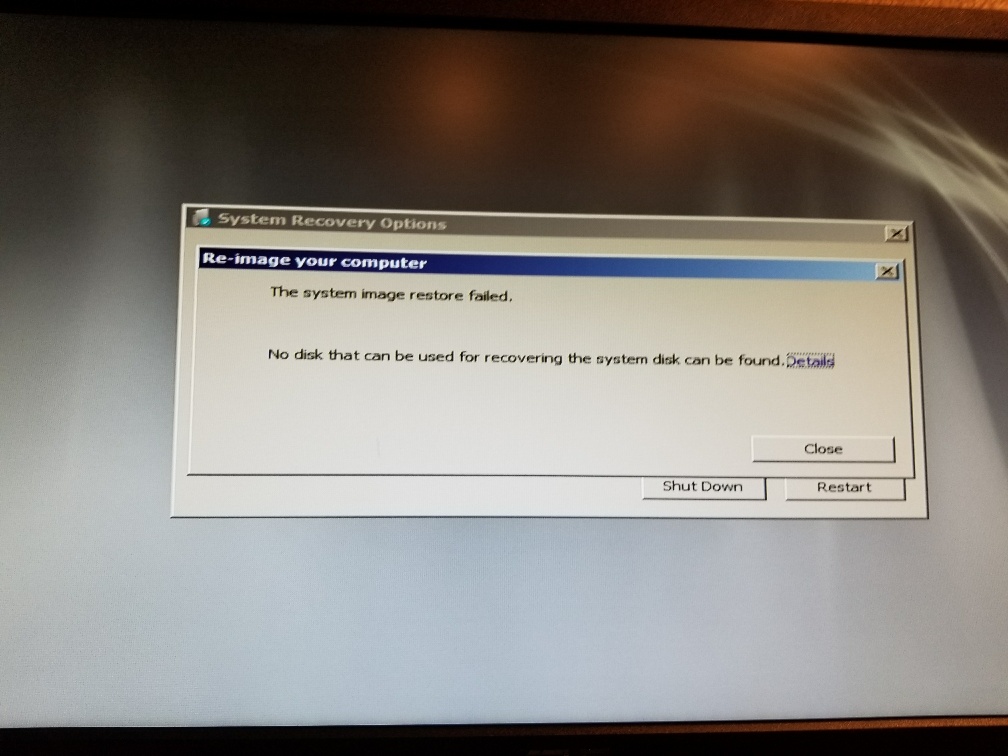
To put it simply, System Restore fails with no disk can be caused by two factors. For example, the capacity of the destination drive is less than the original partition’s or the destination disk is formatted in FAT32 instead of NTFS.
If you are also troubled by this problem, what should you do? Here, you can find some reliable solutions.
Way 1: Use System Image Restore Alternative Software
As to the snap-in backup tool named Backup and Restore, it may fail to back up some program files. This may result in Windows system image restore not working.
Therefore, to successfully back up the system, it is recommended to use the alternative to this built-in backup tool – MiniTool ShadowMaker. This tool enables you to easily create a system image with simple clicks.
Step 1: Run this free backup software to choose the Connect button in the local section.
Step 2: Navigate to Backup tab. By default, this software will back up the OS. Also, a destination folder is chosen. Just click Back up Now to start the system backup.
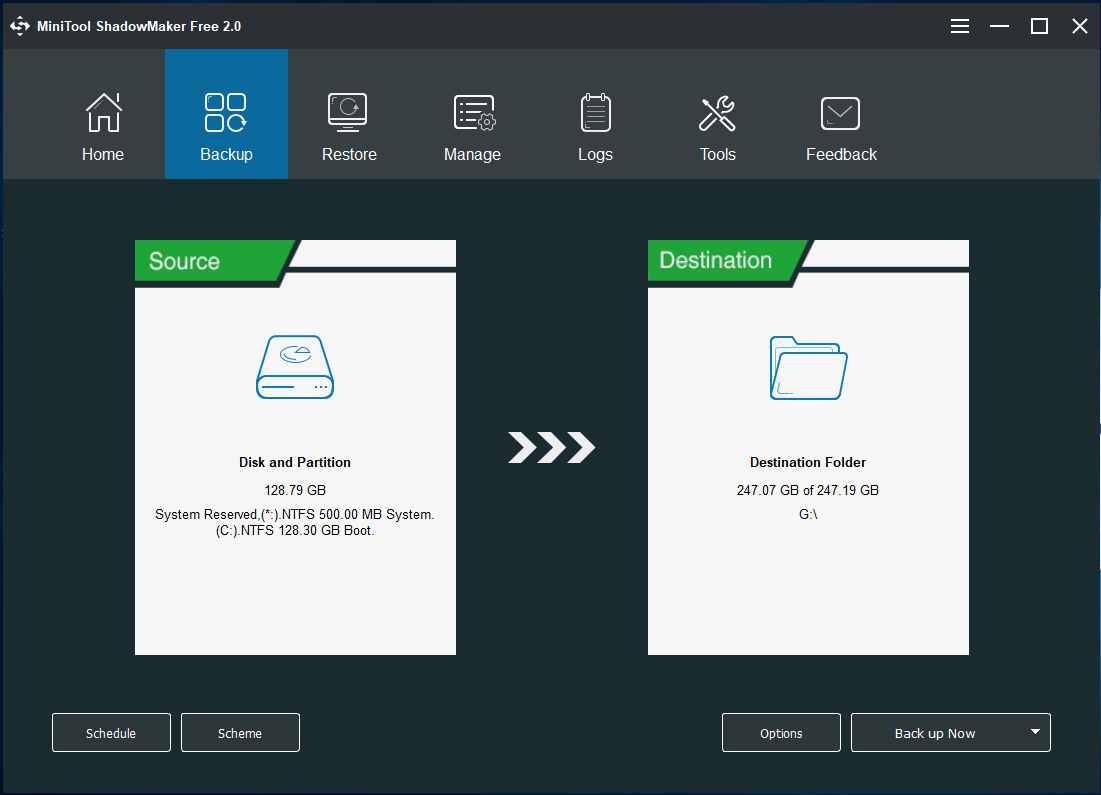
After finishing the backup, you had better create a bootable disc or USB drive so as to restore the computer when it cannot boot.
If you have created a system image with MiniTool ShadowMaker when System Restore fails with no disk, boot the PC from the created disc, and then the Bootable Edition of MiniTool ShadowMaker will run automatically. Then, go to the Restore page, find the image and click the Restore button to start the system recovery.
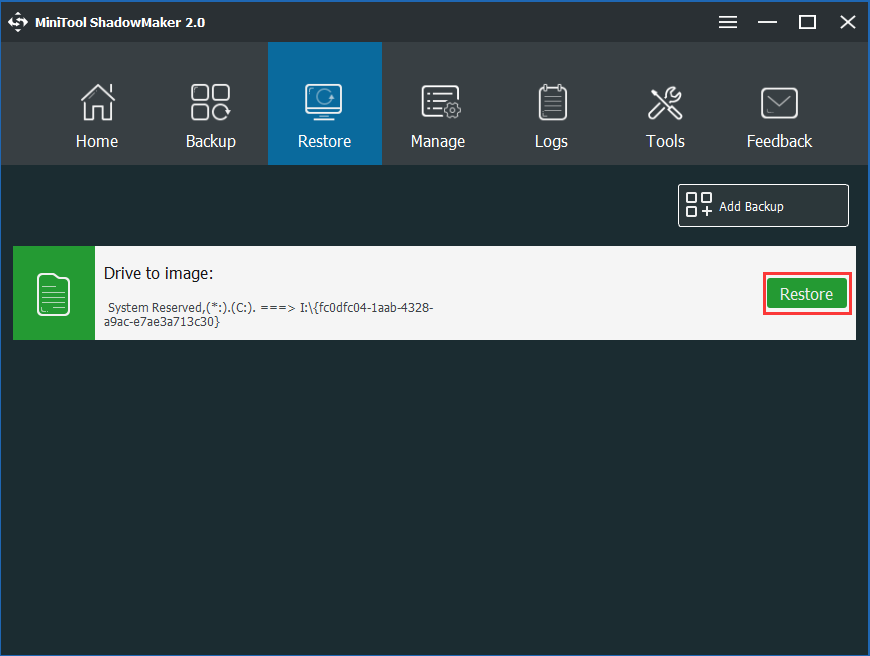
Related article: Perform System Image Recovery Windows 10 to Quick Restore PC
This way can help you to avoid some unnecessary system restore failure error like no disk can be used for recovering system.
Way 2: Convert the Destination Disk to NTFS
As a professional partition manager, MiniTool Partition Wizard can help you delete/wipe/resize/ format partition, convert file system between NTFS and FAT32, etc.
To fix System Restore fails with no disk issue, you can use the Bootable Edition of MiniTool Partition Wizard which that can be got from a paid edition like Personal Deluxe Edition. Then, choose the target drive and click Convert FAT to NTFS. Finally, click Start.

In conclusion, these two methods are told you to you. If System Restore fails with no disk can be used, just try them based on your actual situations. To safeguard your computer, you had better use the professional backup software -MiniTool ShadowMaker for backup and recovery.
- Home
- |
- Buy Now
- |
- Download
- |
- Support
- |
- Contact us



