MiniTool Partition Wizard 8.1.1 - Server partition magic
- Convert NTFS to FAT.
- GPT Disk and MBR Disk interconversion.
- Copy Dynamic disk volume.
- Copy UEFI boot disk.
- Convert GPT-style Dynamic Disk to Basic.
- Move Boot/System volume for Dynamic Disk.
- Fully support UEFI boot.
Partition Wizard Server Edition 8.1.1

5% OFF!
Price: $129Hot Price: $122.55Server Partition Magic software - MiniTool Partition Wizard Server Edition. MiniTool Partition Wizard Server Edition is a server partition manager software as Partition Magic. MiniTool Partition Wizard Server Edition has efficient and safe disk ...
Server Partition Magic Resources
Server Partition Magic
Partition Magic For Server
- Configure Windows 10 to protect privacy
- back up Wndows 10
- Reinstall Windows 10 without Losing Data
- Back up System Files to Recovery Drive
- System Restore Fails with No Disk
- Windows Server 2019
- Automatic File Backup
- Steam Disk Write Error
- Speed up Windows 10
- File Record Segment Is Unreadable
- partition magic 8 server 2003
- partition magic 8 windows server 2003
- partition magic for 2003
- partition magic for windows 2000 server
- Partition magic for server 2000
- Partition magic for server 2003
- Partition magic for server 2008
- Partition magic server
- Partition magic server 2000
Uninstall Windows 10 Update
Microsoft always keeps updating Windows operating system. Nowadays, the latest major update is Windows 10 April Update (version 1803). Besides, several updates with security fixes are released by Microsoft on the second Tuesday of each month. Although these updates come with improved features to fix some bugs, compatibility issues still exist. Additionally, some Windows update issues like Windows 10 1803 Update Creates a Recovery Partition, computer crashes with Intel SSD, etc. also happen.
To fix Windows update issues, to uninstall Windows 10 update will be a working solution to revert the changes applied to the operating system.
How to Undo Windows 10 Update
Way 1: Use a System Image Backup
Before Windows update, we suggest backing up the operating system so that you can restore your computer to its normal state when Windows update issues occur. If you have created a system image with the best free backup software – MiniTool ShadowMaker, then it is easy to uninstall Windows 10 update in case of update problems.
To restore a system image, you are required to use its Media Builder to create a bootable disc, boot your PC from the media and run MiniTool ShadowMaker Bootable Edition in WinPE. Then, start system image recovery. For more information, read this article: How Can You Make System Image Recovery in Windows 10?

Way 2: Go Back to the Previous Version of Windows 10
If you install Windows 10 version 1803 update, the old system will be kept for 10 days and you have a chance to roll back Windows 10 update.
Step 1: Go to Start > Settings.
Step 2: Click Update & Security.
Step 3: Under Recovery window, you may see the option – Go back to the previous version of Windows 10. Just click Get Started to undo Windows 10 update by following the instructions.

Tip: If Windows is unbootable, please go to WinRE and navigate to Troubleshoot > Advanced options > Go back to the previous version (or Go back to the previous build) for the rollback.
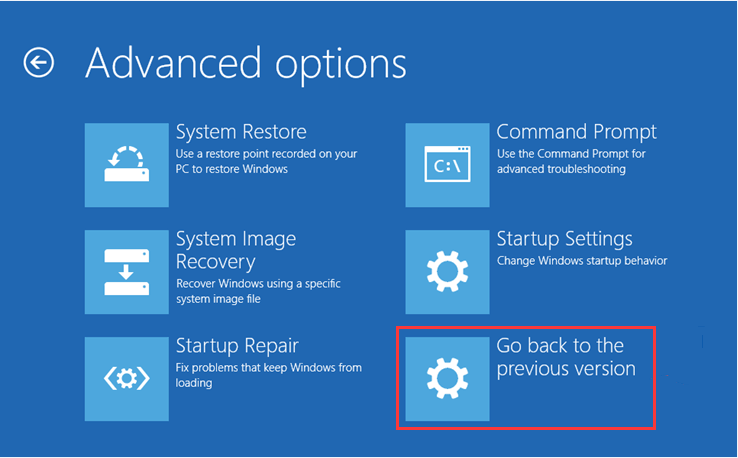
Sometimes, stuck at restoring your previous version of Windows issue may appear. Just click the given link to find solutions.
Way 3: Uninstall Typical Updates
Step 1: You also need to go to Settings > Update & Security.
Step 2: Enter Windows Update interface, and hit Update history.
Step 3: Then all typical updates since the previous major Windows update are listed. Just choose one and click Uninstall.
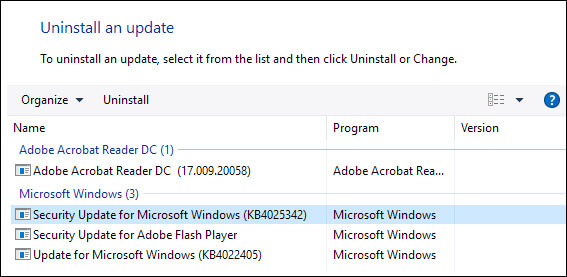
Way 4: Remove Windows 10 Update via Factory Restore
If the above ways cannot help you, try to reset your PC. To do this, go to Update & Security to choose Recovery. Then, click Get Started under Rest this PC section. Next, choose Restore factory settings to remove Windows 10 update.
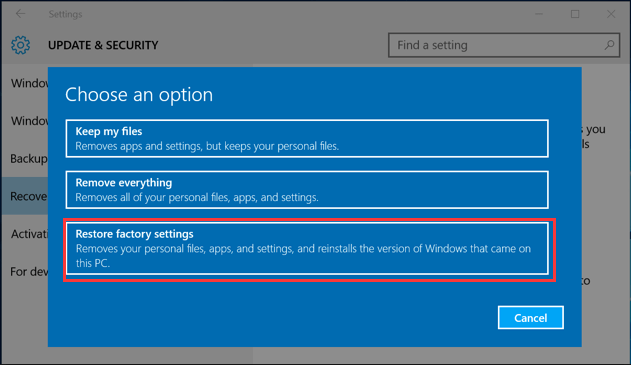
All helpful solutions to roll back Windows 10 update are given to you. Hope you can solve your problems. To learn more details about the operations, please refer to this post – Four Methods Will Help You to Uninstall Windows 10 Update.
- Home
- |
- Buy Now
- |
- Download
- |
- Support
- |
- Contact us



