MiniTool Partition Wizard 8.1.1 - Server partition magic
- Convert NTFS to FAT.
- GPT Disk and MBR Disk interconversion.
- Copy Dynamic disk volume.
- Copy UEFI boot disk.
- Convert GPT-style Dynamic Disk to Basic.
- Move Boot/System volume for Dynamic Disk.
- Fully support UEFI boot.
Partition Wizard Server Edition 8.1.1

5% OFF!
Price: $129Hot Price: $122.55Server Partition Magic software - MiniTool Partition Wizard Server Edition. MiniTool Partition Wizard Server Edition is a server partition manager software as Partition Magic. MiniTool Partition Wizard Server Edition has efficient and safe disk ...
Server Partition Magic Resources
Server Partition Magic
Partition Magic For Server
- Configure Windows 10 to protect privacy
- back up Wndows 10
- Reinstall Windows 10 without Losing Data
- Back up System Files to Recovery Drive
- System Restore Fails with No Disk
- Windows Server 2019
- Automatic File Backup
- Steam Disk Write Error
- Speed up Windows 10
- File Record Segment Is Unreadable
- partition magic 8 server 2003
- partition magic 8 windows server 2003
- partition magic for 2003
- partition magic for windows 2000 server
- Partition magic for server 2000
- Partition magic for server 2003
- Partition magic for server 2008
- Partition magic server
- Partition magic server 2000
Upgrade 3DS SD Card
Why Upgrade 3DS SD Card
Nintendo 3DS, a portable game console, displays stereoscopic 3D effects without using 3D glasses or additional accessories. Due to this, many players all over the world use it to play games. In the game console, an SD card is required and it is used to store download applications, games, and other media. However, the SD card has a limit in size: usually, Nintendo 3DS SD card is 2GB by default and New Nintendo 3DS (XL) has a 4GB Micro SD card only. (This post – Here Are Two Ways to Upgrade 3DS SD Card to a Larger One shows details about its size.)
If you also have a Nintendo 3DS and want to store many large games, the size is largely insufficient. In this situation, it is necessary to transfer 3DS games to another large SD card. Here, we show you two useful ways.
Ways to 3DS Upgrade SD Card
① Transfer Data via Copy & Paste
This way comes from Nintendo support and helps you to replace old SD card with a new larger SD card. How to transfer 3DS games to another SD card? To do this:
- Remove your SD card from the player.
- Insert this full SD card into an SD card slot or reader.
- Enter Windows Explorer to access the SD card data.
- Drag all folders to the computer desktop. Ensure that you drag the entire folder rather than only the content of the folder. But for videos or photos, to only move the content is allowed.
- Eject the original SD card.
- Insert a new SD card to the slot or reader.
- Open the SD card, and copy the folders from the desktop to it.
You may think it is easy to do Nintendo 3DS SD card transfer. But according to some users’ feedback, sometimes the transfer may fail to work or some data is inaccessible after the data transfer. Then, for a better 3DS upgrade SD card, we suggest using disk cloning method.
② Clone 3DS SD Card to a Bigger 3DS Card
To do this, professional disk cloning software can be helpful. MiniTool ShadowMaker, the free backup software, supports not only imaging backup but also disk cloning. With its Clone Disk feature, upgrading 3DS SD card becomes very easy. Just get its trial edition to have a try.
Step 1: Run MiniTool ShadowMaker, click Connect button to go on.

Step 2: In Tools page, click Clone Disk.
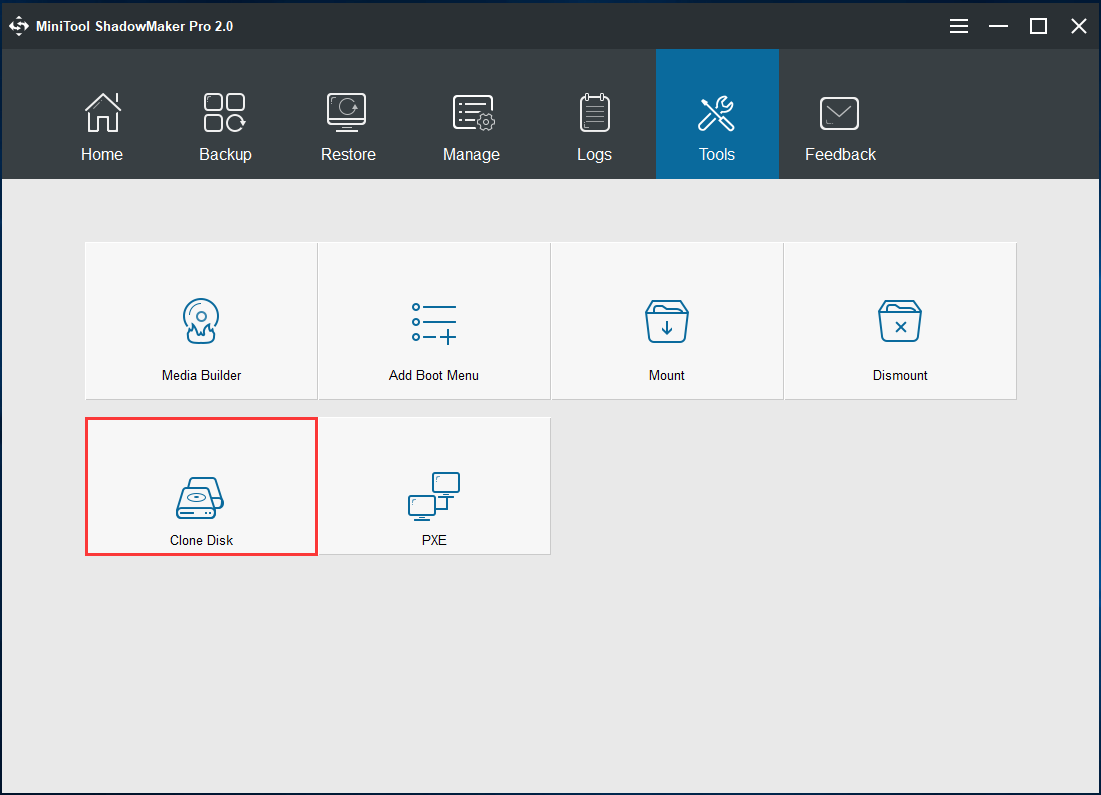
Step 3: Choose your 3DS SD card as the source disk and then specify a disk as the target disk to store the copy.

Step 3: Perform the cloning operation.
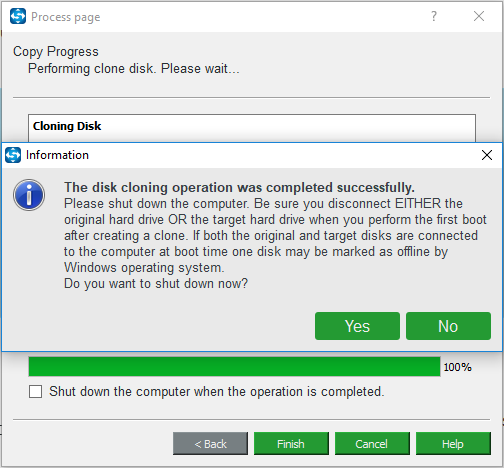
After finishing the SD card cloning, remove it and then replace the original Nintendo SD card with this large one.
In addition to MiniTool ShadowMaker, MiniTool Partition Wizard can also help you to clone 3DS SD card to a bigger 3DS card. And its Copy Disk feature can do a favor.
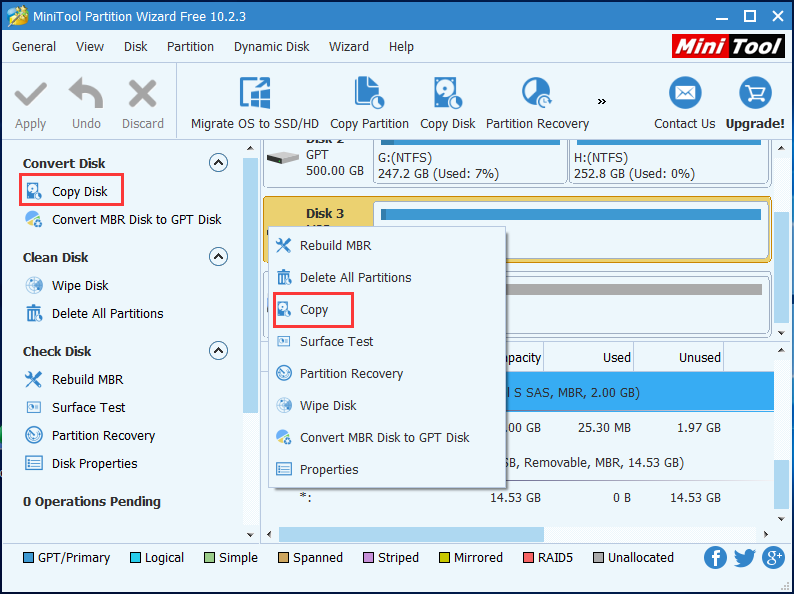
Summary
Want to upgrade 3DS SD card to a larger one for more disk space? Just try these two ways. Then, you can enjoy the game.
Common problems related to partition magic and our solutions:
- Home
- |
- Buy Now
- |
- Download
- |
- Support
- |
- Contact us



