MiniTool Partition Wizard 8.1.1 - Server partition magic
- Convert NTFS to FAT.
- GPT Disk and MBR Disk interconversion.
- Copy Dynamic disk volume.
- Copy UEFI boot disk.
- Convert GPT-style Dynamic Disk to Basic.
- Move Boot/System volume for Dynamic Disk.
- Fully support UEFI boot.
Partition Wizard Server Edition 8.1.1

5% OFF!
Price: $129Hot Price: $122.55Server Partition Magic software - MiniTool Partition Wizard Server Edition. MiniTool Partition Wizard Server Edition is a server partition manager software as Partition Magic. MiniTool Partition Wizard Server Edition has efficient and safe disk ...
Server Partition Magic Resources
Server Partition Magic
Partition Magic For Server
- Configure Windows 10 to protect privacy
- back up Wndows 10
- Reinstall Windows 10 without Losing Data
- Back up System Files to Recovery Drive
- System Restore Fails with No Disk
- Windows Server 2019
- Automatic File Backup
- Steam Disk Write Error
- Speed up Windows 10
- File Record Segment Is Unreadable
- partition magic 8 server 2003
- partition magic 8 windows server 2003
- partition magic for 2003
- partition magic for windows 2000 server
- Partition magic for server 2000
- Partition magic for server 2003
- Partition magic for server 2008
- Partition magic server
- Partition magic server 2000
Windows 10 1803 Update Creates a Recovery Partition
Windows 10 1803 Update Creates a Recovery Partition
Windows 10 April 2018 Update has been released for a period of time and some of you may have installed this update due to its highlighted features. However, some reports that an extra disk partition is created after updating to Windows 10 version 1803 and the partition is a recovery partition or OEM partition.

The new disk partition has a drive letter so that it is visible in Windows Explorer and Disk Management. But Windows always shows you a warning to tell you the disk is full after startup. Even it is nearing 100% in disk utilization under Task Manager Tab, degrading system performance.
Well then, how to fix Windows 10 V1803 creates an extra disk partition? See the following part to know 2 solutions.
Fix – Windows 10 1803 Update Creates an OEM Partition or Recovery Partition
① Delete Recovery Partition or OEM Partition
Should you delete recovery partition or OEM partition? Normally, the recovery partition is a good solution to troublesome system issues. So, it is recommended to leave it as it is.
But it only restores your PC to the factory state, thus, it is not as useful as a recent backup. Namely, if there is a created backup, you can delete the new partition created after Windows 10 1803 update.
How to Create a System Image?
MiniTool ShadowMaker, a piece of professional, all-around and free backup software, will be a good choice for creating a Windows 10 OS backup. Scheduled, incremental, and differential backups are supported.
Step 1: Launch this Windows backup software and choose local backup to start.
Step 2: System partitions are selected by default. So, just specify a backup location.
Step 3: Start the backup task by hitting Back up Now button.
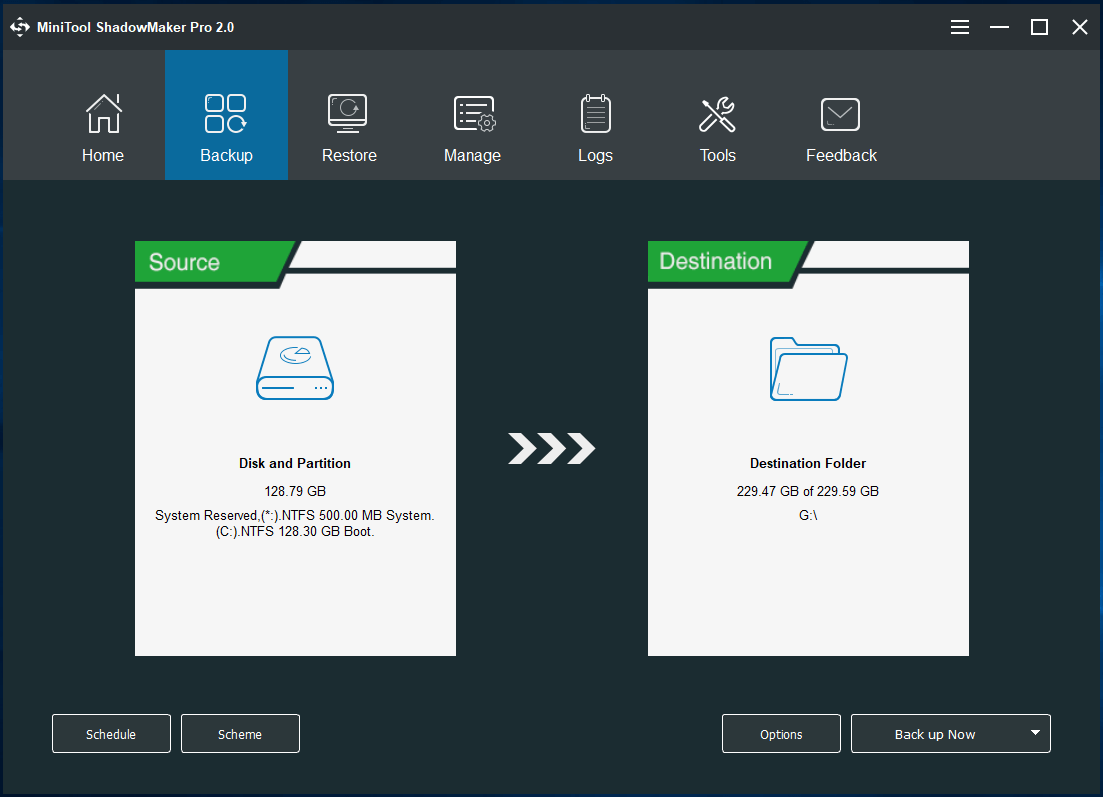
Now, it is time to delete the recovery or OEM partition.
Windows Disk Management doesn’t allow you to delete this partition. But you can ask MiniTool Partition Wizard for help. Just get this free partition manager to its main interface, right click this extra partition and click Delete to remove it.
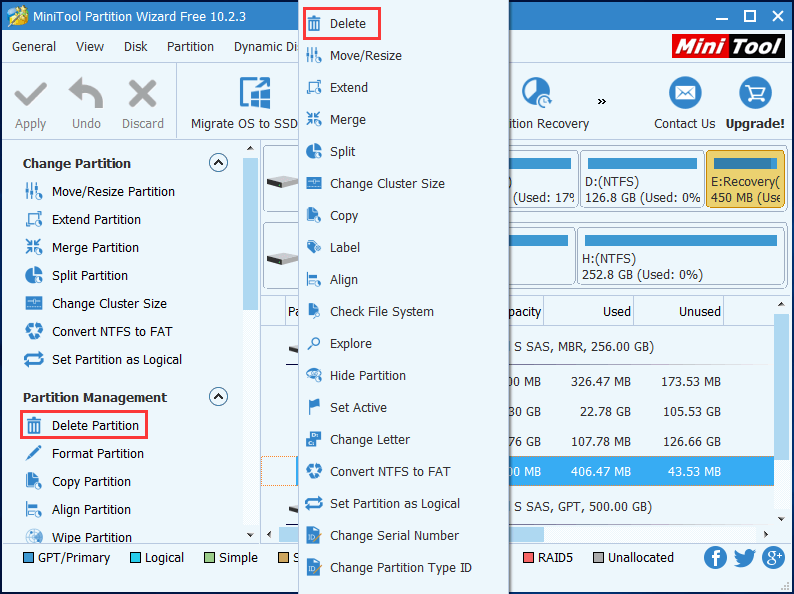
② Hide Extra Partition
When Windows 10 1803 update creates a recovery partition or OEM partition, some of you may want to retain it rather than to delete it. Then, to hide this partition will be a good option.
MiniTool Partition Wizard is still helpful for you to do this job. Just enter its main interface, right click on the target drive and choose Hide Partition feature.
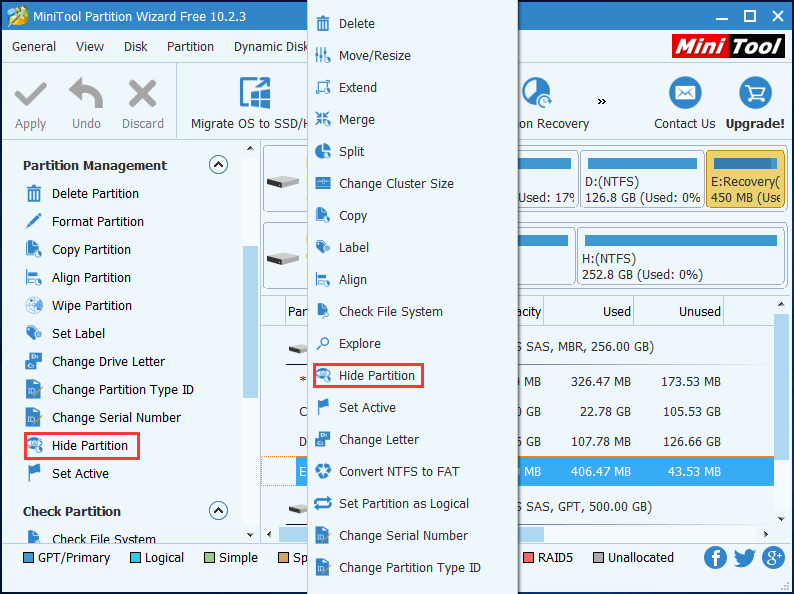
Additionally, diskpart.exe is helpful for you to delete and hide the recovery partition or OEM partition. For more information about the operations, read this post Fix – Windows 10 1803 Update Creates a Recovery Partition.
In conclusion, Windows 10 1803 has many bugs, especially new 1803 version creates a new disk partition, and this may bring many troubles with you. Thus, we strongly suggest backing up your OS before the update so as to quickly fix Windows update issues using the system image.
- Home
- |
- Buy Now
- |
- Download
- |
- Support
- |
- Contact us



