MiniTool Partition Wizard 8.1.1 - Server partition magic
- Convert NTFS to FAT.
- GPT Disk and MBR Disk interconversion.
- Copy Dynamic disk volume.
- Copy UEFI boot disk.
- Convert GPT-style Dynamic Disk to Basic.
- Move Boot/System volume for Dynamic Disk.
- Fully support UEFI boot.
Partition Wizard Server Edition 8.1.1

5% OFF!
Price: $129Hot Price: $122.55Server Partition Magic software - MiniTool Partition Wizard Server Edition. MiniTool Partition Wizard Server Edition is a server partition manager software as Partition Magic. MiniTool Partition Wizard Server Edition has efficient and safe disk ...
Server Partition Magic Resources
Server Partition Magic
Partition Magic For Server
- Configure Windows 10 to protect privacy
- back up Wndows 10
- Reinstall Windows 10 without Losing Data
- Back up System Files to Recovery Drive
- System Restore Fails with No Disk
- Windows Server 2019
- Automatic File Backup
- Steam Disk Write Error
- Speed up Windows 10
- File Record Segment Is Unreadable
- partition magic 8 server 2003
- partition magic 8 windows server 2003
- partition magic for 2003
- partition magic for windows 2000 server
- Partition magic for server 2000
- Partition magic for server 2003
- Partition magic for server 2008
- Partition magic server
- Partition magic server 2000
Windows 10 Backup Software
Backup Is Necessary for Computer Data Safety
Have you remembered the massive ransomware outbreak – WannaCry on May 12, 2017? Now, it has been 1 year since this disaster but the effect still continues and you are still under threat. In addition to virus attack, some other reasons, for instance, system crash, improper operation, hard drive failure and normal disasters are possible to cause data loss. Once you find files deleted/lost, a piece of professional and free data recovery software like MiniTool Power Data Recovery can do a favor as long as lost data isn’t overwritten by new data. Even so, we still recommend creating a backup since an ounce of prevention is worth a pound of cure.
Well then, how can you do this work to safeguard your computer? Is there any professional backup program to help? The answer is positive.
The Best Windows 10 Backup Software
MiniTool Solution Ltd., devotes itself to computer software development, offering you professional, and safe backup software – MiniTool ShadowMaker. This program provides reliable data protection and quick disaster recovery with its powerful features. File/folder, system, partition and disk backup & restoration are supported. Besides, automatic backup, differential, and incremental backup can be created with this software. In addition to disk imaging backup, MiniTool ShadowMaker has a highlighted feature called Clone Disk, enabling you to clone a disk to another one with ease for backup.
How to back up your computer with the best free backup software for Windows 10?
-
Imaging Backup
Step 1: Open this Windows 10 backup software to the following interface, and then choose a computer to manage. Here local backup and remote backup are supported in MiniTool ShadowMaker Trial Edition, and just choose one to go on.
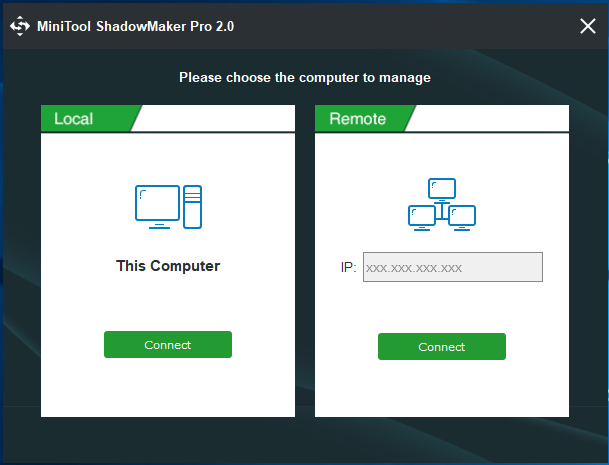
Step 2: Then this disk image backup will go to the Home page. If there is no backup, please click SET UP BACKUP button to the Backup page.
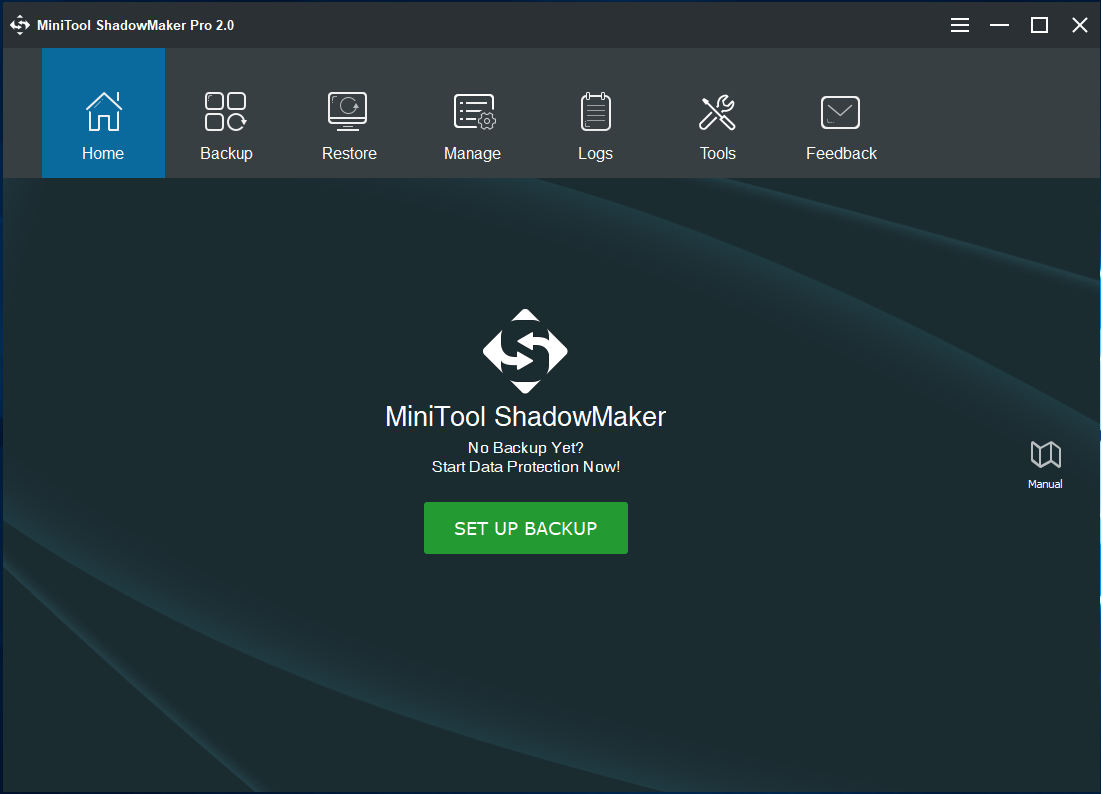
Step 3: Then, you are asked to choose the backup source and backup storage path.
In Source section, you can find two types: disk/partition and file/folder. Please choose one type based on your actual needs.
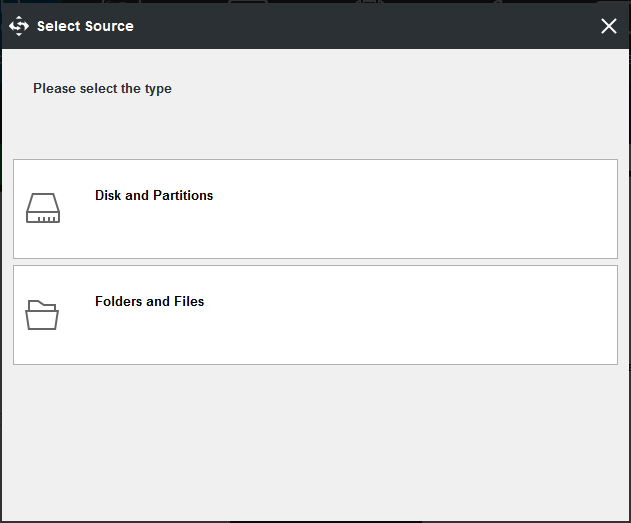
In Destination section, four options are offered and you can choose one path to save the image file. Usually, an external hard drive or NAS is recommended.
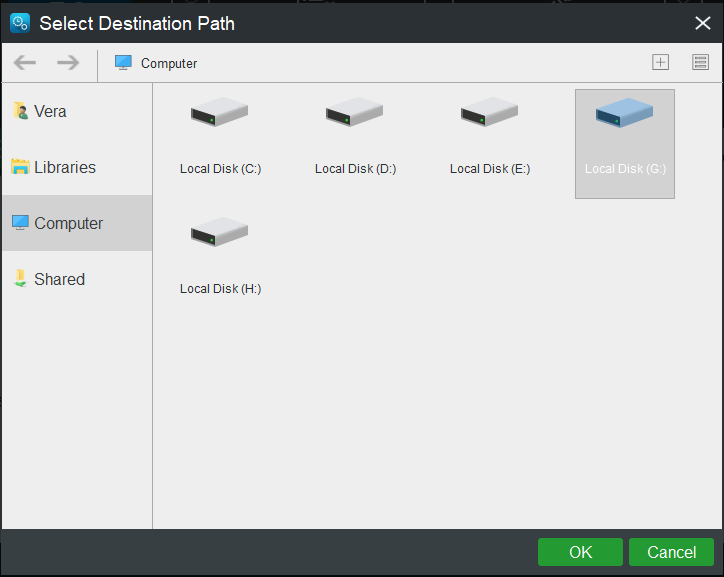
Step 4: Click Back up Now to begin a backup to keep your computer safe.
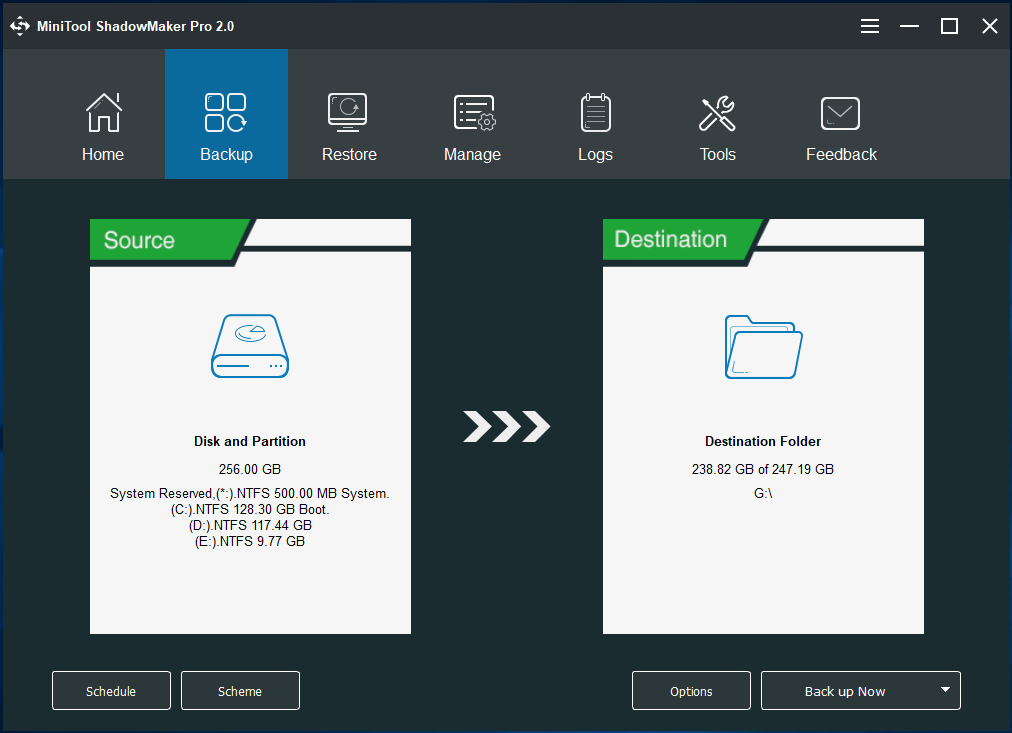
-
Disk Cloning
In addition, you can use this Windows backup software to clone the system disk or data disk for backup. Just enter the Tools page, choose Clone Disk feature. Then, choose the source disk and destination disk. Next, start the cloning operation.
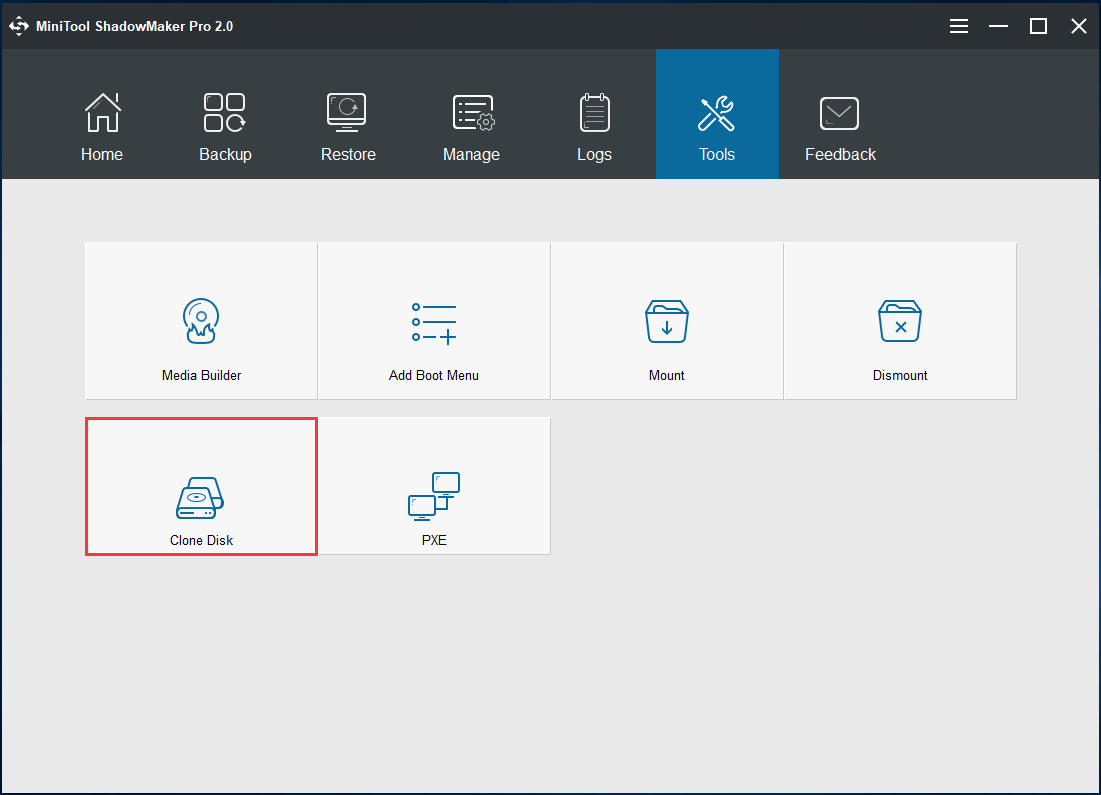
Summary
It is quite easy to back up your computer with this professional backup software. If you want to get more information about it, refer to this post The Best Windows 10 Backup Software for System or Disk Backup.
- Home
- |
- Buy Now
- |
- Download
- |
- Support
- |
- Contact us



