MiniTool Partition Wizard 8.1.1 - Server partition magic
- Convert NTFS to FAT.
- GPT Disk and MBR Disk interconversion.
- Copy Dynamic disk volume.
- Copy UEFI boot disk.
- Convert GPT-style Dynamic Disk to Basic.
- Move Boot/System volume for Dynamic Disk.
- Fully support UEFI boot.
Partition Wizard Server Edition 8.1.1

5% OFF!
Price: $129Hot Price: $122.55Server Partition Magic software - MiniTool Partition Wizard Server Edition. MiniTool Partition Wizard Server Edition is a server partition manager software as Partition Magic. MiniTool Partition Wizard Server Edition has efficient and safe disk ...
Server Partition Magic Resources
Server Partition Magic
Partition Magic For Server
- Configure Windows 10 to protect privacy
- back up Wndows 10
- Reinstall Windows 10 without Losing Data
- Back up System Files to Recovery Drive
- System Restore Fails with No Disk
- Windows Server 2019
- Automatic File Backup
- Steam Disk Write Error
- Speed up Windows 10
- File Record Segment Is Unreadable
- partition magic 8 server 2003
- partition magic 8 windows server 2003
- partition magic for 2003
- partition magic for windows 2000 server
- Partition magic for server 2000
- Partition magic for server 2003
- Partition magic for server 2008
- Partition magic server
- Partition magic server 2000
Windows backup restore to different computer
Windows backup restore to different computer is a common topic. If you have two computers, and one is crashed but another can run normally, then you can back up the system of the bootable PC and restore the system image to the damaged one. In addition, if you upgrade your motherboard and CPU, universal restore is necessary. Besides, if there are many bare computers, to restore Windows image backup to those computers is useful, no OS installed.
Well then, how to restore a system image to a different computer? See the following details.
The Way to Windows Backup Restore to Different Computer
It seems that it is not easy to restore the image to another computer since the critical drivers in the OS may be not compatible with the hardware. Fortunately, MiniTool ShadowMaker can make things easier.
As one of the best free backup software, it can easily back up your files, system, partition, and disk. In case of system crash or data loss, the image can be used to restore your computer to its previous state or get lost data back.
Importantly, if you want to restore Windows image backup to different hardware, this backup software helps to perform a repair with its Universal Restore feature.
Note this feature is not included in Free Edition, but in Trial Edition. So, get it now to begin a disaster recovery to a different computer.
Move 1: Back up Windows OS
- 1. Run MiniTool ShadowMaker Trial Edition, and then choose a backup mode to continue.
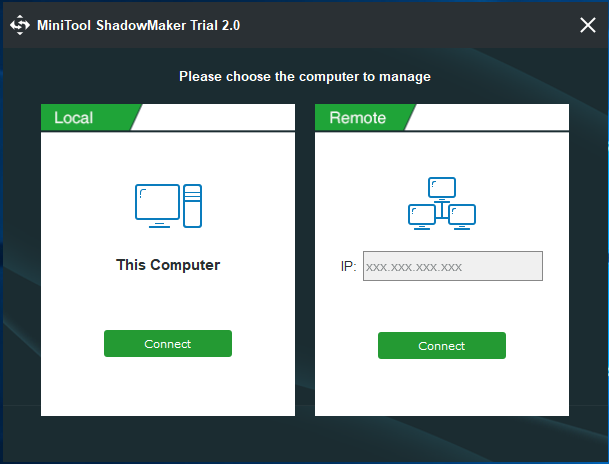
- 2. Go to the Backup page, you can view system partitions are selected. Just choose one storage path for the system image file.
- 3. Finally, click Back up Now to start the system backup operation.
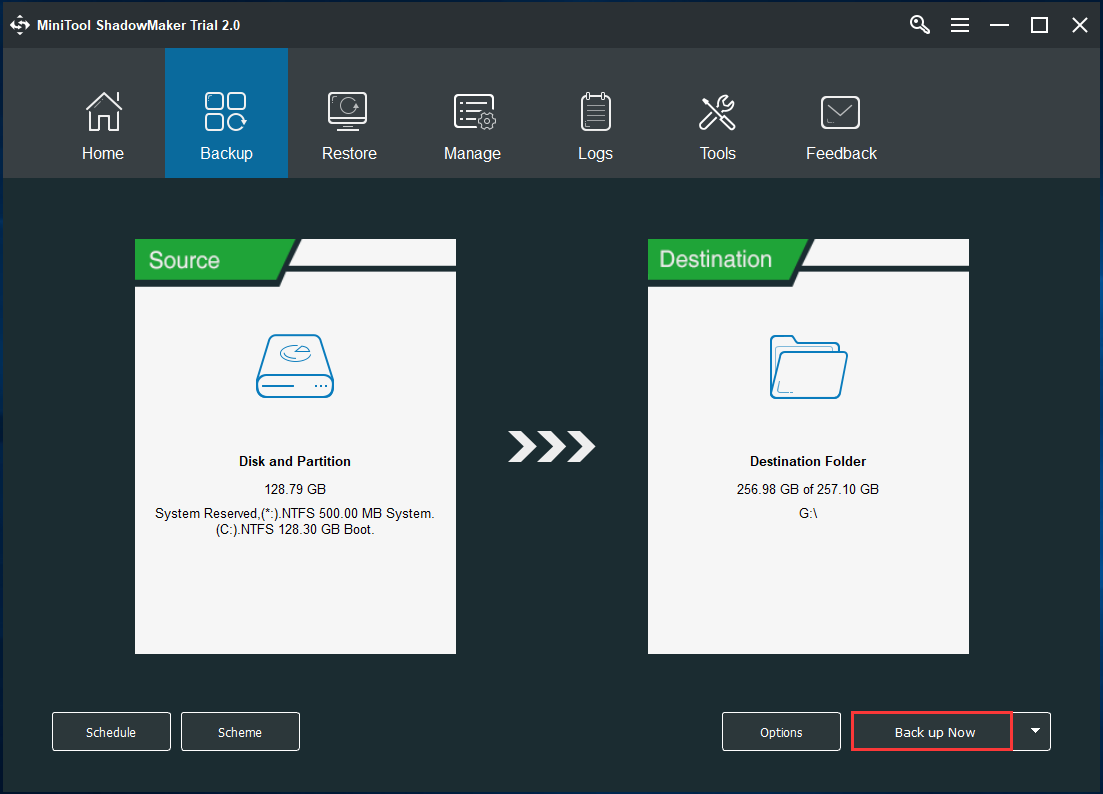
Move 2: Restore System Image to Another Computer Disk
After finishing the backup of the normal computer, now it is your turn to restore the image to the hard drive of the crashed computer.
Note: This free software requires you to enter WinPE for system image recovery. Just use MiniTool Media Builder to create a bootable disc and then boot the damaged computer. Then, start the recovery.
- 1. Go to Restore tab, and choose the system image to restore.
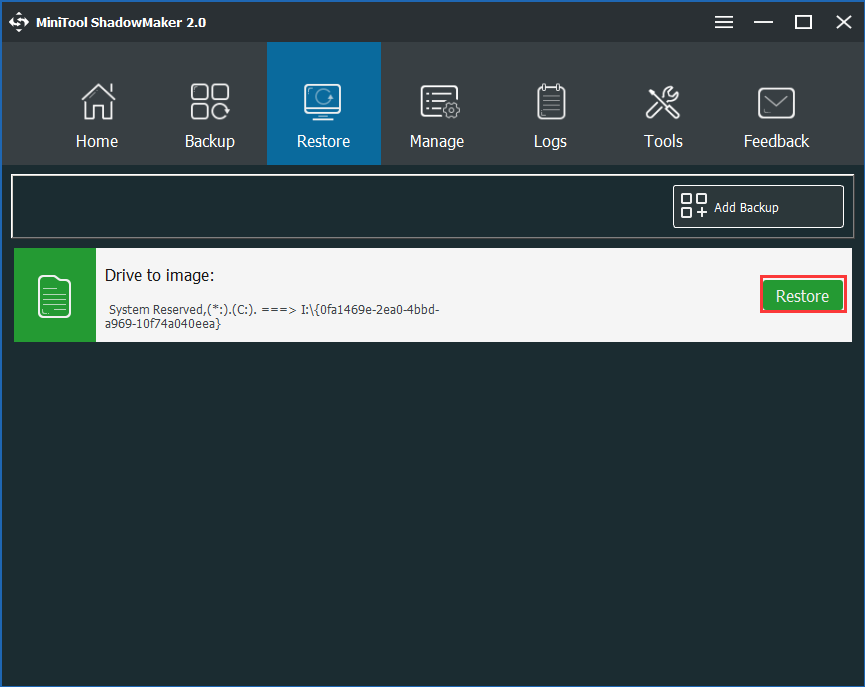
- 2. Select a backup version to go on.
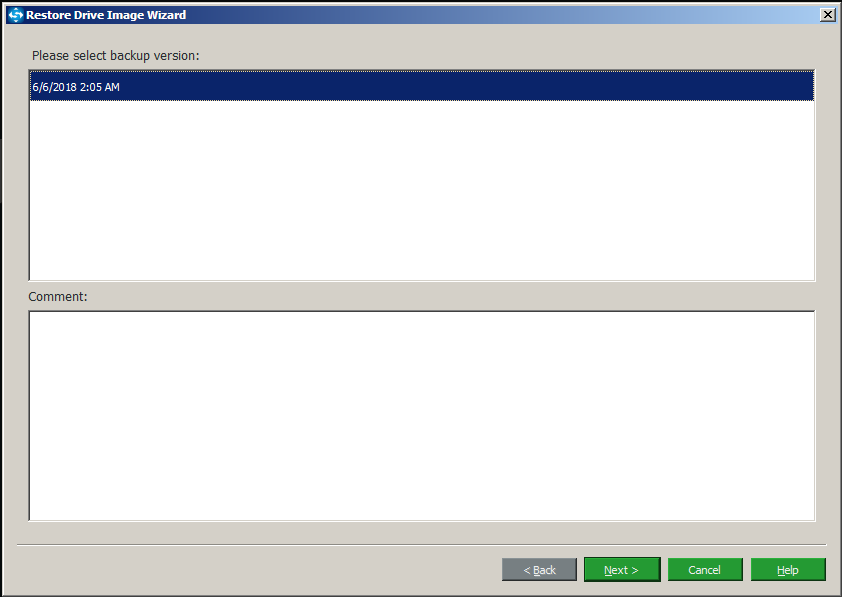
- 3. Check all system partitions as well as MBR and Track 0.
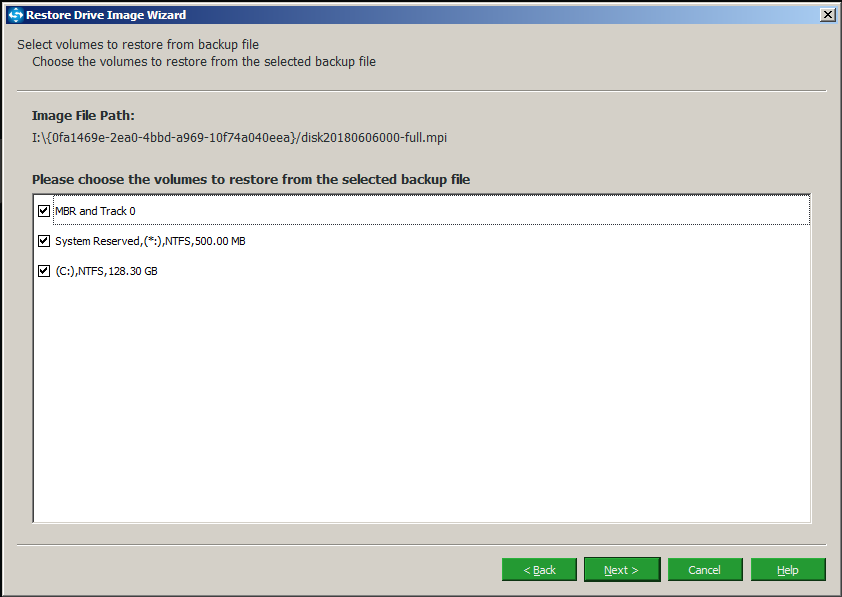
- 4. Choose a target disk to restore. Here, you can restore the image to the system disk.
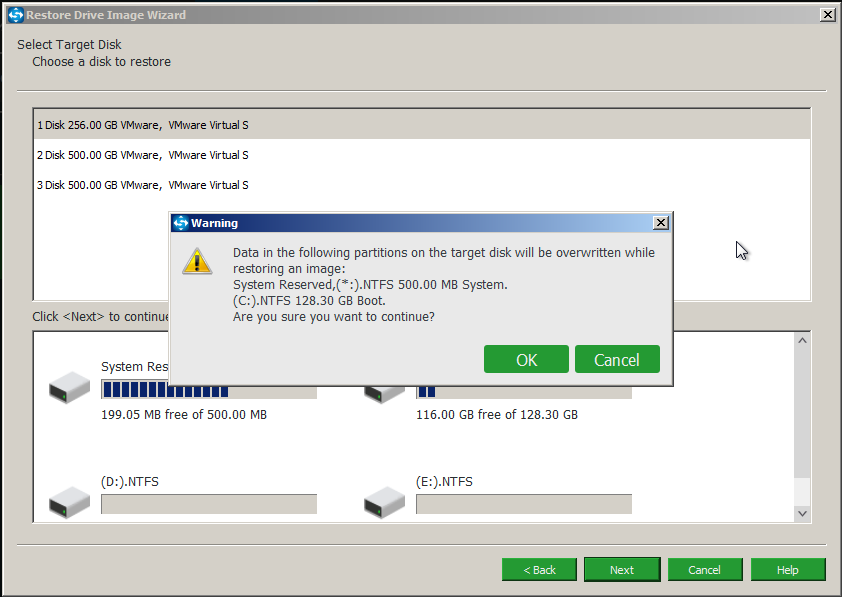
- 5. Then, the recovery operation will start.
Move 3: Perform Universal Restore
After finish move 2, now you can start to perform a repair.
- 1. Go to Tools, and choose Universal Restore feature.
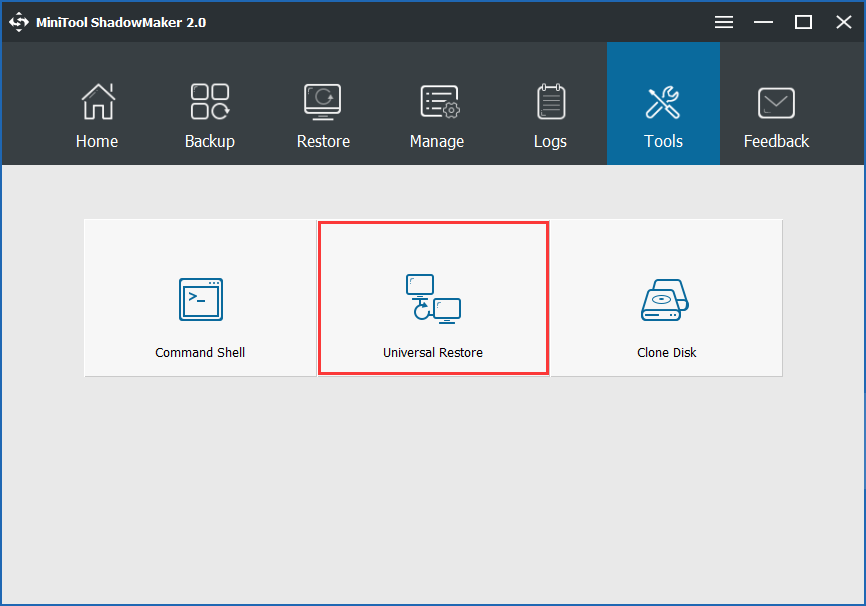
- 2. Select your OS to restore.
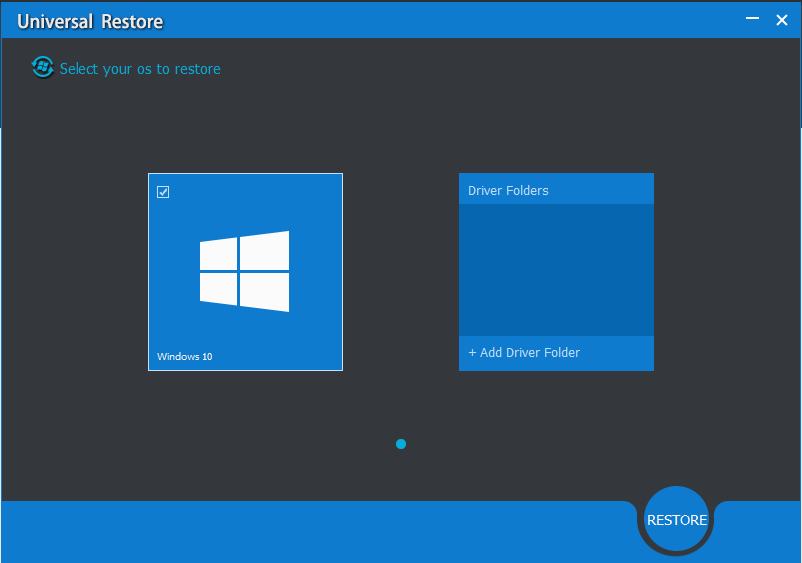
Later, exit WinPE and restart your computer. Then, it will work well.
Conclusion, to restore a system image to a different computer is easy as long as you use MiniTool ShadowMaker. For more information, refer to How Can You Do Windows Backup Restore to Different Computer?
- Home
- |
- Buy Now
- |
- Download
- |
- Support
- |
- Contact us



