MiniTool Partition Wizard 8.1.1 - Server partition magic
- Convert NTFS to FAT.
- GPT Disk and MBR Disk interconversion.
- Copy Dynamic disk volume.
- Copy UEFI boot disk.
- Convert GPT-style Dynamic Disk to Basic.
- Move Boot/System volume for Dynamic Disk.
- Fully support UEFI boot.
Partition Wizard Server Edition 8.1.1

5% OFF!
Price: $129Hot Price: $122.55Server Partition Magic software - MiniTool Partition Wizard Server Edition. MiniTool Partition Wizard Server Edition is a server partition manager software as Partition Magic. MiniTool Partition Wizard Server Edition has efficient and safe disk ...
Server Partition Magic Resources
Server Partition Magic
Partition Magic For Server
- Configure Windows 10 to protect privacy
- back up Wndows 10
- Reinstall Windows 10 without Losing Data
- Back up System Files to Recovery Drive
- System Restore Fails with No Disk
- Windows Server 2019
- Automatic File Backup
- Steam Disk Write Error
- Speed up Windows 10
- File Record Segment Is Unreadable
- partition magic 8 server 2003
- partition magic 8 windows server 2003
- partition magic for 2003
- partition magic for windows 2000 server
- Partition magic for server 2000
- Partition magic for server 2003
- Partition magic for server 2008
- Partition magic server
- Partition magic server 2000
Convert FAT to NTFS
As is known to all, FAT and NTFS are two file systems, but the latter is preferred by many computer users. What is the exact glamour of NTFS? Here, several aspects of improvements made in NTFS are introduced:
1. NTFS supports file compression, large file sizes, disk quotas (With which, users can control the amount of disk usage on a per user basis), native encryption system – EFS, short for Encryption Files System (By using public-key security, users can effectively prevent unauthorized users from accessing file content).
2. Recoverability, file/folder security, efficiency in disk space utilization, fault tolerance and file access speed are enhanced in NTFS.
3. The boot sector is backed up to a sector at the end of the volume.
4. Fragmentation does not influence the system performance.
Attracted by the high performance of NTFS, many Server 2008 computer users may want to convert FAT to NTFS. Taking partition data security into consideration, many users would choose third-party server partition magic to achieve certain operation. And professional server partition magic named MiniTool Partition Wizard is a recognized partition management expert.
Convert FAT to NTFS with MiniTool Partition Wizard
As the preference of many computer users, MiniTool Partition Wizard is indeed worth owning. It is believed that it can perfectly meet users’ demands for server partition management. Actually, the “Convert FAT to NTFS” function can help users convert their FAT partition to NTFS partition safely. Users can get MiniTool Partition Wizard easily according to detailed tips.
The Step-by-Step Guide
Before users start to perform file system conversion, they need to fulfill the installation of professional server partition magic – MiniTool Partition Wizard. Then, follow those steps:
Step 1: Launch the professional server partition management software to open its main interface.
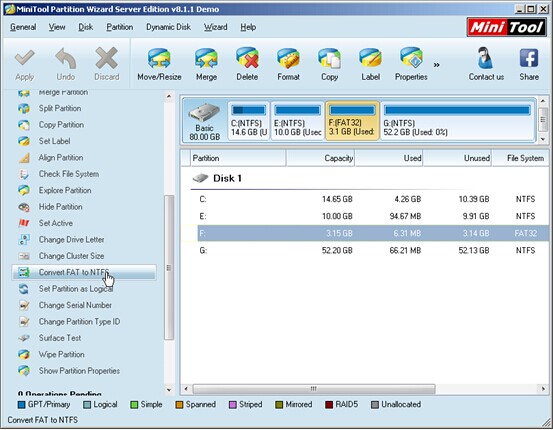
Step 2: In the main interface of the recommended professional server partition magic, choose the FAT partition needing to be converted and then click “Convert FAT to NTFS” from left “Operations” area. Also, users can right click certain partition, and click “Convert FAT to NTFS” from drop-down menu. After clicking, users will see the following interface:
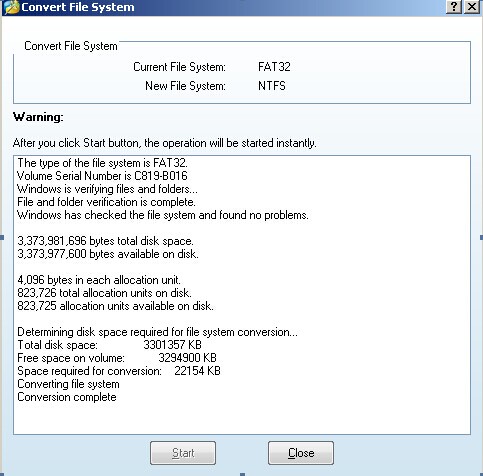
Step 3: In this interface, click “Start” button to get file system conversion process started. When the work of conversion is done, the following interface will appear:
After finishing all those steps, users have successfully accomplished the work to convert FAT to NTFS. In terms of functionality, the software also provides comprehensive functions, such as “Delete Partition“, “Extend Partition” and “Split Partition“. For more detailed information about file system conversion and professional server partition magic – MiniTool Partition Wizard, users can visit the product webpage.
Common problems related to partition magic and our solutions:
- Partition Magic Server 2003 Owns Amazingly High Performance
- Professional server partition magic helps users manage server partition well.
- Server 2012 partition magic helps you realize good server partition management.
- Download the best partition magic for Server 2008 R2 to complete good server partition management.
- For reasonable server partition management? Download professional partition magic for server.
- Professional partition magic for Windows Server 2003.
- Powerful partition magic server software realizes perfect partition management.
- Home
- |
- Buy Now
- |
- Download
- |
- Support
- |
- Contact us



