MiniTool Partition Wizard 8.1.1 - Server partition magic
- Convert NTFS to FAT.
- GPT Disk and MBR Disk interconversion.
- Copy Dynamic disk volume.
- Copy UEFI boot disk.
- Convert GPT-style Dynamic Disk to Basic.
- Move Boot/System volume for Dynamic Disk.
- Fully support UEFI boot.
Partition Wizard Server Edition 8.1.1

5% OFF!
Price: $129Hot Price: $122.55Server Partition Magic software - MiniTool Partition Wizard Server Edition. MiniTool Partition Wizard Server Edition is a server partition manager software as Partition Magic. MiniTool Partition Wizard Server Edition has efficient and safe disk ...
Server Partition Magic Resources
Server Partition Magic
Partition Magic For Server
- Configure Windows 10 to protect privacy
- back up Wndows 10
- Reinstall Windows 10 without Losing Data
- Back up System Files to Recovery Drive
- System Restore Fails with No Disk
- Windows Server 2019
- Automatic File Backup
- Steam Disk Write Error
- Speed up Windows 10
- File Record Segment Is Unreadable
- partition magic 8 server 2003
- partition magic 8 windows server 2003
- partition magic for 2003
- partition magic for windows 2000 server
- Partition magic for server 2000
- Partition magic for server 2003
- Partition magic for server 2008
- Partition magic server
- Partition magic server 2000
Convert partition to NTFS
It is a common sense that a new hard disk must be partitioned before putting into use. Through partitioning, users can get a GPT disk or a MBR disk. This depends on the method they adopt in partitioning process. After that, users will find the hard disk has been divided into several partitions, which are equipped with a certain file system. If users are not satisfied with the FAT partition they have now for its limitations, they can just convert partition to NTFS. But what on earth a file system is?
In fact, a file system refers to the method used to store and organize files in computer. The performance of computer partially depends on file system. Why do we need to convert partition to NTFS? When the file system of partition is not able to meet the increasing demands any more, users need to think about file system conversion. If server users are now using FAT partition, we advise them to convert FAT to NTFS in order to achieve better system performance. The reason why NTFS partition is highly recommended is that the data security, data consistency and many other aspects of NTFS are better than those of FAT.
Convert Partition to NTFS with MiniTool Partition Wizard
Before users convert FAT to NTFS, they need to make some preparations.
1. Users should get the professional server partition magic – MiniTool Partition Wizard for security reason.
2. They need to close all irrelevant applications which are running on the computer.
3. Launch the server partition magic with high security to start to convert partition to NTFS.
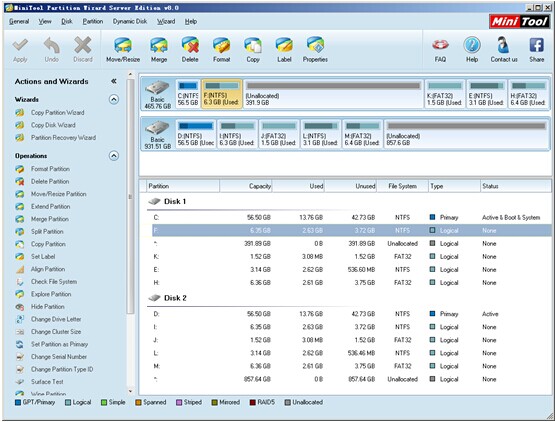
Users will see a list of disks and partitions in the right side of the main interface of MiniTool Partition Wizard. Here, we can see some partitions are NTFS partitions while others are FAT 32 partitions. Now, users need to choose the FAT 32 partition they want to convert. Then, users can initialize file system conversion through two ways:
*–Right click the target partition and choose “Convert FAT to NTFS” from pop-up list.
*–Click “Partition” in the menu bar and choose “Convert FAT to NTFS” from the submenu.
After that, users just need to click “Start” button to let server partition magic convert partition to NTFS automatically. Now, this is the end of the entire converting work. Interested in MiniTool Partition Wizard, user can go to the purchase page.
Related article
Convert FAT to NTFS without Affecting Partition Data Security
- Home
- |
- Buy Now
- |
- Download
- |
- Support
- |
- Contact us



