MiniTool Partition Wizard 8.1.1 - Server partition magic
- Convert NTFS to FAT.
- GPT Disk and MBR Disk interconversion.
- Copy Dynamic disk volume.
- Copy UEFI boot disk.
- Convert GPT-style Dynamic Disk to Basic.
- Move Boot/System volume for Dynamic Disk.
- Fully support UEFI boot.
Partition Wizard Server Edition 8.1.1

5% OFF!
Price: $129Hot Price: $122.55Server Partition Magic software - MiniTool Partition Wizard Server Edition. MiniTool Partition Wizard Server Edition is a server partition manager software as Partition Magic. MiniTool Partition Wizard Server Edition has efficient and safe disk ...
Server Partition Magic Resources
Server Partition Magic
Partition Magic For Server
- Configure Windows 10 to protect privacy
- back up Wndows 10
- Reinstall Windows 10 without Losing Data
- Back up System Files to Recovery Drive
- System Restore Fails with No Disk
- Windows Server 2019
- Automatic File Backup
- Steam Disk Write Error
- Speed up Windows 10
- File Record Segment Is Unreadable
- partition magic 8 server 2003
- partition magic 8 windows server 2003
- partition magic for 2003
- partition magic for windows 2000 server
- Partition magic for server 2000
- Partition magic for server 2003
- Partition magic for server 2008
- Partition magic server
- Partition magic server 2000
Converting FAT to NTFS
Have you ever heard of converting FAT to NTFS? Do you know the purpose of file system conversion? As far as we’re concerned, FAT and NTFS are two of the common file systems adopted by computer. FAT is a standard file system for many operating systems. However, as time goes by, users’ demands are increasing, so FAT is not perfect in more and more cases. NTFS, which has been developed after FAT, becomes more and more popular and powerful. In this case, how to convert FAT to NTFS without data loss draws much attention of Windows Server users.
In fact, there are three choices for Windows Server users to achieve their goal of converting FAT to NTFS. They are respectively using Convert.exe, resorting to Command Prompt tool and seeking help from third-party management tool. This article will show users how to convert FAT to NTFS through those ways. After reading, users can choose the best one according to their understanding.
Three Methods for Converting FAT to NTFS
The first method for file system conversion is using Convert.exe. Choosing this method, users need to complete the following two steps:
1. Users can only start conversion process after finishing setup. Then, they are supposed to click Start and Run successively. After that, they should type cmd and press ENTER to see command window.
2. At this time, users need to type help convert and press ENTER. Now, users are able to finish conversion easily.
The second method is to resort to Command Prompt tool. It also contains two main steps:
1. Users should click Start, point to All Programs and point to Accessories in order. Now, they can click Command Prompt to start.
2. At this time, users should enter “convert drive_letter: /fs:ntfs” command to current window.
The third method for converting FAT to NTFS is to adopt professional third-party management tool. MiniTool Partition Wizard is a good choice.
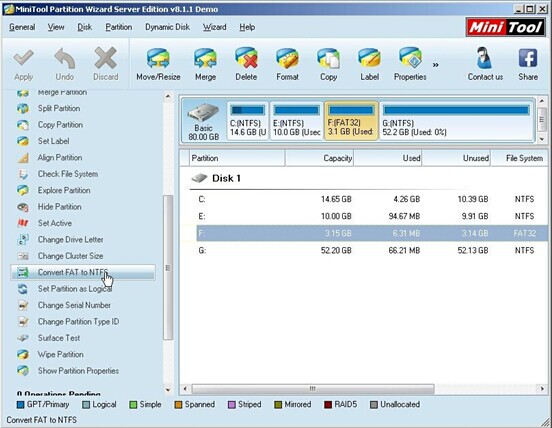
1. Users are supposed to select the partition they want to convert and click “Convert FAT to NTFS” function in the left side.
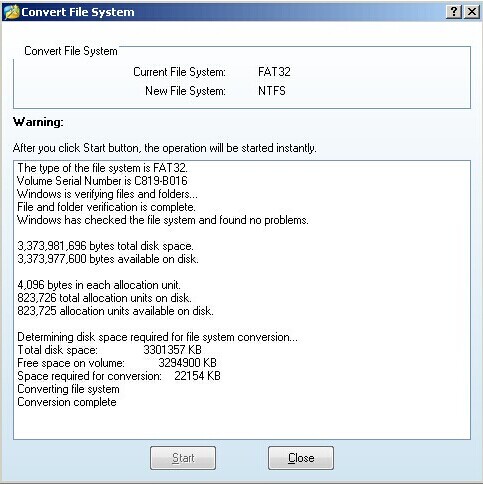
2. After that, users just need to click “Start” button to let MiniTool Partition Wizard finish conversion automatically.
Obviously, the last method is much easier than the first two ones. Besides, users can still convert NTFS partition back to FAT partition when necessary, while this operation is not possible for the first two tools. So hurry to get MiniTool Partition Wizard in the purchase page for the sake of converting FAT to NTFS easily.
Related article:
Convert FAT to NTFS without Affecting Partition Data Security
- Home
- |
- Buy Now
- |
- Download
- |
- Support
- |
- Contact us



