MiniTool Partition Wizard 8.1.1 - Server partition magic
- Convert NTFS to FAT.
- GPT Disk and MBR Disk interconversion.
- Copy Dynamic disk volume.
- Copy UEFI boot disk.
- Convert GPT-style Dynamic Disk to Basic.
- Move Boot/System volume for Dynamic Disk.
- Fully support UEFI boot.
Partition Wizard Server Edition 8.1.1

5% OFF!
Price: $129Hot Price: $122.55Server Partition Magic software - MiniTool Partition Wizard Server Edition. MiniTool Partition Wizard Server Edition is a server partition manager software as Partition Magic. MiniTool Partition Wizard Server Edition has efficient and safe disk ...
Server Partition Magic Resources
Server Partition Magic
Partition Magic For Server
- Configure Windows 10 to protect privacy
- back up Wndows 10
- Reinstall Windows 10 without Losing Data
- Back up System Files to Recovery Drive
- System Restore Fails with No Disk
- Windows Server 2019
- Automatic File Backup
- Steam Disk Write Error
- Speed up Windows 10
- File Record Segment Is Unreadable
- partition magic 8 server 2003
- partition magic 8 windows server 2003
- partition magic for 2003
- partition magic for windows 2000 server
- Partition magic for server 2000
- Partition magic for server 2003
- Partition magic for server 2008
- Partition magic server
- Partition magic server 2000
Free Convert GPT to MBR
This time I want to introduce two concepts, they are MBR Disk and GPT Disk. Here are something about them.
What Is MBR Disk and GPT Disk
MBR disk, shorts for master boot record disk, use the standard BIOS partition table, while GPT disk, short for GUID partition table disk use unified extensible firmware interface (UEFI). MBR disk doesn’t support more than four partitions on each disk, but GPT disk can support up to 128 partitions in Windows OS. Besides, the MBR partition method is not recommended for disk larger than 2 TB.
Theoretically, GPT disk is superior to MBR disk, but sometimes, you just need to use MBR disk because the support issue. For instance, the legacy BIOS doesn’t support boot from GPT disk. When you encounter this kind of problem, you need to convert GPT disk to MBR disk. Are there any methods which can free convert GPT to MBR? Of course, the Windows interface and command line are free for your use. And, what should you do next? Please see the following.
Take disk 1 as an example.
How to Convert GPT Disk to MBR Disk by Diskpart
Step 1. Back up all partitions on disk 1.
Step 2. Open an elevated command prompt and type “diskpart” in it.
Step 3. In this example, you know the target disk is disk 1. If you are not very sure about it, you should type “list disk” in the DISKPART prompt interface and make note of the disk number you want to delete. Then type “select disk 1”, “clean” and “convert mbr” successively, and press “Enter” after each type.
Notice! Running the clean command will delete all partitions or volumes on the disk. That’s why you should back up all partitions at first.
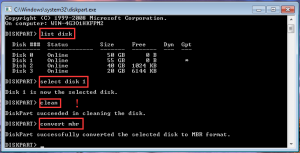
How to Convert GPT Disk to MBR Disk by Disk Management
Step 1. You should backup all the important data and then delete all partitions on disk 1. If the data are not important for you, just delete all partitions on it, and make sure that disk 1 is shown as unallocated apace.
Step 2. Right click disk 1 and then click “Convert to MBR disk”. Then you will discover that disk 1 is converted to MBR disk successfully.
Notice: If you don’t delete all partition on the target disk, when you want to convert GPT disk to MBR disk, the function of “Convert to MBR disk” will be greyed out. See the following picture:

Both converting GPT to MBR by diskpart and disk management can cause data loss. So you should back up your important data before operation. Fortunately, some pieces of third party software can also free convert GPT to MBR. MiniTool Partition Wizard is a great representative.
How to Convert GPT Disk to MBR Disk by MiniTool Partition Wizard
Step 1. You should download and install MiniTool Partition Wizard Free Edition on your computer. Then launch it to get its main interface. Here, you should notice that the disk number in MiniTool Partition Wizard starts with 1. So the target disk is disk 2 here. But please don’t worry, you can also recognize it from the disk properties.
Step 2. Select disk 2 and choose “Convert GPT Disk to MBR Disk” from the right click menu. Then you can preview that disk 2 is convert to MBR disk. Don’t forget to press “Apply” to save the changes at last.

You can see that all the above three methods can free convert GPT to MBR, but the third way is obviously the easiest and time-efficient way. I recommend you to use MiniTool Partition Wizard for its powerful functions. Besides, you also can visit here to know more about its partition solutions.
If you are using Windows Server OS, you can experience its function by the demo edition. And then if you want to use the server edition, please purchase it from the official website.
- Home
- |
- Buy Now
- |
- Download
- |
- Support
- |
- Contact us



