MiniTool Partition Wizard 8.1.1 - Server partition magic
- Convert NTFS to FAT.
- GPT Disk and MBR Disk interconversion.
- Copy Dynamic disk volume.
- Copy UEFI boot disk.
- Convert GPT-style Dynamic Disk to Basic.
- Move Boot/System volume for Dynamic Disk.
- Fully support UEFI boot.
Partition Wizard Server Edition 8.1.1

5% OFF!
Price: $129Hot Price: $122.55Server Partition Magic software - MiniTool Partition Wizard Server Edition. MiniTool Partition Wizard Server Edition is a server partition manager software as Partition Magic. MiniTool Partition Wizard Server Edition has efficient and safe disk ...
Server Partition Magic Resources
Server Partition Magic
Partition Magic For Server
- Configure Windows 10 to protect privacy
- back up Wndows 10
- Reinstall Windows 10 without Losing Data
- Back up System Files to Recovery Drive
- System Restore Fails with No Disk
- Windows Server 2019
- Automatic File Backup
- Steam Disk Write Error
- Speed up Windows 10
- File Record Segment Is Unreadable
- partition magic 8 server 2003
- partition magic 8 windows server 2003
- partition magic for 2003
- partition magic for windows 2000 server
- Partition magic for server 2000
- Partition magic for server 2003
- Partition magic for server 2008
- Partition magic server
- Partition magic server 2000
NTFS to FAT32 conversion
The so-called FAT32 is an older file system than NTFS. In fact, NTFS partition is better than FAT32 partition in many aspects. However, does that mean FAT32 partition should be totally replaced by NTFS partition? Of course, the answer is no. Although FAT32 partition has various limitations, it is more suitable than NTFS partition in some cases because it is readable for more operating systems and system utilities. That is to say, NTFS to FAT32 conversion is very necessary sometimes.
For example, if users have an NTFS USB drive, they will meet difficulty in playing PS3 (PlayStation 3 is a home console developed by Sony Computer Entertainment). Only if users convert NTFS partition to FAT32 partition will PS3 recognize it. However, only FAT32 to NTFS conversion can be supported by the built-in tool of Windows systems. In the situation where NTFS to FAT32 conversion is essential on Windows Server computer, a professional partition management tool is indispensable.
Professional Tool for NTFS to FAT32 Conversion
A partition usually stores a lot of files after it has been put into use for a long time. It is too troublesome and time consuming for users to transfer all data stored in NTFS partition to other storage devices. Therefore, users need to search for a professional tool which can support file system conversion and ensure data security at the same time.
In this regard, MiniTool Partition Wizard Server Edition is the best choice. It provides users with a preview function, so users can preview the effect of NTFS to FAT32 conversion in advance. If they are not satisfied with the preview effect, they can withdraw all previous operations. On the contrary, if they are satisfied with it, they just need to click “Apply” button to confirm changes. In this way, users got nothing to worry about when converting NTFS partition to FAT32 partition.
How to Perform File System Conversion
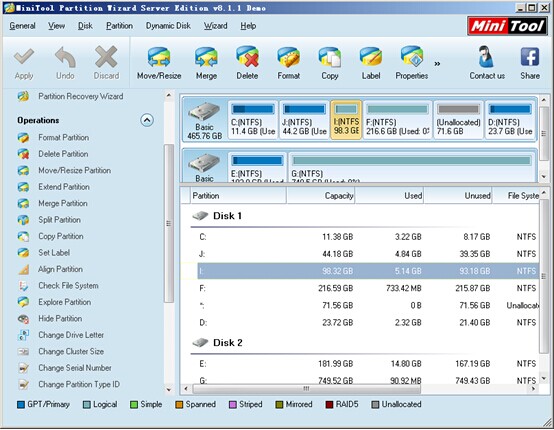
After installing MiniTool Partition Wizard Server Edition, users should run it to enter the welcome interface. Here, users will see a list of disks and partitions and they need to choose the partition they want to convert at first. Then, click “Partition” in the menu bar and choose “Convert NTFS to FAT” option. Now, users will find file system conversion has been performed to chosen partition. As we have said, this is only the preview effect. Users still need to click “Apply” button in the upper left and click “Yes” button in the pop-up dialogue box to convert NTFS partition to FAT32 partition successfully.
If other users also meet a situation where NTFS to FAT32 conversion is needed, plead buy MiniTool without hesitation.
Common problems related to partition magic and our solutions:
- Home
- |
- Buy Now
- |
- Download
- |
- Support
- |
- Contact us



