MiniTool Partition Wizard 8.1.1 - Server partition magic
- Convert NTFS to FAT.
- GPT Disk and MBR Disk interconversion.
- Copy Dynamic disk volume.
- Copy UEFI boot disk.
- Convert GPT-style Dynamic Disk to Basic.
- Move Boot/System volume for Dynamic Disk.
- Fully support UEFI boot.
Partition Wizard Server Edition 8.1.1

5% OFF!
Price: $129Hot Price: $122.55Server Partition Magic software - MiniTool Partition Wizard Server Edition. MiniTool Partition Wizard Server Edition is a server partition manager software as Partition Magic. MiniTool Partition Wizard Server Edition has efficient and safe disk ...
Server Partition Magic Resources
Server Partition Magic
Partition Magic For Server
- Configure Windows 10 to protect privacy
- back up Wndows 10
- Reinstall Windows 10 without Losing Data
- Back up System Files to Recovery Drive
- System Restore Fails with No Disk
- Windows Server 2019
- Automatic File Backup
- Steam Disk Write Error
- Speed up Windows 10
- File Record Segment Is Unreadable
- partition magic 8 server 2003
- partition magic 8 windows server 2003
- partition magic for 2003
- partition magic for windows 2000 server
- Partition magic for server 2000
- Partition magic for server 2003
- Partition magic for server 2008
- Partition magic server
- Partition magic server 2000
PS4 Doesn’t Read My Hard Drive
PS4, shorts for PlayStation 4, is a home video game console which is developed by Sony Interactive Entertainment. It brings a good game experience to game players, and gathers more and more fans. Games are stored in the internal hard drive, which has space limitation. As time goes by, the hard drive space may run out. And then users choose to buy a new one to make a backup or to replace the original one. Then, some problems appear when users want to play games by using the new hard drive. For example, in PS4 forum, lots of people ask questions like this: “Why PS4 doesn’t read my hard drive?” If this happens, users should check the hard drive file system first, because PS4 supports FAT32 rather than NTFS.
What are NTFS and FAT
NTFS (New Technology File System) and FAT (File Allocation Table) are two widely used file systems today. NTFS has better performances than FAT in security, partition size, single file size, length of file name, etc. But, FAT is supported by almost all operation systems. FAT has been expanded from FAT12 to FAT16 and FAT32 over the past years. Among them, FAT32, which has better performance than FAT12 and FAT16, is used widely relatively. For instance, PS4 can read FAT32 hard drive, but not FAT12 and FAT16.
Not just FAT12 and FAT16, but NTFS is not a supported file system of PS4. That’s why “PS4 doesn’t read my hard drive”. If this happens, the only thing users could do is to convert NTFS to FAT32.
Formatting Hard Drive to FAT32
A NTFS hard drive can be formatted to FAT32 by using disk management or DOS. Formatting will delete all data in the target hard drive, so if there are important data in it, please make a backup before operation.
Take partition G: as an example.
Using Disk Management to Format Hard Drive to FAT32
Open disk management, select partition G: and click “Format” from the right click menu. Then, select “FAT32” from the drop-down list, and press “OK” at last. Partition E: is formatted to FAT32 successfully.
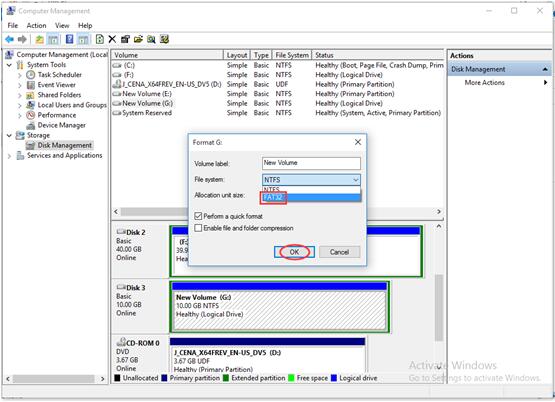
Using DOS to Format Hard Drive to FAT32
Open the command window by clicking “Start” and “Run” and then typing “cmd” in the bar. Then type “FORMAT /FS:FAT32 G:” in the window. Follow the prompt to type “y” to confirm “Proceed with Format”. The formatting process will be very long if the files in it have large size.
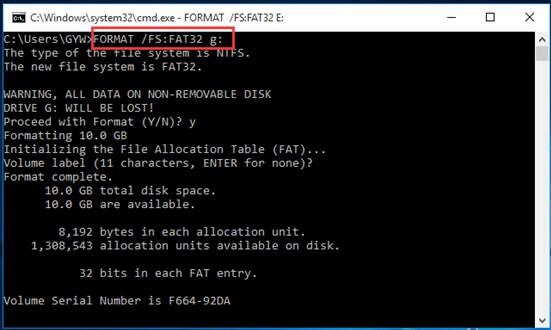
Unfortunately, these two methods just can format hard drive no larger than 32 GB. This is the limitation of Windows. Besides, the backup and formatting process will cause time waste. But with the help of third party software, users can convert NTFS to FAT32 even without data loss. MiniTool Partition Wizard is a good recommendation.
As a piece of professional partition management software, MiniTool Partition Wizard has Free, Professional, Server, Enterprise, Technician and Boot CD editions for Windows users. The function “Convert NTFS to FAT” is available in the free edition, so users can use it to convert hard drive to FAT32 without paying any cent.
How to Convert NTFS to FAT32
Step 1. Users should download MiniTool Partition Wizard Free Edition to their computer and install it on the computer. Then, run and launch it to get its main interface as follows. Select the target NTFS hard drive, and click “Convert NTFS to FAT” from the right click menu to enter the next step.
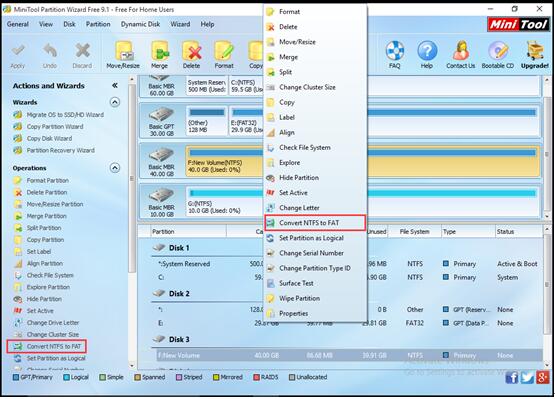
Step 2. The file system of the target hard drive is shown as FAT32 in this interface, but users still need to press “Apply” to save the change.
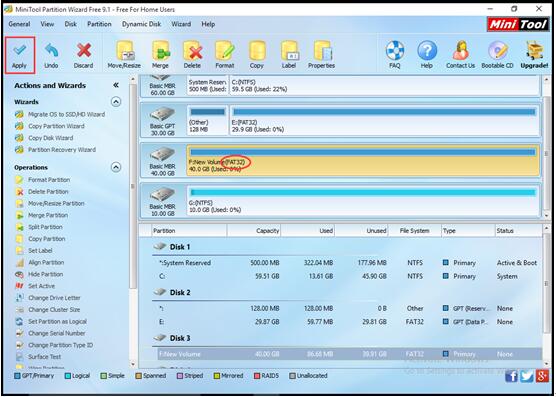
Please notice that, the function “Convert NTFS to FAT” has only default FAT32 choice.
See, users can convert the hard drive from NTFS to FAT32 with only two steps. It is very simple. After conversation, all data in the hard drive are kept well, and users can use it directly to play games.
Next time when users encounter the problem “PS4 doesn’t read my hard drive”, they will know how to solve it themselves.
If users have more needs to manage their partitions, they can visit the website of MiniTool Partition Wizard to know more about the functions and editions.
Common problems related to partition magic and our solutions:
- Home
- |
- Buy Now
- |
- Download
- |
- Support
- |
- Contact us



