MiniTool Partition Wizard 8.1.1 - Server partition magic
- Convert NTFS to FAT.
- GPT Disk and MBR Disk interconversion.
- Copy Dynamic disk volume.
- Copy UEFI boot disk.
- Convert GPT-style Dynamic Disk to Basic.
- Move Boot/System volume for Dynamic Disk.
- Fully support UEFI boot.
Partition Wizard Server Edition 8.1.1

5% OFF!
Price: $129Hot Price: $122.55Server Partition Magic software - MiniTool Partition Wizard Server Edition. MiniTool Partition Wizard Server Edition is a server partition manager software as Partition Magic. MiniTool Partition Wizard Server Edition has efficient and safe disk ...
Server Partition Magic Resources
Server Partition Magic
Partition Magic For Server
- Configure Windows 10 to protect privacy
- back up Wndows 10
- Reinstall Windows 10 without Losing Data
- Back up System Files to Recovery Drive
- System Restore Fails with No Disk
- Windows Server 2019
- Automatic File Backup
- Steam Disk Write Error
- Speed up Windows 10
- File Record Segment Is Unreadable
- partition magic 8 server 2003
- partition magic 8 windows server 2003
- partition magic for 2003
- partition magic for windows 2000 server
- Partition magic for server 2000
- Partition magic for server 2003
- Partition magic for server 2008
- Partition magic server
- Partition magic server 2000
Windows Server 2008 combine partitions
When it is necessary to combine partitions in Windows Server 2008, users will think of professionals at the first moment since no solution is provided by Windows. However, this method is neither economical nor safe. We strongly recommend users to adopt third-party software to merge two Windows Server 2008 partitions more safely without paying.
Combine Partitions in Windows Server 2008 When Necessary
Server partition merging is not frequently needed as server partition resizing, but it is still necessary in some situations. Here, we list two common situations:
1. After a hard disk has been used for a long period of time, almost all partitions (especially system partition) of it will store a lot of data. Thus, low disk space problem may take place every now and then in one partition, while some other partitions have much free space left. In this case, users may as well choose to combine two partitions in Windows Server 2008.
2. Most of us are getting used to storing different data into different disk partitions for the sake of convenience. However, they may surprisingly find the fact that two partitions are saving similar data one day. At this time, they’d better merge those two Windows Server 2008 partitions.
When users come across such situations, what should they do to complete server partition merging? We bet the best answer is to use MiniTool Partition Wizard – a piece of professional and reliable third-party software.
How to Merge Two Windows Server 2008 Partitions
Step one: users need to get MiniTool Partition Wizard from the purchase center.
Step two: users are expected to install the software on Windows Server 2008 computer and run it to see the following main interface.
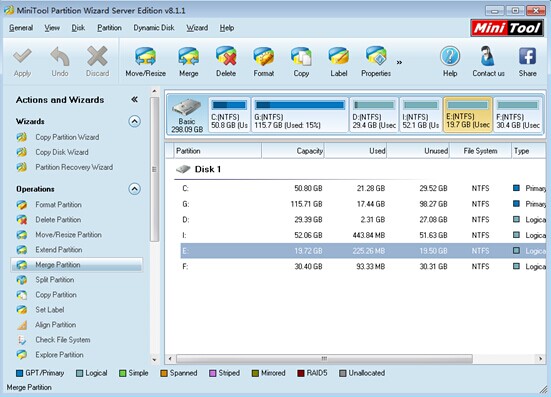
Step three: choose any partition in the right mapping area and choose “Merge Partition” function from the left “Operations” list.
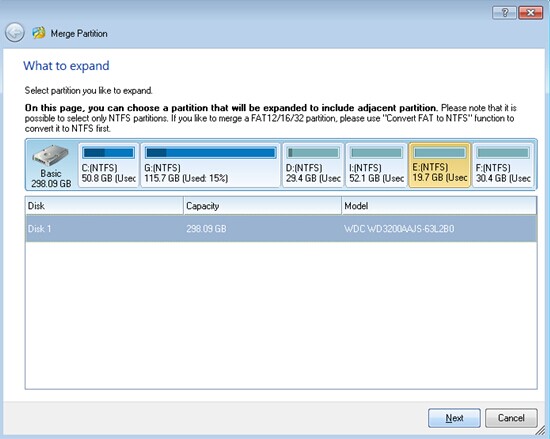
Step four: choose the target partition and click “Next” to continue.
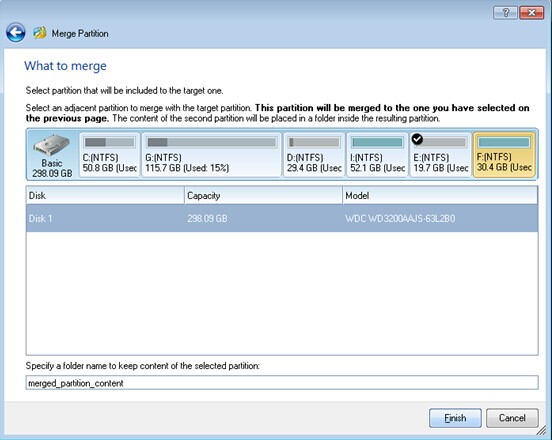
Step five: choose the partition that will be included to the target one and enter a folder name to keep content of selected partition (they can also keep the default name unchanged). Then, click “Finish” button to go back to main interface.
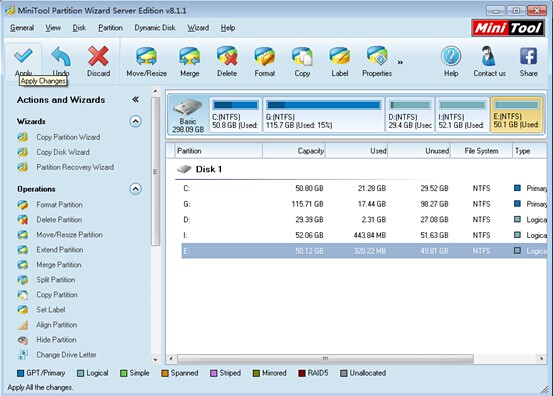
Step six: click “Apply” button in the upper left to execute all previous operations.
Till now, users have accomplished all steps to combine partitions in Windows Server 2008 safely. Welcome to experience the real performance of MiniTool Partition Wizard in person!
Common problems related to partition magic and our solutions:
- Home
- |
- Buy Now
- |
- Download
- |
- Support
- |
- Contact us



