MiniTool Partition Wizard 8.1.1 - Server partition magic
- Convert NTFS to FAT.
- GPT Disk and MBR Disk interconversion.
- Copy Dynamic disk volume.
- Copy UEFI boot disk.
- Convert GPT-style Dynamic Disk to Basic.
- Move Boot/System volume for Dynamic Disk.
- Fully support UEFI boot.
Partition Wizard Server Edition 8.1.1

5% OFF!
Price: $129Hot Price: $122.55Server Partition Magic software - MiniTool Partition Wizard Server Edition. MiniTool Partition Wizard Server Edition is a server partition manager software as Partition Magic. MiniTool Partition Wizard Server Edition has efficient and safe disk ...
Server Partition Magic Resources
Server Partition Magic
Partition Magic For Server
- Configure Windows 10 to protect privacy
- back up Wndows 10
- Reinstall Windows 10 without Losing Data
- Back up System Files to Recovery Drive
- System Restore Fails with No Disk
- Windows Server 2019
- Automatic File Backup
- Steam Disk Write Error
- Speed up Windows 10
- File Record Segment Is Unreadable
- partition magic 8 server 2003
- partition magic 8 windows server 2003
- partition magic for 2003
- partition magic for windows 2000 server
- Partition magic for server 2000
- Partition magic for server 2003
- Partition magic for server 2008
- Partition magic server
- Partition magic server 2000
Can’t Format USB Flash Drive
Windows Can’t Format USB Flash Drive>
“I still cannot convert my flash drive (fat32) to NTFS. the Windows said Unable to complete format. I am using a Toshiba laptop. there is no optimized performance in policies.. only better performance. Please help me.”
Are you facing such a similar situation? To be specific, when you format your USB flash drive, SD card, pen drive, external hard drive or other devices, it is likely that Windows can’t complete the formatting operation. Usually, you will receive these two error messages, saying “Windows was unable to complete the format” or “The format did not complete successfully”.
Usually, the format issue happens on a RAW partition. Well then, what should you do to fix the issue to ensure the drive has a normal file system. In this article, we will put forward two effective ways.
Fix Unable to Format USB Drive
Attention: When cannot format USB drive issue happens, if there are many important files saved on your device, please use a professional tool to get the important data back before the repair.
Way 1: Use CMD to Fix Can’t Format USB Flash Drive
Command Prompt is a command line tool which enables you to deal with many disk issues or errors. In this post, we can also use it to format your USB drive.
1. Please connect the USB drive that Windows fails to format on your PC.
2. Run Command Prompt as Administrator and then input “diskpart”.
3. Type command in the following in order:
list disk
select disk n: n means the drive letter of the USB drive.
clean
create partition primary
format fs=fat32 or format fs=ntfs quick
Way 2: Use Format Tool to Repair Windows Unable to Format USB Drive
To remove unable to format USB error, perhaps you prefer the simpler and easier tool. Well then, MiniTool Partition Wizard can be your best option. This partition manager is really professional and reliable so it gains a great praise. With it, you can format your USB drive with ease.
Just free download and install this software to Windows 10/8/7 computer. Then, follow the steps to fix cannot format USB drive issue.
Step 1: Open MiniTool Partition Wizard to its main interface. And click “Format Partition” in the action panel or choose “Format” from the right-click menu.
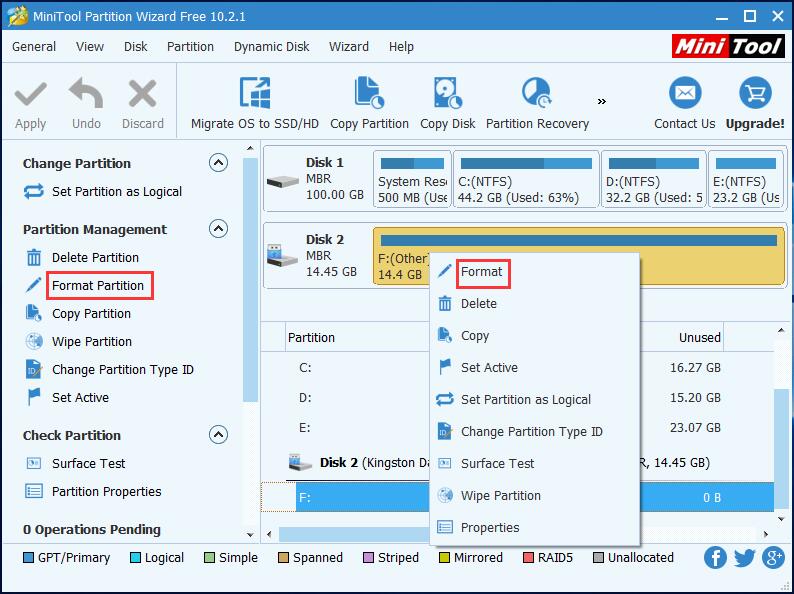
Step 2: Customize the partition table, file system or cluster size to your partition. Here so many kinds of file system types are included in this free partition manager, such as FAT32, NTFS, Ext2/3/4, exFAT and Linux Swap. Just choose one.
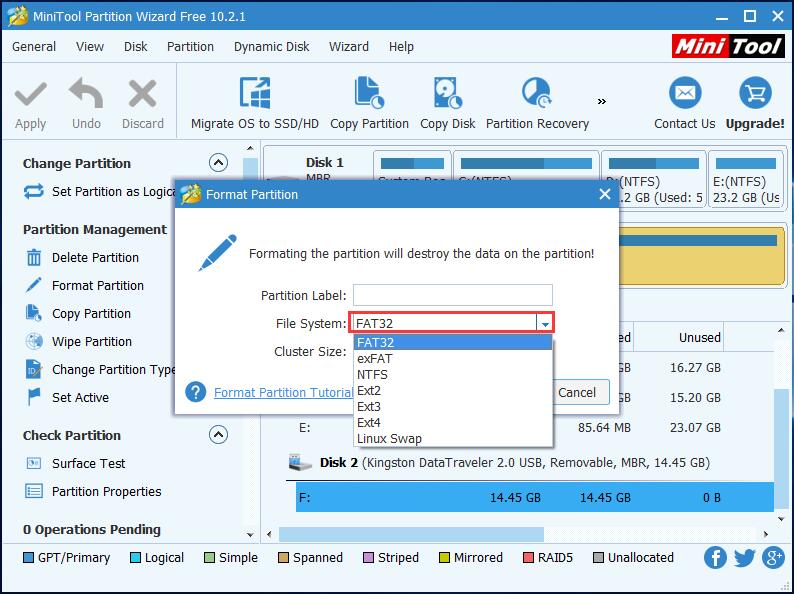
Step 3: Please perform the formatting operation by hitting “Apply”.
After reading this post, you know some information about can’t format USB flash drive and how to fix this issue. By means of the format tools, the USB drive can be formatted easily. Just get one for a trial.
Common problems related to partition magic and our solutions:
- Home
- |
- Buy Now
- |
- Download
- |
- Support
- |
- Contact us



