MiniTool Partition Wizard 8.1.1 - Server partition magic
- Convert NTFS to FAT.
- GPT Disk and MBR Disk interconversion.
- Copy Dynamic disk volume.
- Copy UEFI boot disk.
- Convert GPT-style Dynamic Disk to Basic.
- Move Boot/System volume for Dynamic Disk.
- Fully support UEFI boot.
Partition Wizard Server Edition 8.1.1

5% OFF!
Price: $129Hot Price: $122.55Server Partition Magic software - MiniTool Partition Wizard Server Edition. MiniTool Partition Wizard Server Edition is a server partition manager software as Partition Magic. MiniTool Partition Wizard Server Edition has efficient and safe disk ...
Server Partition Magic Resources
Server Partition Magic
Partition Magic For Server
- Configure Windows 10 to protect privacy
- back up Wndows 10
- Reinstall Windows 10 without Losing Data
- Back up System Files to Recovery Drive
- System Restore Fails with No Disk
- Windows Server 2019
- Automatic File Backup
- Steam Disk Write Error
- Speed up Windows 10
- File Record Segment Is Unreadable
- partition magic 8 server 2003
- partition magic 8 windows server 2003
- partition magic for 2003
- partition magic for windows 2000 server
- Partition magic for server 2000
- Partition magic for server 2003
- Partition magic for server 2008
- Partition magic server
- Partition magic server 2000
Change Cluster Size Fat32
What is Cluster
In computer file systems, a cluster is a store unit of data in a hard disk. A file can occupy one or more clusters, but one cluster can’t store more than one file. This is the rule, so in most cases, there is spare space in the last cluster occupied by the file. It is a kind of space waste in a sense.
You may not pay much attention to cluster size. Generally speaking, you are using the default cluster size for drives in the fat32 files system. The following picture is the default cluster sizes used by the FAT32 file system given by Microsoft. (Notice: the FAT32 file system does not support drives smaller than 512 MB)
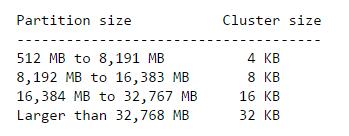
Reason to Change Cluster Size
From the upper introduction, cluster size is various and you can take action to change cluster size and reduce the space waste in a very low rate in accordance with specific conditions. To make a better understanding of the relationship between cluster sizes and file allocation as well as hard disk space utilization, we list the effect of cluster sizes as follows:
1. The smaller the cluster size is, the higher the hard disk space usage will be. But there will be more disk fragments. Meanwhile, the file writing and reading efficiency is slow.
2. The larger the cluster size is, the lower the hard disk space usage will be. But there will be less disk fragments. Meanwhile, the file writing and reading efficiency is fast.
You can change the cluster size for higher disk space utilization or for fast file writing and reading efficiency to meet your personal need.
Here comes the question. What can you do to change cluster size of fat32?
Take Windows Server and partition E as an example. And we will show you how to change cluster size in Windows Server.
How to Change Cluster Size by Using Windows Built-in Tool
The following two methods will destroy all data in the specified partition, so you need to make a backup of important files before operation.
Method 1: Select partition E and click “Format” from the right click menu and get this interface as follows. Then you can change the cluster size of this partition according to your need.
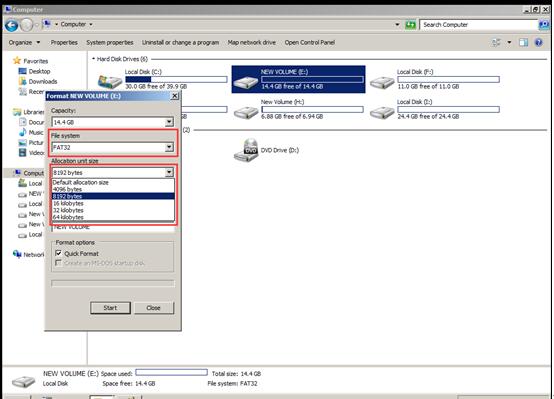
Method 2: Open disk management, click “Format” from the right click menu and you will get this interface as follows. Then you can change the cluster size of this partition according to your need.
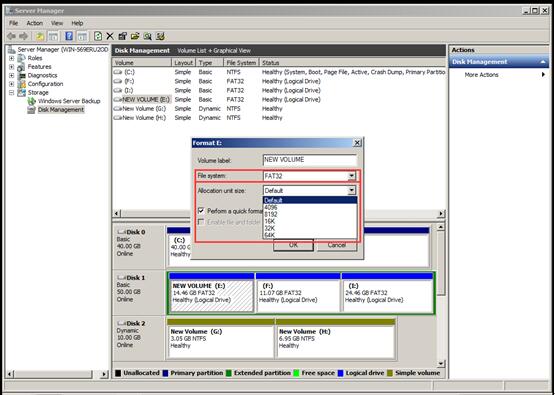
These two methods are not so satisfying, for it will destroy all data in partition. But with the help of the third party software, changing fat32 cluster size without data loss is possible. We recommend MiniTool Partition Wizard.
How to Change Cluster Size by Using MiniTool Partition Wizard
Take Windows Server and partition E as an example. And we will show you how to change cluster size in Windows Server.
First, you need to purchase MiniTool Partition Wizard Server Edition and install on your computer. Then, run it and get its main interface. Select partition E, and choose “Change Cluster Size” from the right click menu.
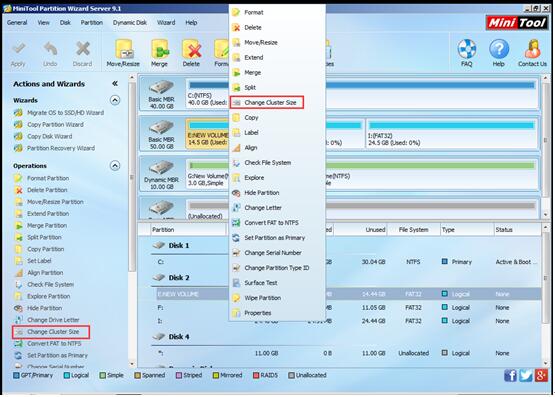
You will see the following interface. Select the proper cluster size, and press “Yes” to back to the main interface.
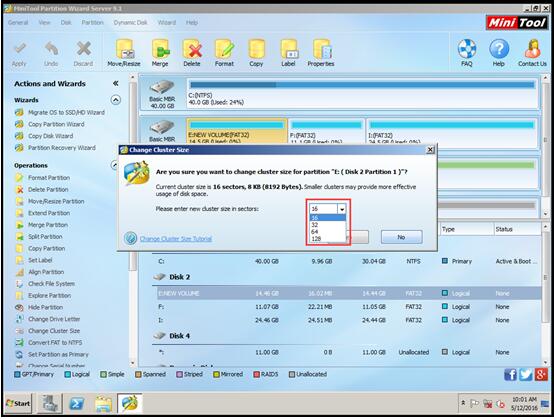
At last, you still need to click “Apply” to save the change.
See, changing cluster size fat32 without data loss is so easy. Everyone can make it by using MiniTool Partition Wizard.
Of course, as a piece of professional partition software, MiniTool Partition Wizard owns lots of functions to assist you to manage your disk partitions. Please visit its website to get more information.
Common problems related to partition magic and our solutions:
- Home
- |
- Buy Now
- |
- Download
- |
- Support
- |
- Contact us



