MiniTool Partition Wizard 8.1.1 - Server partition magic
- Convert NTFS to FAT.
- GPT Disk and MBR Disk interconversion.
- Copy Dynamic disk volume.
- Copy UEFI boot disk.
- Convert GPT-style Dynamic Disk to Basic.
- Move Boot/System volume for Dynamic Disk.
- Fully support UEFI boot.
Partition Wizard Server Edition 8.1.1

5% OFF!
Price: $129Hot Price: $122.55Server Partition Magic software - MiniTool Partition Wizard Server Edition. MiniTool Partition Wizard Server Edition is a server partition manager software as Partition Magic. MiniTool Partition Wizard Server Edition has efficient and safe disk ...
Server Partition Magic Resources
Server Partition Magic
Partition Magic For Server
- Configure Windows 10 to protect privacy
- back up Wndows 10
- Reinstall Windows 10 without Losing Data
- Back up System Files to Recovery Drive
- System Restore Fails with No Disk
- Windows Server 2019
- Automatic File Backup
- Steam Disk Write Error
- Speed up Windows 10
- File Record Segment Is Unreadable
- partition magic 8 server 2003
- partition magic 8 windows server 2003
- partition magic for 2003
- partition magic for windows 2000 server
- Partition magic for server 2000
- Partition magic for server 2003
- Partition magic for server 2008
- Partition magic server
- Partition magic server 2000
change partition label
Why to Change Partition Label
When partitioning a hard drive, the partitions are displayed as Local Disk(C:), Local Disk (D:), Local Disk (E:) etc. by default. At this time, all your partitions don’t have a label. If you has a big hard disk, perhaps you choose to divide it into several partitions because you want to store many kinds of files. In this case, to name your partitions is a good suggestion. You can set label as “system” for your C drive, name a partition with amusement files as “entertainment” or set the partition within work documents as “work”. By assigning a name for a partition, you can easily find the files you need when scanning trough the whole disk. This is why you need to rename a drive in Windows XP/Vista/7/8/10.
Do you know how to do this work for better recognition of your partitions? In general, there are three ways to give you. Keep reading please.
How to Set Label on Partition
Method 1: Disk Management
Do you know Disk Management utility has a feature to name a drive? Actually, this free tool can be used to manage your disk and partition as well as partition name setting. Right click on My Computer or This PC (Windows 10) – Manage – Storage – Disk Management. Then select the partition you want to rename, and click “Properties”. In the pop-up window, input a name. Then click “OK”.
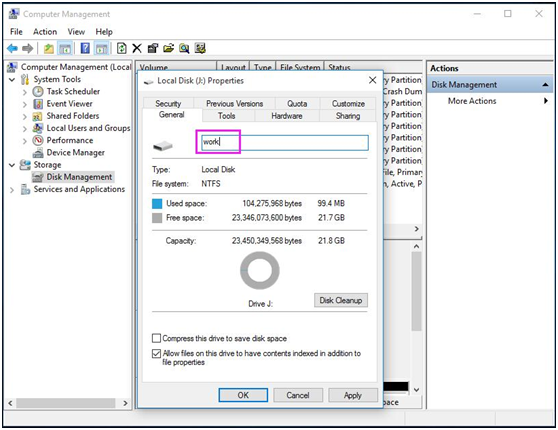
Method 2: Windows Explorer
In addition, you also can change a drive name in Windows Explorer. This way is very easy to do. Please go to the main interface, right click the drive you want to set label, and then select “Rename”.
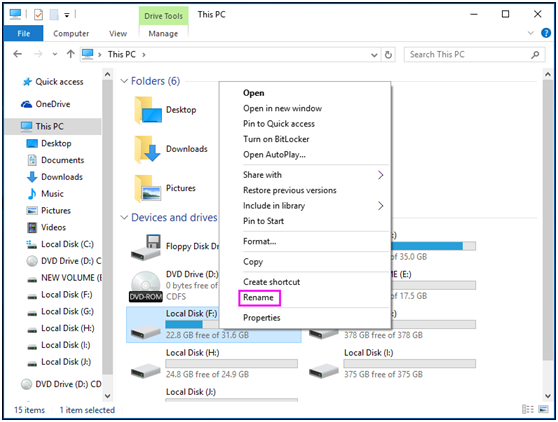
Method 3: MiniTool Partition Wizard Free Edition
Besides, there is another way, which is to use a third-party program. Here I will give you one that is called MiniTool Partition Wizard. It has five editions, Free Edition and four advanced editions. Here Free Edition should be a good choice. This tool can help you to rename a partition immediately after finishing repartitioning the hard disk. Firstly, you need to download MiniTool Partition Wizard Free Edition and then launch it to the main interface after finish the installation.
Step 1: Select the partition you need to rename, and click “Set Label” from the left menu.
Step 2: Input the partition name in the text box.
Step 3: Click “Apply” to perform partition label operation.
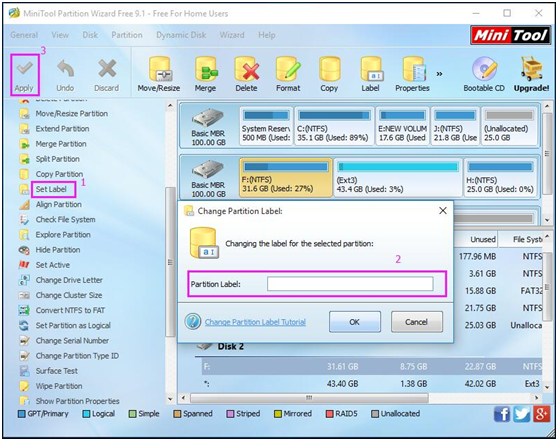
In addition, MiniTool Partition Wizard Free Edition can also be used to do many other disk and partition operations, for example, resize partition, copy disk, rebuild MBR, migrate OS to SSD/HD, recover lost partition and more. If you have other needs, use this free tool now.
- Home
- |
- Buy Now
- |
- Download
- |
- Support
- |
- Contact us



