MiniTool Partition Wizard 8.1.1 - Server partition magic
- Convert NTFS to FAT.
- GPT Disk and MBR Disk interconversion.
- Copy Dynamic disk volume.
- Copy UEFI boot disk.
- Convert GPT-style Dynamic Disk to Basic.
- Move Boot/System volume for Dynamic Disk.
- Fully support UEFI boot.
Partition Wizard Server Edition 8.1.1

5% OFF!
Price: $129Hot Price: $122.55Server Partition Magic software - MiniTool Partition Wizard Server Edition. MiniTool Partition Wizard Server Edition is a server partition manager software as Partition Magic. MiniTool Partition Wizard Server Edition has efficient and safe disk ...
Server Partition Magic Resources
Server Partition Magic
Partition Magic For Server
- Configure Windows 10 to protect privacy
- back up Wndows 10
- Reinstall Windows 10 without Losing Data
- Back up System Files to Recovery Drive
- System Restore Fails with No Disk
- Windows Server 2019
- Automatic File Backup
- Steam Disk Write Error
- Speed up Windows 10
- File Record Segment Is Unreadable
- partition magic 8 server 2003
- partition magic 8 windows server 2003
- partition magic for 2003
- partition magic for windows 2000 server
- Partition magic for server 2000
- Partition magic for server 2003
- Partition magic for server 2008
- Partition magic server
- Partition magic server 2000
Change Primary Partition to Logical
Question: I partitioned hard disk into four separate partitions by using disk management. The problem is that the new partitions created are shown as primary partitions. But now I want to create a new partition to store my data in category. The best way is to change primary partition to logical firstly. But there isn’t this kind of option in windows operation system built-in disk management. How can I make it then?
The upper problem reflects the limitation of MBR disk partitions division in disk management, and the emergence need of changing primary partition to logical partition freely and easily. MBR disk can only have no more than four primary partitions, or three primary partitions plus one extended partition. If one MBR disk already has four primary partitions, no more other partition will exist.
But sometimes, user needs to create more partitions to save their data in category. If user creates new partitions by using disk management when there already have 4 primary partitions, the target disk will be converted to a dynamic one. For users who don’t want to use dynamic disk, they need to set one primary partition as logical, and then add some new partitions by splitting logical partition. As we know that the windows operation system built-in disk management can’t make this task, while diskpart command is really a very complex operation which may be difficult for ordinary user to make it. Partition conversion software is useful at this time. And here we recommend MiniTool Partition Wizard Free Edition (Download now) as a good option, for it just needs three simple steps to change primary partition to logical.
How to Change Primary Partition to Logical Partition
Step 1. User should run MiniTool Partition Wizard Free Edition, and launch the application to enter the main interface as below:
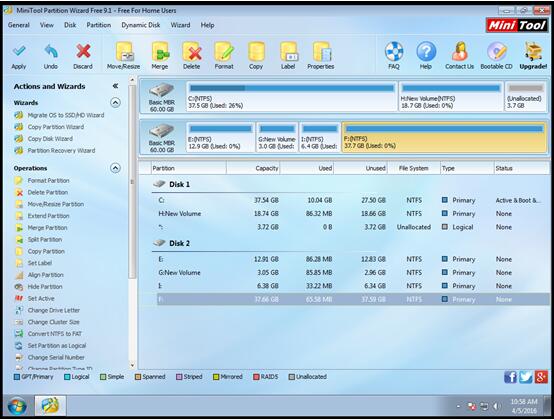
Step 2. User can choose any one of the primary partitions (partition with system files is an exception) to change it to logical partition by clicking “Set Partition as Logical” from the left panel or clicking “Set Partition as Logical” from the right-click menu, as following:
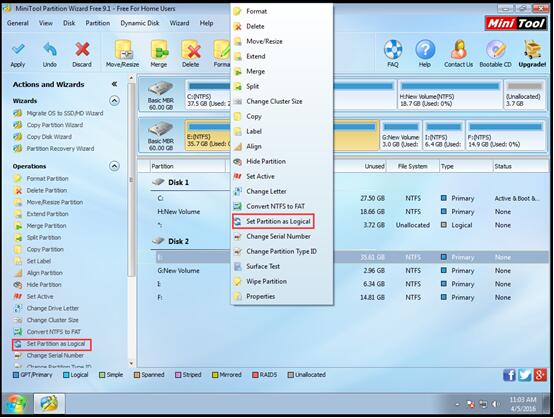
Step 3. The target partition was changed to logical partition, and click button “Apply” to save changes.

After these three simple steps, user can easily get a logical partition.
For user’s further need, users also can apply MiniTool Partition Wizard Free Edition to move or resize the target partition by “Move/Resize Partition” function. MiniTool Partition Wizard Free Edition contains a lot of functions which disk management doesn’t own. User can have a try to experience it.
- Home
- |
- Buy Now
- |
- Download
- |
- Support
- |
- Contact us



