MiniTool Partition Wizard 8.1.1 - Server partition magic
- Convert NTFS to FAT.
- GPT Disk and MBR Disk interconversion.
- Copy Dynamic disk volume.
- Copy UEFI boot disk.
- Convert GPT-style Dynamic Disk to Basic.
- Move Boot/System volume for Dynamic Disk.
- Fully support UEFI boot.
Partition Wizard Server Edition 8.1.1

5% OFF!
Price: $129Hot Price: $122.55Server Partition Magic software - MiniTool Partition Wizard Server Edition. MiniTool Partition Wizard Server Edition is a server partition manager software as Partition Magic. MiniTool Partition Wizard Server Edition has efficient and safe disk ...
Server Partition Magic Resources
Server Partition Magic
Partition Magic For Server
- Configure Windows 10 to protect privacy
- back up Wndows 10
- Reinstall Windows 10 without Losing Data
- Back up System Files to Recovery Drive
- System Restore Fails with No Disk
- Windows Server 2019
- Automatic File Backup
- Steam Disk Write Error
- Speed up Windows 10
- File Record Segment Is Unreadable
- partition magic 8 server 2003
- partition magic 8 windows server 2003
- partition magic for 2003
- partition magic for windows 2000 server
- Partition magic for server 2000
- Partition magic for server 2003
- Partition magic for server 2008
- Partition magic server
- Partition magic server 2000
Clone MBR to GPT
Under many circumstances, it is an indispensable thing to clone MBR to GPT. If you search this topic in Google, you will know some specific cases. For instance, when your old hard drive is dying or gets full, perhaps you choose to purchase a new hard drive to replace it or upgrade the old disk to a large one.
Nowadays, new released hard drives are equipped with huge capacity. But MBR disk only supports 2TB, so, the larger disks are initialized to GPT so as to make full use of the disk space. In some special situations, your old hard drive is a system disk with MBR and the new target disk is with GPT partition style. Then, the question comes: is it possible to clone MBR system disk to GPT? Of course. Get the answer from the following content now.
Hot article: MBR VS GPT: Which One Should Be Chosen for Your SSD?
How to Clone MBR to GPT
As to this solution, someone may choose to convert the target GPT disk to MBR disk and then clone MBR to MBR. However, if the GPT disk is larger than 2TB, after conversion, some disk space will be marked unallocated space. Thus, it is not feasible. Can you transfer MBR system disk contents to GPT directly? The bootable issues often happen in high chances, so, can you do one successful cloning without boot issue?
Fortunately, MiniTool Partition Wizard is such a partition manager which can simply clone MDR HDD/SSD to GPT SSD with its two amazing features – “Copy Disk” or “Migrate OS to SSD/HD”. But before the cloning, you should ensure your computer support UEFI boot.
Here let’s take the first feature as an example to show you the detailed steps.
Step 1: Get MiniTool Partition Wizard Professional Edition to clone system disk from MBR to GPT. (Free Edition doesn’t support this operation.) Then, enter its main interface, select the system disk you want to clone and click “Copy Disk” from “Convert Disk” menu.
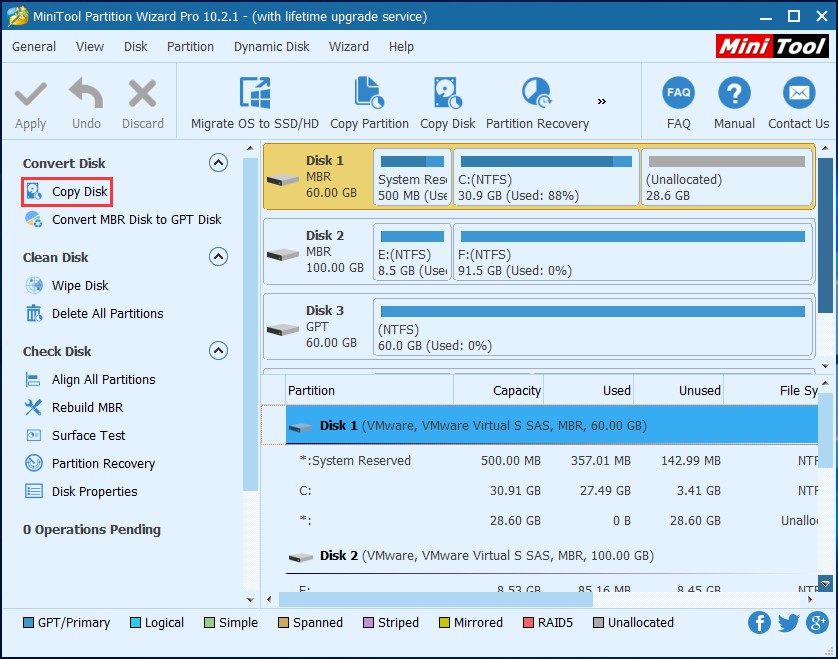
Step 2: Choose the target disk to store all system disk data. Pay attention to that all files on the target disk will be deleted. Hence, please use MiniTool ShadowMaker to do a disk backup to avoid data loss.

Step 3: Here comes the most important step. In order to do MBR clone to GPT, you must choose “Use GUID Partition Table for the target disk”. Moreover, one copy option should be chosen. If your target disk is SSD, please align it to 1MB.
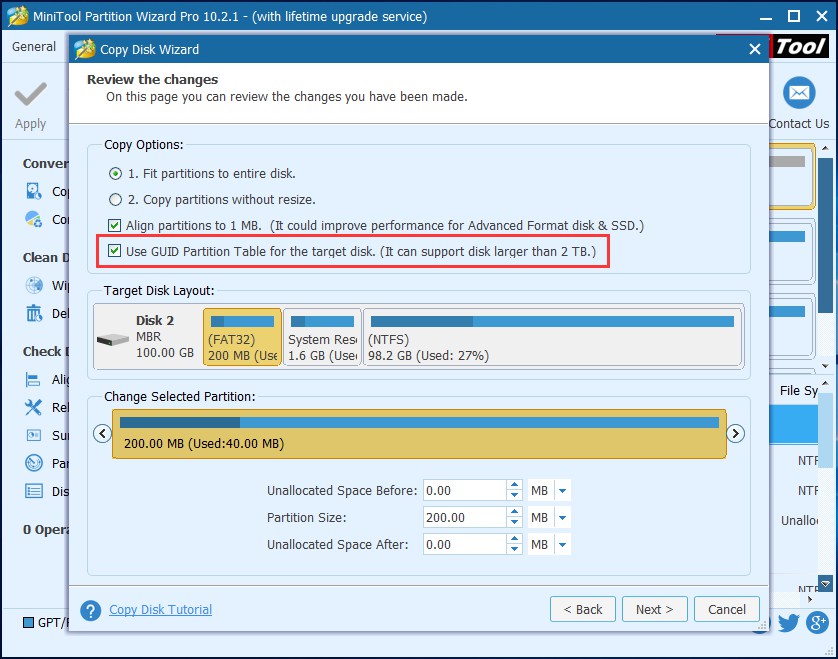
Step 4: Then, after click “Next”, one notice will pop up, saying that you must remember to change BIOS mode to UEFI to boot from the GPT disk.
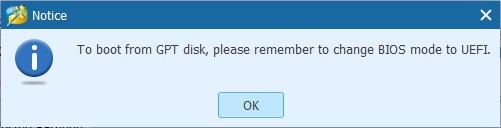
Step 5: MiniTool Partition Wizard will show you one piece of information to change the BIOS setting for GPT boot.
Step 6: Finally, you will go back to the main interface of this cloning software. Here you see the target disk will become a GPT disk. And there is a 200MB partition created, finally, it is EFI system partition in GPT disk. Just click “Apply” to put all changes into effect.
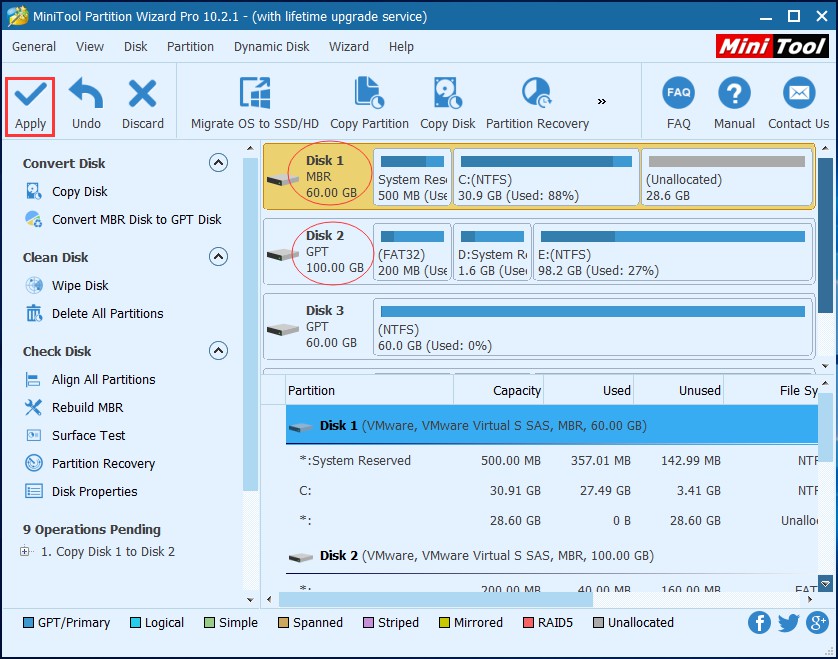
Besides, if you want to use another feature to migrate OS from MBR disk to GPT disk, read this post – The Best Way to Clone MBR to GPT without Boot Issue. MiniTool Partition Wizard Professional Edition is really helpful to do disk cloning from MBR to GPT, so, get it in an instant.
- Home
- |
- Buy Now
- |
- Download
- |
- Support
- |
- Contact us



