MiniTool Partition Wizard 8.1.1 - Server partition magic
- Convert NTFS to FAT.
- GPT Disk and MBR Disk interconversion.
- Copy Dynamic disk volume.
- Copy UEFI boot disk.
- Convert GPT-style Dynamic Disk to Basic.
- Move Boot/System volume for Dynamic Disk.
- Fully support UEFI boot.
Partition Wizard Server Edition 8.1.1

5% OFF!
Price: $129Hot Price: $122.55Server Partition Magic software - MiniTool Partition Wizard Server Edition. MiniTool Partition Wizard Server Edition is a server partition manager software as Partition Magic. MiniTool Partition Wizard Server Edition has efficient and safe disk ...
Server Partition Magic Resources
Server Partition Magic
Partition Magic For Server
- Configure Windows 10 to protect privacy
- back up Wndows 10
- Reinstall Windows 10 without Losing Data
- Back up System Files to Recovery Drive
- System Restore Fails with No Disk
- Windows Server 2019
- Automatic File Backup
- Steam Disk Write Error
- Speed up Windows 10
- File Record Segment Is Unreadable
- partition magic 8 server 2003
- partition magic 8 windows server 2003
- partition magic for 2003
- partition magic for windows 2000 server
- Partition magic for server 2000
- Partition magic for server 2003
- Partition magic for server 2008
- Partition magic server
- Partition magic server 2000
Clone Recovery Partition
Question:
“I have a 20 GB recovery partition on my Windows 7 hard disk, which takes up much space. To free up local disk space, I decide to move it to one of my external hard disks. Someone suggested me to make a backup for it before deleting the source one. Well then, how to copy the recovery partition to the external hard drive? Is there any suggestion? Thanks in advance.”
Usually it is a common issue that you may choose to clone recovery partition. Now this post will offer a good solution for you.
Copy Recovery Partition
Before introducing the solution, let’s look at what recovery partition is. Recovery partition is a special partition on your hard drive and it can be used to restore your system to the previous status. Generally speaking, there are two types, including Windows recovery partition and Supplier’s recovery partition. Usually Windows recovery partition only takes a little disk space, and it is 100 MB in Windows 7, 350MB in Windows 8 and Windows 10. However, the recovery partition which is provided by some branded computers takes much disk space. So in order to free some disk space, you may choose to delete the recovery partition. Or sometimes you don’t want Windows recovery partition, you also want to delete it although it only takes a little disk space. Recovery partition is very important, so before deleting it, it is suggested to make a backup for it. Once there is something wrong with the operating system, you can restore it. But how to do recovery partition copy? Don’t worry. Please look at the following guidance.
How to Clone Recovery Partition
In order to make a successful copy for your recover partition, the best way is to ask a professional disk or partition clone tool for help. Here MiniTool Partition Wizard Free Edition is strongly worth recommending. As free drive copy software, it can save much time as well as great data protection is provided. This free partition magic is designed to manage your disk and partition well, such as resize/extend/delete/format partition, copy partition, rebuild MBR, partition recovery, Migrate OS to SSD/HD and so on. Here “Copy Partition” feature is a good feature to do a drive clone. Download MiniTool Partition Wizard Free Edition and install it on your computer to backup recovery partition.
Step 1: Run this free partition copy software. In the main interface, right click your recovery partition and select “Copy” feature. Or click “Copy Partition” from “Operations” menu after selecting the target partition.
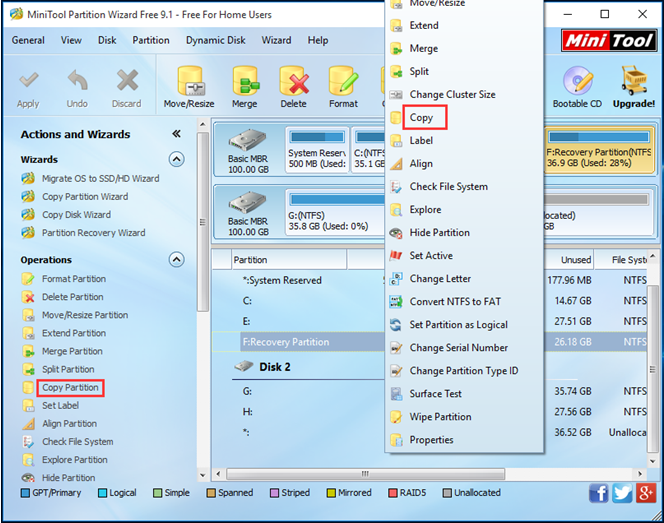
Step 2: Then you need to select a destination location for this copy. You only can copy this partition to the unallocated space which can’t be smaller than the used disk space of the source partition. Please ensure there is some unallocated space on your external hard drive.
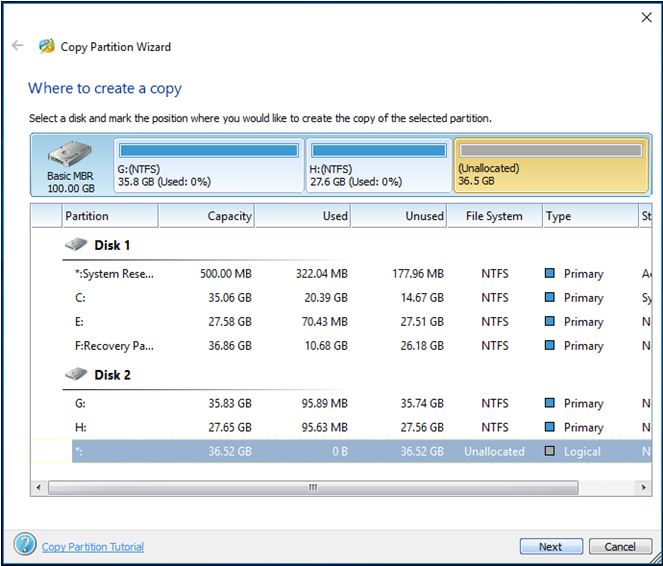
Step 3: Next you can resize the newly created partition size and specify the location of the recovery partition by moving the handle. Then click “Finish” to go back to the main interface.
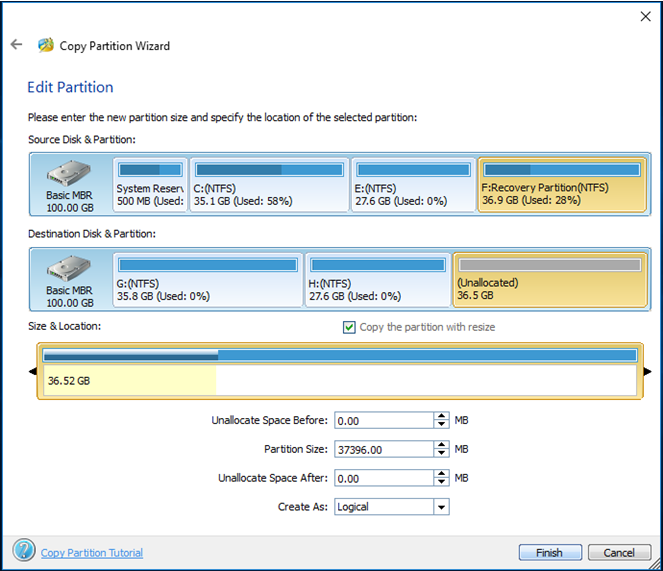
Step 4: Finally click “Apply” to execute this change.
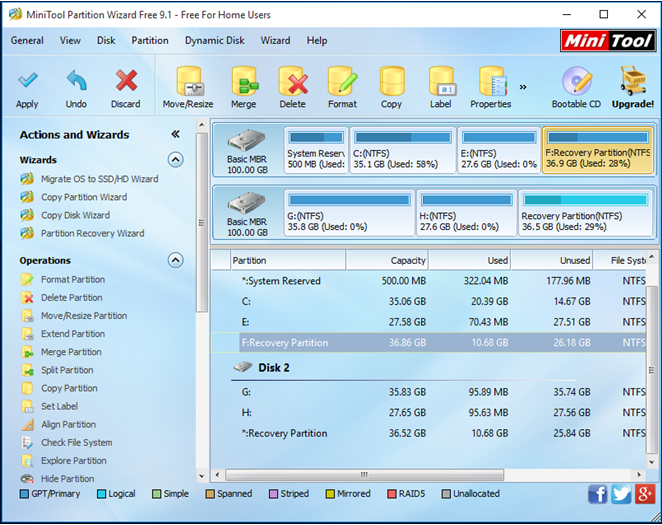
Like that, you can easily finish a success a copy. With MiniTool Partition Wizard, it is effective to clone recovery partition to the external hard drive. In addition, you also can choose to copy the entire disk to the external HDD.
- Home
- |
- Buy Now
- |
- Download
- |
- Support
- |
- Contact us



