MiniTool Partition Wizard 8.1.1 - Server partition magic
- Convert NTFS to FAT.
- GPT Disk and MBR Disk interconversion.
- Copy Dynamic disk volume.
- Copy UEFI boot disk.
- Convert GPT-style Dynamic Disk to Basic.
- Move Boot/System volume for Dynamic Disk.
- Fully support UEFI boot.
Partition Wizard Server Edition 8.1.1

5% OFF!
Price: $129Hot Price: $122.55Server Partition Magic software - MiniTool Partition Wizard Server Edition. MiniTool Partition Wizard Server Edition is a server partition manager software as Partition Magic. MiniTool Partition Wizard Server Edition has efficient and safe disk ...
Server Partition Magic Resources
Server Partition Magic
Partition Magic For Server
- Configure Windows 10 to protect privacy
- back up Wndows 10
- Reinstall Windows 10 without Losing Data
- Back up System Files to Recovery Drive
- System Restore Fails with No Disk
- Windows Server 2019
- Automatic File Backup
- Steam Disk Write Error
- Speed up Windows 10
- File Record Segment Is Unreadable
- partition magic 8 server 2003
- partition magic 8 windows server 2003
- partition magic for 2003
- partition magic for windows 2000 server
- Partition magic for server 2000
- Partition magic for server 2003
- Partition magic for server 2008
- Partition magic server
- Partition magic server 2000
Cloned Hard Drive Wont Boot
To upgrade system disk or get better performance, you may choose to clone a hard drive to HDD or SSD. However, when booting the computer from the cloned hard drive, you may find cloned HDD won’t boot or cloned SSD not booting. Today, we write this post to you so that you can find solutions to make cloned drive bootable.
Causes and Solutions to Cloned Hard Drive Won’t Boot
① Boot Mode Is Not Correct
If your computer is not using the correct boot mode, cloned hard drive won’t boot.
To fix the issue, make sure the UEFI boot mode is enabled if the cloned hard drive is a GPT disk. Besides, set your computer to Legacy boot mode if the cloned HDD or SSD is an MBR disk.
And you can use a professional partition manager – MiniTool Partition Wizard to convert the cloned disk to GPT or MBR to meet the BIOS settings. To do this, you can connect the cloned disk to a working PC and then finish the conversion.
② System Partition Isn’t Active
If the system partition is not set to active, the cloned HDD/SSD won’t boot. Thus, you need to create a bootable disc with Bootable Media feature and boot the non-working PC to WinPE. Then, use Set Active to set the system partition active.

③ Unmatched Master Boot Record
If it is the MBR causing cloned SSD won’t boot, please prepare an installation disc, boot your PC from it and then choose Repair your computer to enter Command Prompt. Next, type the commands one by one:
bootrec /fixmbr
bootrec /fixboot
bootrec /rebuildbcd
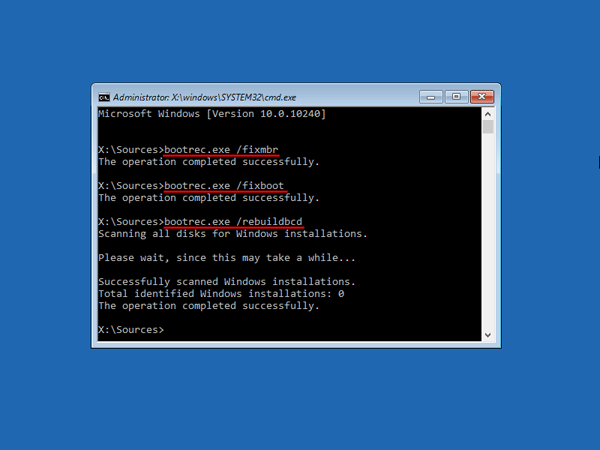
④ Incompatible Drivers
If you clone a hard drive to HDD/SSD and use the cloned disk to boot another computer, it may be not compatible with drivers.
To fix the issue, you can use MiniTool ShadowMaker to perform a repair by its Universal Restore. To do this, you also need to use the Bootable Edition of this program. This article – How Can You Do Windows Backup Restore to Different Computer will be helpful for you.

The above ways can be helpful to fix cloned hard drive won’t boot. Actually, you can try MiniTool Partition Wizard to copy disk to SSD/HDD easily and ensure your computer can boot from the cloned hard drive. Just get its Free Edition to have a try. To clone Windows from MBR to GPT, use the Pro edition.
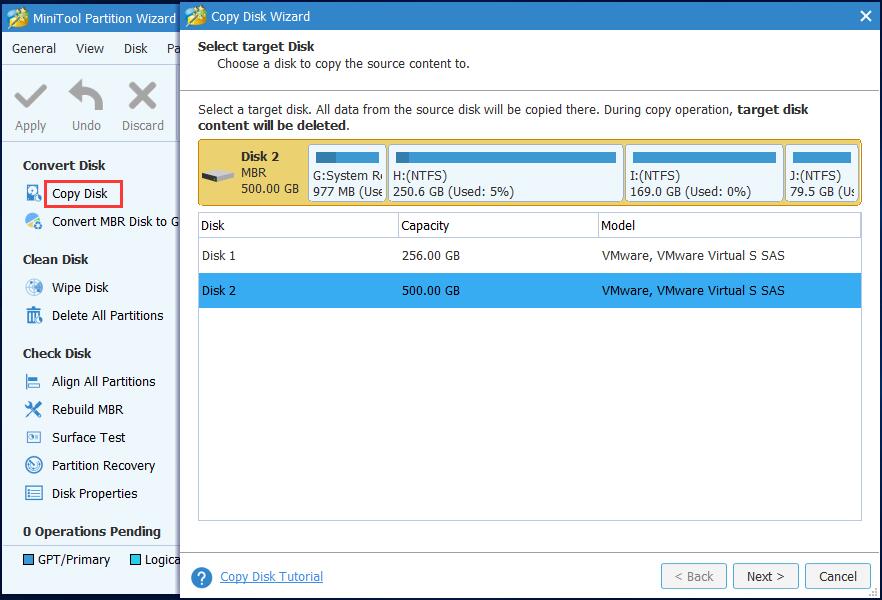
Here are simple operations:
- Connect the target HDD/SSD to your PC.
- Choose system disk and then choose Copy Disk feature to continue.
- Select HDD or SSD as the destination disk.
4. Customize the copy options.
5. Apply the changes.
In addition to this tool, MiniTool ShadowMaker can also help you to clone a system disk with ease. Refer to this post – Easily Migrate Windows 10 to SSD without Reinstalling OS Now!
- Home
- |
- Buy Now
- |
- Download
- |
- Support
- |
- Contact us



