MiniTool Partition Wizard 8.1.1 - Server partition magic
- Convert NTFS to FAT.
- GPT Disk and MBR Disk interconversion.
- Copy Dynamic disk volume.
- Copy UEFI boot disk.
- Convert GPT-style Dynamic Disk to Basic.
- Move Boot/System volume for Dynamic Disk.
- Fully support UEFI boot.
Partition Wizard Server Edition 8.1.1

5% OFF!
Price: $129Hot Price: $122.55Server Partition Magic software - MiniTool Partition Wizard Server Edition. MiniTool Partition Wizard Server Edition is a server partition manager software as Partition Magic. MiniTool Partition Wizard Server Edition has efficient and safe disk ...
Server Partition Magic Resources
Server Partition Magic
Partition Magic For Server
- Configure Windows 10 to protect privacy
- back up Wndows 10
- Reinstall Windows 10 without Losing Data
- Back up System Files to Recovery Drive
- System Restore Fails with No Disk
- Windows Server 2019
- Automatic File Backup
- Steam Disk Write Error
- Speed up Windows 10
- File Record Segment Is Unreadable
- partition magic 8 server 2003
- partition magic 8 windows server 2003
- partition magic for 2003
- partition magic for windows 2000 server
- Partition magic for server 2000
- Partition magic for server 2003
- Partition magic for server 2008
- Partition magic server
- Partition magic server 2000
Delete Volume Greyed out
Can’t Delete Partition
On the hard drive, there are four partitions for data storage. But after a period of time, the disk space is not enough. So in this case, some of you choose to delete a volume without some files for free space and then extend a small partition. Or if you install dual system, you delete a system volume to free up disk space. However, if you do this work with Disk Management, it doesn’t work and you will view delete volume greyed out.

Why does this case happen? Actually, it is because the volume you want to delete is protected by Windows. Usually, if you delete system partition, system reserved partition, recovery partition and the volume within page file or crash dump file, Disk Management doesn’t allow making a deletion. But you want to delete such a volume, what should you do?
How to Solve Unable to Delete Partition Issue
If you are unable to delete volume, you should consider using a professional program. In the software market, there are many kinds of partition managers, here I strongly recommend you to use MiniTool Partition Wizard which is popular with many users to manage disk and partition well. This tool owns five editions plus bootable edition. If you want to delete volume, but Disk Management delete volume greyed out, so in this case, you had better adopt MiniTool Partition Wizard Bootable CD. Do as the guidance below shows:
Step 1: Download Bootable CD .iso file and burn to USB flash drive.
Step 2: Set this device as the first boot device in BIOS and restart your PC.
Step 3: Then in the main interface, right click the partition you want to delete, select “Delete”. Also after selecting the partition, you can click “Delete Partition” from “Operation” drop-down menu. Besides, “Delete” button from the above options is ok.
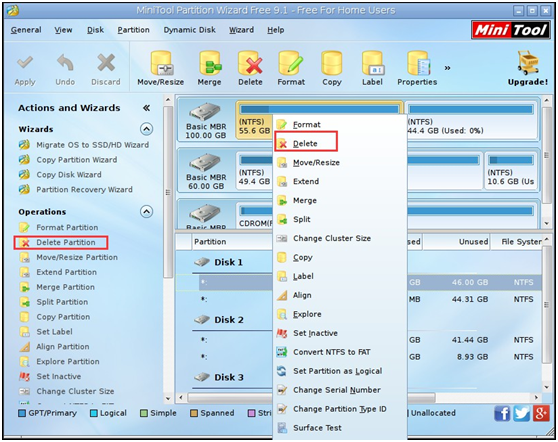
Step 4: Then MiniTool Partition Wizard will prompt you “deleting system partition may cause your computer to be unbootable”. Click “Yes” to continue. Then hit “Apply” to execute deletion operation.
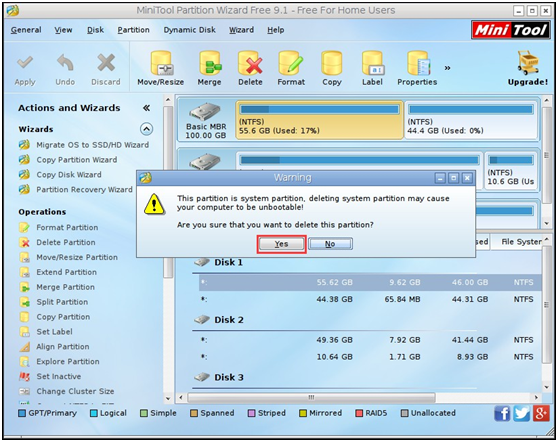
In addition, if you have two operating systems on a same hard drive, and you delete a system partition, you need to check whether the rest partition is set active. If it is not, please try to modify it now. And then restart your OS.
Now with MiniTool Partition Wizard Bootable CD, delete volume greyed out issue can be solved easily.
Recommendation:
For more information about how to delete active system partition, Solved – Cannot Delete The Active System Partition on This Disk in Windows 7 will be a good article.
- Home
- |
- Buy Now
- |
- Download
- |
- Support
- |
- Contact us



