MiniTool Partition Wizard 8.1.1 - Server partition magic
- Convert NTFS to FAT.
- GPT Disk and MBR Disk interconversion.
- Copy Dynamic disk volume.
- Copy UEFI boot disk.
- Convert GPT-style Dynamic Disk to Basic.
- Move Boot/System volume for Dynamic Disk.
- Fully support UEFI boot.
Partition Wizard Server Edition 8.1.1

5% OFF!
Price: $129Hot Price: $122.55Server Partition Magic software - MiniTool Partition Wizard Server Edition. MiniTool Partition Wizard Server Edition is a server partition manager software as Partition Magic. MiniTool Partition Wizard Server Edition has efficient and safe disk ...
Server Partition Magic Resources
Server Partition Magic
Partition Magic For Server
- Configure Windows 10 to protect privacy
- back up Wndows 10
- Reinstall Windows 10 without Losing Data
- Back up System Files to Recovery Drive
- System Restore Fails with No Disk
- Windows Server 2019
- Automatic File Backup
- Steam Disk Write Error
- Speed up Windows 10
- File Record Segment Is Unreadable
- partition magic 8 server 2003
- partition magic 8 windows server 2003
- partition magic for 2003
- partition magic for windows 2000 server
- Partition magic for server 2000
- Partition magic for server 2003
- Partition magic for server 2008
- Partition magic server
- Partition magic server 2000
Difference between Primary and Logical Partition
It is believed that most of you have heard the terms of primary partition, logical partition and extended partition. Do you know the difference between primary and logical partition? Which one should you choose? Now this post will introduce you some knowledge.
Primary VS Logical Partition VS Extended Partition
When opening Disk Management, you can see your disk partitions and the corresponding partition type under “Status” column. On a system disk, usually the first partition is the boot partition or system partition which is primary. From the following disk layout, you can see there are three primary partitions plus one extended partition. Primary partition is marked with dark-blue stripe by default, and extended partition is marked with dark-green outline.
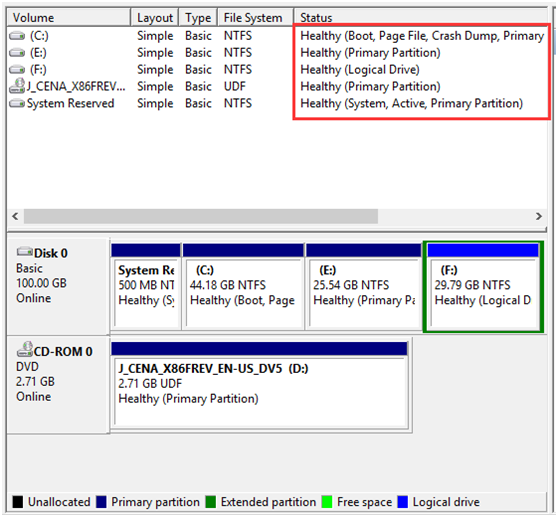
Do you know what is primary, logical and extended partition? What is the difference between primary and logical partition?
Generally speaking, primary partition refers to the partition where operating system and data can be stored. And only primary partition can be set active for system boot. On a MBR disk, there are a maximum of four primary partitions or three primary partitions plus one extended partition. In addition, the extended partition means the area where logical drives locate. Namely, the extended partition contains many logical partitions. Here logical partition also can be used to save data, but it is unable to be active.
Partition a Hard Drive
After learning the difference between primary and logical partition, now you may be wondering: is it easy to create a new primary partition or logical drive? Before using a hard disk, you need to partition this disk for some partitions. Just use Windows Disk Management “New Simple Volume” to create new partition. If there are already four primary partitions, it is difficult to create a new partition with this free tool. In addition, you probably encounter the maximum partition number error when three primary partitions plus one extend partition exist but you want to create more partitions.
In these cases, MiniTool Partition Wizard Free Edition – a professional free partition manager is worth recommending. With it, you can create partition easily.
Case 1: Three primary partitions plus one extended partition exist
Step 1: Select the logical drive, click “Move/Resize Partition”. Then drag the triangle towards left side to free up some disk space.
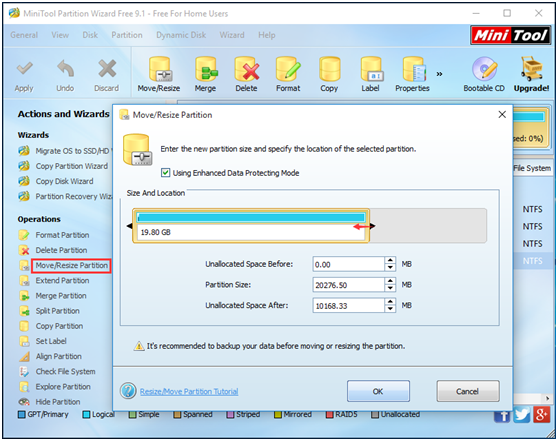
Step 2: Right click the unallocated space to select “Create” to start to create a new logical drive. Here MiniTool Partition Wizard allows you to create the partition in NTFS, FAT, FAT32, Linux Swap, Ext2/3/4.
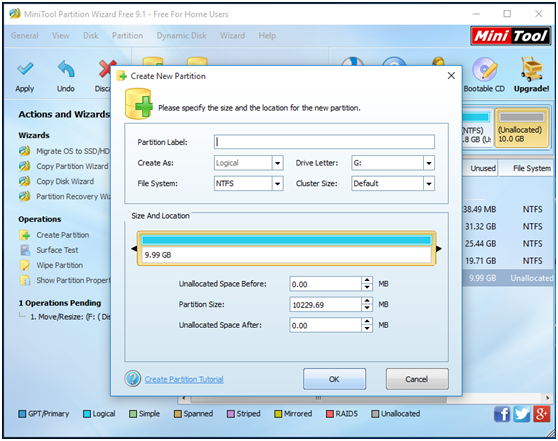
Step 3: Click “Apply” to perform all changes.
Case 2: Four primary partitions are on the disk
Firstly, you need to right click on a primary partition, and then select “Set Partition as Logical”. Next do as the case 1 shows to create a new partition.
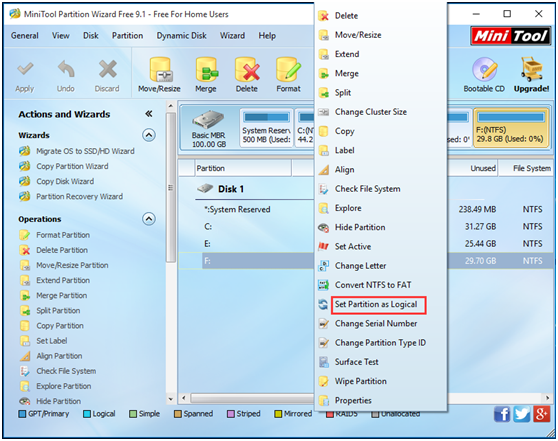
With the help of MiniTool Partition Wizard, it is easy to create partition, set partition primary/logical. Hope this post is useful to you know the difference between primary and logical, and the conversion between them. If you are interested to MiniTool Partition Wizard, download it now.
- Home
- |
- Buy Now
- |
- Download
- |
- Support
- |
- Contact us



