MiniTool Partition Wizard 8.1.1 - Server partition magic
- Convert NTFS to FAT.
- GPT Disk and MBR Disk interconversion.
- Copy Dynamic disk volume.
- Copy UEFI boot disk.
- Convert GPT-style Dynamic Disk to Basic.
- Move Boot/System volume for Dynamic Disk.
- Fully support UEFI boot.
Partition Wizard Server Edition 8.1.1

5% OFF!
Price: $129Hot Price: $122.55Server Partition Magic software - MiniTool Partition Wizard Server Edition. MiniTool Partition Wizard Server Edition is a server partition manager software as Partition Magic. MiniTool Partition Wizard Server Edition has efficient and safe disk ...
Server Partition Magic Resources
Server Partition Magic
Partition Magic For Server
- Configure Windows 10 to protect privacy
- back up Wndows 10
- Reinstall Windows 10 without Losing Data
- Back up System Files to Recovery Drive
- System Restore Fails with No Disk
- Windows Server 2019
- Automatic File Backup
- Steam Disk Write Error
- Speed up Windows 10
- File Record Segment Is Unreadable
- partition magic 8 server 2003
- partition magic 8 windows server 2003
- partition magic for 2003
- partition magic for windows 2000 server
- Partition magic for server 2000
- Partition magic for server 2003
- Partition magic for server 2008
- Partition magic server
- Partition magic server 2000
Diskpart Clean All Freeze
Diskpart Clean All Freeze
Have you experienced such a case: you want to use diskpart to perform “clean all” command to wipe all the disk data so that there is no chance to get these data back with a professional data recovery tool. However, you find this operation stuck for more than one hour?
When searching such a situation on Google, the question “how long does diskpart take to clean” is often asked by many computer users. As a matter of fact, it is not normal to spend a few hours to remove your disk data by diskpart clean all. If diskpart hangs on clean all for a long time, what should you do to fix this issue? Don’t be distraught. Just try the following solution.
How to Fix Diskpart Clean All Stuck
Nowadays, the capacity of the hard drive is from several GBs to TBs, hence, the clean all command can take quite a long time to do the operation. If you find it gets stuck at a certain percentage of completion, please give up this command tool and use another professional disk manager to wipe your disk. MiniTool Partition Wizard, a third-party partition manager, is designed to do disk or partition management well by its powerful features. Besides, as a diskpart alternative, it is really useful to permanently erase all the data on your hard drive by means of “Wipe Disk” feature.
Note: Before you perform the wiping operation, you should back up your important data with MiniTool ShadowMaker.
How does this feature work for you to fix diskpart clean all freeze issue? First of all, you need to free download it and install it on your Windows 7/8/10 computer for a trial.
Step 1: Run MiniTool Partition Wizard Free Edition. In the main interface, all the hard drives on your computer will be displayed. Then, please select “Wipe Disk” from the right-click menu after choosing the target disk.
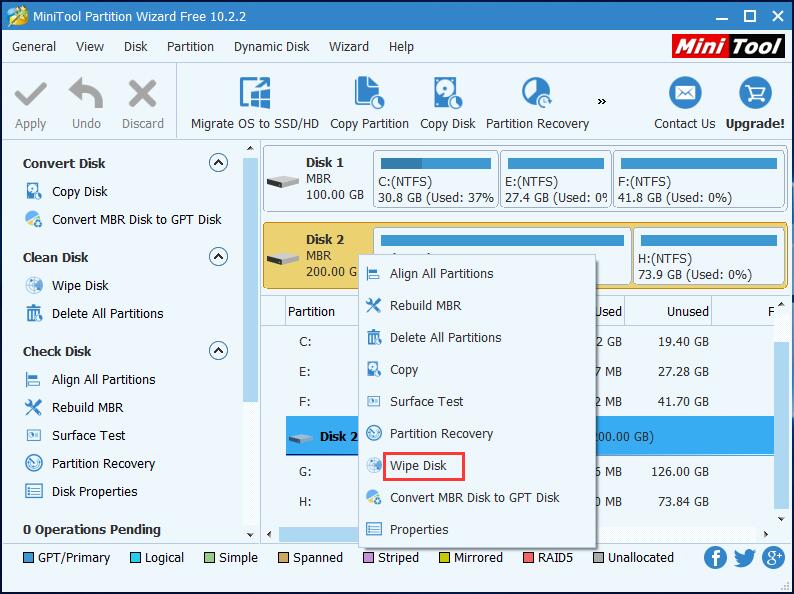
Step 2: Then, a window will pop up to tell you to choose one wiping method. By default, “Fill Sectors with Zero” is checked since this option brings you a quick wiping process. Besides, there are other four wiping methods. Please decide one depending on the actual needs. Then, click “OK” to go back to MiniTool Partition Wizard main interface.
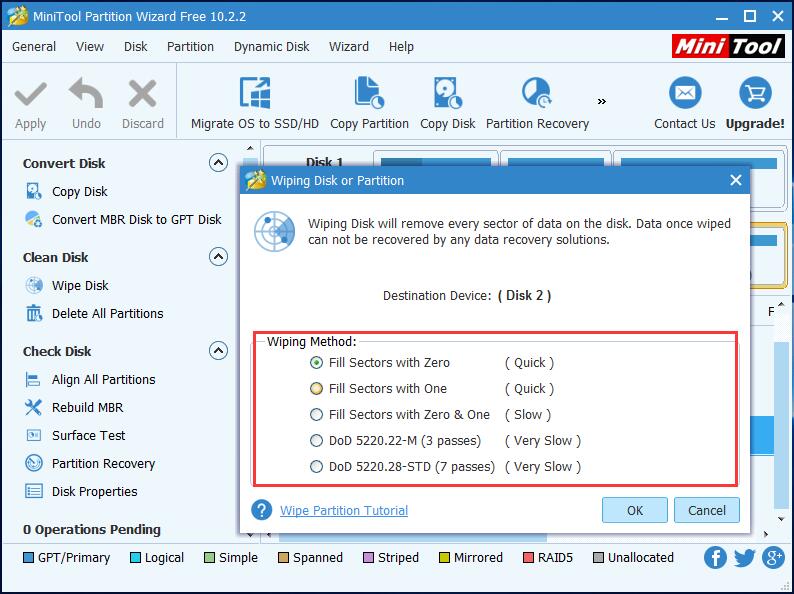
Step 3: Here you can preview that the target disk will become unallocated space.
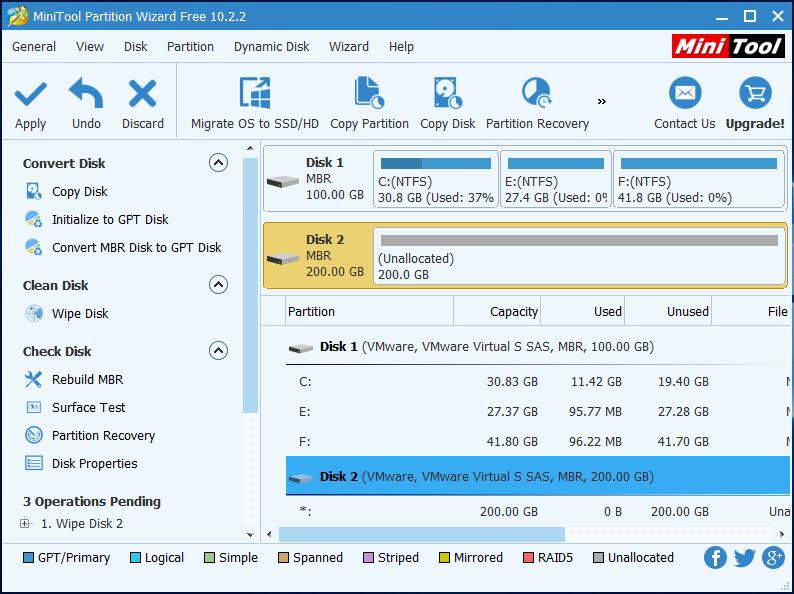
By this way, MiniTool Partition Wizard can help you to quick fix diskpart clean all freeze issue. Note that wiping disk will remove every sector of data on the selected disk. Once data is wiped, it will be unrecoverable by any data recovery software. Get this diskpart alternative to erase your disk forever when diskpart hangs on clean all.
- Home
- |
- Buy Now
- |
- Download
- |
- Support
- |
- Contact us



