MiniTool Partition Wizard 8.1.1 - Server partition magic
- Convert NTFS to FAT.
- GPT Disk and MBR Disk interconversion.
- Copy Dynamic disk volume.
- Copy UEFI boot disk.
- Convert GPT-style Dynamic Disk to Basic.
- Move Boot/System volume for Dynamic Disk.
- Fully support UEFI boot.
Partition Wizard Server Edition 8.1.1

5% OFF!
Price: $129Hot Price: $122.55Server Partition Magic software - MiniTool Partition Wizard Server Edition. MiniTool Partition Wizard Server Edition is a server partition manager software as Partition Magic. MiniTool Partition Wizard Server Edition has efficient and safe disk ...
Server Partition Magic Resources
Server Partition Magic
Partition Magic For Server
- Configure Windows 10 to protect privacy
- back up Wndows 10
- Reinstall Windows 10 without Losing Data
- Back up System Files to Recovery Drive
- System Restore Fails with No Disk
- Windows Server 2019
- Automatic File Backup
- Steam Disk Write Error
- Speed up Windows 10
- File Record Segment Is Unreadable
- partition magic 8 server 2003
- partition magic 8 windows server 2003
- partition magic for 2003
- partition magic for windows 2000 server
- Partition magic for server 2000
- Partition magic for server 2003
- Partition magic for server 2008
- Partition magic server
- Partition magic server 2000
Erase Personal Data
At present, electronic products develop and update with very high speed. One day, you want to purchase a new released computer, and sell or recycle the older one. Don’t forget that there are so many personal data in your computer, such as credit card numbers, banking information, passwords, family photos, work files, and some other personal information you may not expect. To avoid disclosure, most people erase personal data by deleting all files and emptying “Recycle Bin” in computer. But, unfortunately, this is far from safe enough.
The deleted files are just ignored and marked as “deleted files”, even users empty “Recycle Bin”. And the clusters occupied by deleted files are marked as “available cluster”, but the primary data were kept well until those clusters are used by new files. That’s why data recovery software can recover them easily if they are not overwritten.
In this case, some data wiping software are designed to clean personal data in a safe way. Overwriting is to write random characters on the disk to cover the primary data. Under the existing technology situation, once the disk is overwritten entirely and successfully even by one-pass wipe, data recovery software will not recover the primary data then. But for some pretty highly confidential use, users can choose to overwrite by more than one passes wipe to avoid recovery by some uncommon special and professional data recovery software used by special departments.
As for the relative applications, MiniTool Partition Wizard Free Edition (Download Now) is one of the excellent data wiping software. Its function “Wipe Disk” can delete data and overwrite them by zero, or one, or some random characters with five methods.
Ways to Erase Data from Computer
Step 1. Run MiniTool Partition Wizard Free 9.1, and enter its main interface. Select the disk you want to wipe, and click “Wipe Disk” from the right click menu to continue.
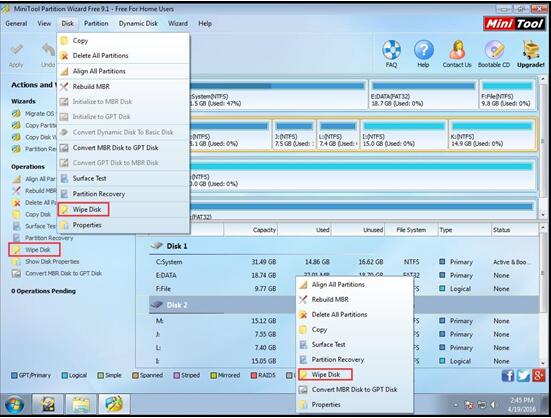
Step 2. In this interface, it prompts that: “Wiping Disk will remove every sector of data on the disk. Data once wiped cannot be recovered by any data recovery solution.” If users are sure to wipe disk, please choose a wiping method.
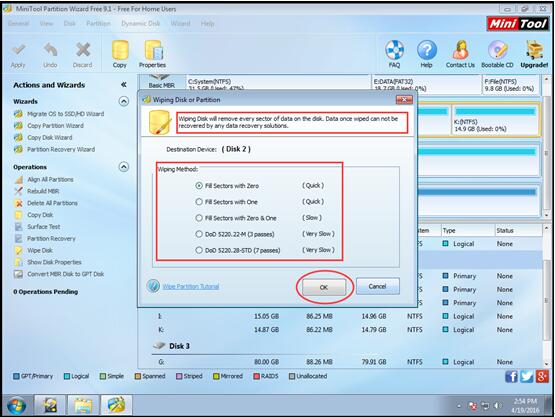
There are five available methods: the first two methods are one pass wipes, which are quick ways;
The third one will take more time to overwrite for it is overwritten by two kinds of data; DoD 5220.22-M (3 passes) requires three times passes wipe, while DoD 5220.28-STD (7 passes) requires seven times passes wipe. The latter two methods are slower. Users can select a proper method to wipe their disk. Then press “OK” to continue.
Step 3. Users need to press “Apply” to save changes.
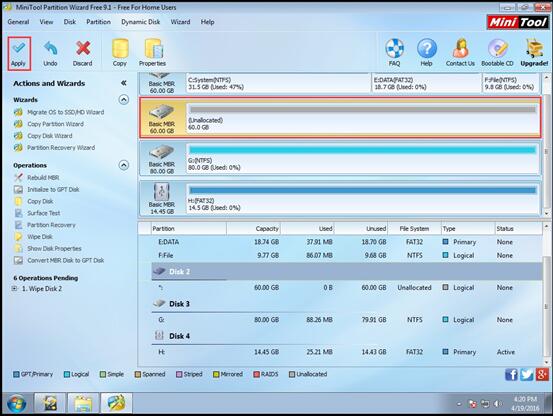
In a sense, we can say that the primary data can’t be recovered by any data recovery software then.
Of course, this software can also be used to “Wipe Partition” if users want to erase data in one partition. Besides, MiniTool Partition Wizard can also be used to erase data from portable storage devices. If you want to know more about MiniTool Partition Wizard, please click here.
- Home
- |
- Buy Now
- |
- Download
- |
- Support
- |
- Contact us



