MiniTool Partition Wizard 8.1.1 - Server partition magic
- Convert NTFS to FAT.
- GPT Disk and MBR Disk interconversion.
- Copy Dynamic disk volume.
- Copy UEFI boot disk.
- Convert GPT-style Dynamic Disk to Basic.
- Move Boot/System volume for Dynamic Disk.
- Fully support UEFI boot.
Partition Wizard Server Edition 8.1.1

5% OFF!
Price: $129Hot Price: $122.55Server Partition Magic software - MiniTool Partition Wizard Server Edition. MiniTool Partition Wizard Server Edition is a server partition manager software as Partition Magic. MiniTool Partition Wizard Server Edition has efficient and safe disk ...
Server Partition Magic Resources
Server Partition Magic
Partition Magic For Server
- Configure Windows 10 to protect privacy
- back up Wndows 10
- Reinstall Windows 10 without Losing Data
- Back up System Files to Recovery Drive
- System Restore Fails with No Disk
- Windows Server 2019
- Automatic File Backup
- Steam Disk Write Error
- Speed up Windows 10
- File Record Segment Is Unreadable
- partition magic 8 server 2003
- partition magic 8 windows server 2003
- partition magic for 2003
- partition magic for windows 2000 server
- Partition magic for server 2000
- Partition magic for server 2003
- Partition magic for server 2008
- Partition magic server
- Partition magic server 2000
Error Code 0x80070057
For your computer is infected by virus, or the operating system is crashed, you need to reinstall the OS purely. Sometimes, the reinstall process is not very smooth, some errors may happen. Look at this error message: “Windows could not format a partition on disk 0. The error occurred while preparing the partition selected for installation. Error code: 0x80070057.” Another possible error code is: “Failed to format the selected partition. Error: 0x80070057.”
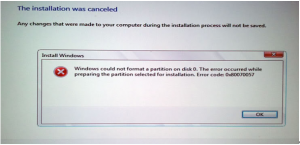
Reinstalling system means that there is something wrong with the original operating system, such as virus infection. To wipe the remaining system files in the hard disk and create a pure environment for reinstalling, you need to perform “Format” in advance. In general, if you choose to install Windows with an installation DVD, which will perform “Format” automatically during the installation.
However, when there is something wrong with the hard drive, Windows is unable to complete the format. To solve this issue, I recommend all of you a piece of professional partition software – MiniTool Partition Wizard. With the help of this tool, you are allowed to manage your hard drive without Windows Operating System.
How to Format Partition with MiniTool Partition Wizard
At first, we should download MiniTool Partition Wizard Bootable CD Free Edition from its official website and burn it to a USB flash drive or CD/DVD Disc.
Step 1. Connect the bootable device with the computer, and then boot computer into BIOS. Next, set the computer to boot from the bootable device, press “F10” to save the change and exit BIOS to continue.

Step 2.We will see the welcome page of MiniTool Partition Wizard Boot Disk. Then MiniTool Partition Wizard will automatic boot in seconds.
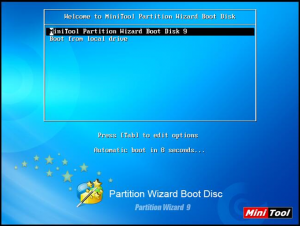
Step 3. Then you will see the main interface of MiniTool Partition Wizard. Select the target partition, and click “Format” from the right-click menu.
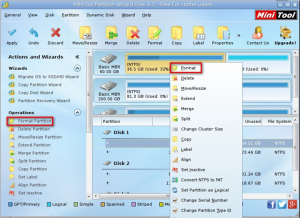
Step 4. Click “Apply” to save the changes. For the target partition is system partition, you should confirm the operation by pressing “Yes”.
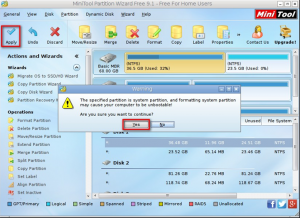
Please notice that if the “Format Partition” function fails to work, just delete partitions in MiniTool Partition Wizard.
After the partition is formatted successfully, you are able to reinstall the Windows Operating System successfully.
So next time, when it is failed to format the selected partition, don’t hesitate to use MiniTool Partition Wizard to solve your problem.
Of course, there is not just one solution to solve this issue, visit this post Windows Could Not Format a Partition Error Code 0x80070057 to search for more solutions.
Common problems related to partition magic and our solutions:
- Home
- |
- Buy Now
- |
- Download
- |
- Support
- |
- Contact us



