MiniTool Partition Wizard 8.1.1 - Server partition magic
- Convert NTFS to FAT.
- GPT Disk and MBR Disk interconversion.
- Copy Dynamic disk volume.
- Copy UEFI boot disk.
- Convert GPT-style Dynamic Disk to Basic.
- Move Boot/System volume for Dynamic Disk.
- Fully support UEFI boot.
Partition Wizard Server Edition 8.1.1

5% OFF!
Price: $129Hot Price: $122.55Server Partition Magic software - MiniTool Partition Wizard Server Edition. MiniTool Partition Wizard Server Edition is a server partition manager software as Partition Magic. MiniTool Partition Wizard Server Edition has efficient and safe disk ...
Server Partition Magic Resources
Server Partition Magic
Partition Magic For Server
- Configure Windows 10 to protect privacy
- back up Wndows 10
- Reinstall Windows 10 without Losing Data
- Back up System Files to Recovery Drive
- System Restore Fails with No Disk
- Windows Server 2019
- Automatic File Backup
- Steam Disk Write Error
- Speed up Windows 10
- File Record Segment Is Unreadable
- partition magic 8 server 2003
- partition magic 8 windows server 2003
- partition magic for 2003
- partition magic for windows 2000 server
- Partition magic for server 2000
- Partition magic for server 2003
- Partition magic for server 2008
- Partition magic server
- Partition magic server 2000
Extend RAID 5 Volume
Overview of RAID 5 Volume
As you know, there are two disk types called basic disk and dynamic disk. Since Windows Server 2000, there is a concept of the dynamic disk and it can be managed in Windows Disk Management. Compared with the basic disk, there is an obvious feature: five dynamic volumes including simple volume, spanned volume, mirrored volume, striped volume and RAID 5 volume can be created on dynamic disk. In this post, we will introduce you RAID 5 volume in details.
Among these five volumes, RAID 5 requires at least 3 hard disks and the capacity of each disk is the same. When the disk size is different, RAID 5 will be subject to the smallest capacity. RAID 5 volume has fault tolerance. That is to say, when there is something wrong with one disk, the data on another two disks are safe. Therefore, RAID 5 volume is used by some of you. Although RAID 5 has such an outstanding merit, low disk space issue still exists on RAID 5 volume since more and more data is saved. Thus, to extend RAID 5 volume is a good choice.
How to Extend RAID 5 Volume
When it comes to resizing dynamic volume, you probably consider using Windows Disk Management. In fact, this free tool only resizes simple volume and spanned volume. For RAID 5 volume, mirrored volume and stripped volume, Disk Management is useless. If you need to expand RAID 5 volume, what should you do? Don’t worry. Here is a professional partition and disk manager – MiniTool Partition Wizard. It can be used to resize dynamic volume, including all types of dynamic volume. In order to increase RAID 5 volume size, Server Edition is worth recommending.
Step 1: Launch MiniTool Partition Wizard Server Edition to its main interface. Right click on RAID 5 volume, and then select “Move/Resize Volume” feature.
Note: If there is no unallocated space adjacent to RAID 5 volume, you need to resize volume to free up some free disk space.
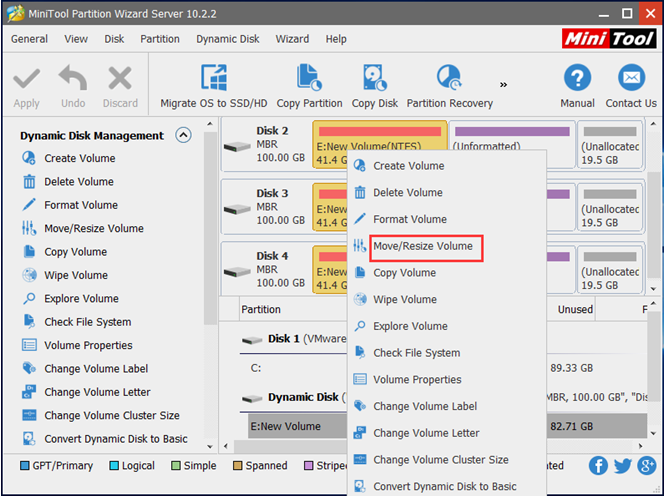
Step 2: In the pop-up window, drag the slider to occupy the entire unallocated space. Then click “OK” to go back to the main interface.
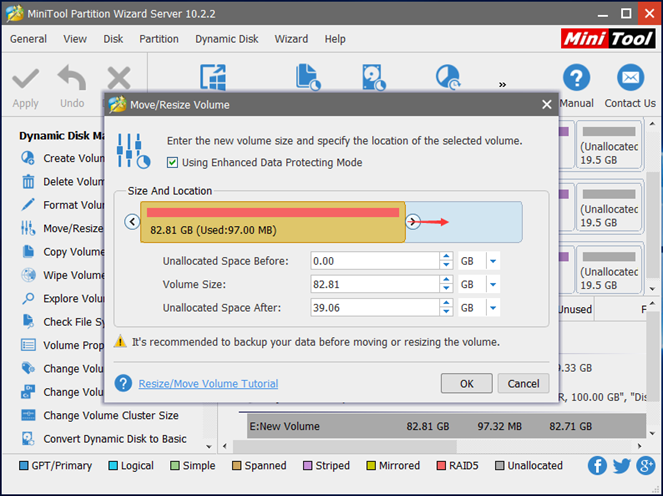
Step 3: Then click “Apply” to execute all operations. MiniTool Partition Wizard will finish all changes during the process of rebooting the computer.
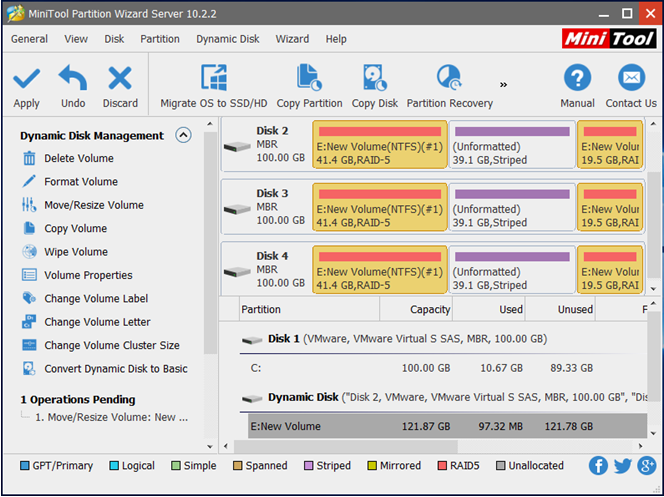
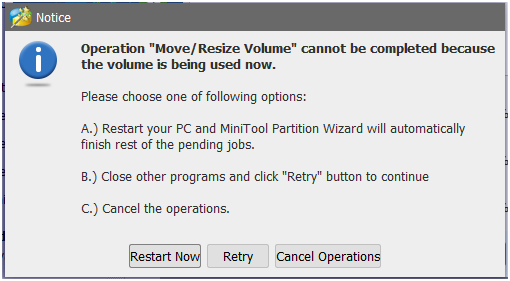
With the help of MiniTool Partition Wizard, it is easy to extend RAID 5 volume on dynamic disk in Windows Server 2003/2008/2012/2016. If you are interested in this tool, please download its Demo for a free trial or buy a license code.
- Home
- |
- Buy Now
- |
- Download
- |
- Support
- |
- Contact us



