MiniTool Partition Wizard 8.1.1 - Server partition magic
- Convert NTFS to FAT.
- GPT Disk and MBR Disk interconversion.
- Copy Dynamic disk volume.
- Copy UEFI boot disk.
- Convert GPT-style Dynamic Disk to Basic.
- Move Boot/System volume for Dynamic Disk.
- Fully support UEFI boot.
Partition Wizard Server Edition 8.1.1

5% OFF!
Price: $129Hot Price: $122.55Server Partition Magic software - MiniTool Partition Wizard Server Edition. MiniTool Partition Wizard Server Edition is a server partition manager software as Partition Magic. MiniTool Partition Wizard Server Edition has efficient and safe disk ...
Server Partition Magic Resources
Server Partition Magic
Partition Magic For Server
- Configure Windows 10 to protect privacy
- back up Wndows 10
- Reinstall Windows 10 without Losing Data
- Back up System Files to Recovery Drive
- System Restore Fails with No Disk
- Windows Server 2019
- Automatic File Backup
- Steam Disk Write Error
- Speed up Windows 10
- File Record Segment Is Unreadable
- partition magic 8 server 2003
- partition magic 8 windows server 2003
- partition magic for 2003
- partition magic for windows 2000 server
- Partition magic for server 2000
- Partition magic for server 2003
- Partition magic for server 2008
- Partition magic server
- Partition magic server 2000
File Record Segment Is Unreadable
CHKDSK is a command tool which can be used to check and fix disk errors. But sometimes when using this tool to check your SSD, western digital or another device, you may receive “file record segment is unreadable” error.
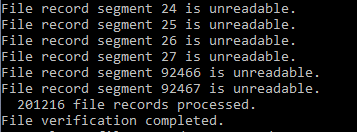
As a matter of fact, this error message indicates it is a disk problem. If there are some bad sectors, CHKDSK segment unreadable issue will appear. This means your hard disk is failing sooner or later. Well then, what should you do? The following are the things you should note.
File Record Segment Is Unreadable Fix
Way 1: Shield Bad Sectors in Safe Mode
If you want to continue to use the disk that has the unreadable segment, you can use CHKDSK to shield bad blocks in Safe Mode.
In Windows 7, press F8 key during the startup and choose Safe Mode with Command Prompt under the Advanced Boot Options menu.
In Windows 10/8, go to WinRE, navigate to this path: Choose an option > Troubleshoot > Advanced options > Startup Settings > Restart. Then, press F6 to open Command Prompt in Safe Mode.
Next, type chkdsk g: /r (g means the drive letter of the target disk) in the CMD window and end with Enter key.

Way 2: Clone a Hard Drive to Another Disk
As mentioned above, disk failure may happen sooner or later. To ensure data security, it is recommended to clone the disk having a corrupt file record segment to a new one for backup.
To do this, you can use MiniTool Partition Wizard which is professional hard drive cloning software. With it, all disk data can be transfer to another hard drive without losing any data.
Step 1: To do that, launch the installed freeware to its main interface. And then, select the target disk and choose Copy from its context menu or Copy Disk in the left panel.

Step 2: Choose a disk to save the cloned data.

Step 3: Then, specify a copy option, as shown below.

Step 4: MiniTool Partition Wizard will tell you how to boot the PC from the target disk. Click the Finish button.
Step 5: Execute all the changes by hitting the Apply button.
In addition, another disk cloning software – MiniTool ShadowMaker can be your good assistant to transfer all disk data to another disk. This post – How to Clone a Hard Drive to SSD in Windows 10/8/7 will give you more information.
Way 3: Recover Data
CHKDSK segment unreadable may cause data loss. Thus, you should do something to get lost files back. Luckily, MiniTool Power Data Recovery can help you.
It is designed to recover files from hard drives, SSD’s, SD cards, USB drives, etc. under different data loss situations like formatting, deletion, damaged disk and so on. To recover data from the disk with the unreadable file record segment, this tool is available. Note that its Trial Edition can only scan drive but not recover data. Thus, get its Personal Deluxe Edition to have a try.
Step 1: Run MiniTool Power Data Recovery to enter the interface of This PC module. Choose the target disk to scan.

Step 2: Wait patiently until the scan completes.
Step 3: Choose the needed files to recover to a safe location.
Way 4: Connect the Hard Drive to a Different PC
You can try this way and check whether the files are accessible. If so, copy all the important files quickly.
Now, we have simply given you some ways to fix the disk segment unreadable issue. If you need to learn more information about this issue, read File Record Segment Is Unreadable? Try These Ways.
- Home
- |
- Buy Now
- |
- Download
- |
- Support
- |
- Contact us



