MiniTool Partition Wizard 8.1.1 - Server partition magic
- Convert NTFS to FAT.
- GPT Disk and MBR Disk interconversion.
- Copy Dynamic disk volume.
- Copy UEFI boot disk.
- Convert GPT-style Dynamic Disk to Basic.
- Move Boot/System volume for Dynamic Disk.
- Fully support UEFI boot.
Partition Wizard Server Edition 8.1.1

5% OFF!
Price: $129Hot Price: $122.55Server Partition Magic software - MiniTool Partition Wizard Server Edition. MiniTool Partition Wizard Server Edition is a server partition manager software as Partition Magic. MiniTool Partition Wizard Server Edition has efficient and safe disk ...
Server Partition Magic Resources
Server Partition Magic
Partition Magic For Server
- Configure Windows 10 to protect privacy
- back up Wndows 10
- Reinstall Windows 10 without Losing Data
- Back up System Files to Recovery Drive
- System Restore Fails with No Disk
- Windows Server 2019
- Automatic File Backup
- Steam Disk Write Error
- Speed up Windows 10
- File Record Segment Is Unreadable
- partition magic 8 server 2003
- partition magic 8 windows server 2003
- partition magic for 2003
- partition magic for windows 2000 server
- Partition magic for server 2000
- Partition magic for server 2003
- Partition magic for server 2008
- Partition magic server
- Partition magic server 2000
Fix a Bad Partitioned Disk
Necessity – Fix a Bad Partitioned Disk
Suppose you purchase a new hard drive, you need to initialize it to MBR or GPT. Then, you only use the hard drive to store your personal files after creating some new partitions with the unallocated space. However, some computer users are not familiar with the Windows Disk Management. If you are also an ordinary user, perhaps you also partition your hard drive at random. Usually, you don’t know how much disk space for the specific files. A period of time, some partitions are full of files but some partitions are filled with free space. Well then, in order to make full use of space, you should repartition hard disk. How to do this job? Here is the suggestion.
Use MiniTool Partition Wizard to Fix a Bad Partitioned Disk
MiniTool Partition Wizard, a piece of all-in-one partition software, can be used to solve many hard drive issues, such as create/delete/format/extend/shrink/ merge/split partition etc. Thus, it is worthy of being recommended here to repartition your disk without losing any data.
Suppose there are multiple partitions C, D, E, F on your hard drive. Among them, C partition is almost full of system files. How to extend C drive? Follow the steps below.
Step 1: After free downloading MiniTool Partition Wizard on your PC, choose “Extend Partition” from the left action panel.
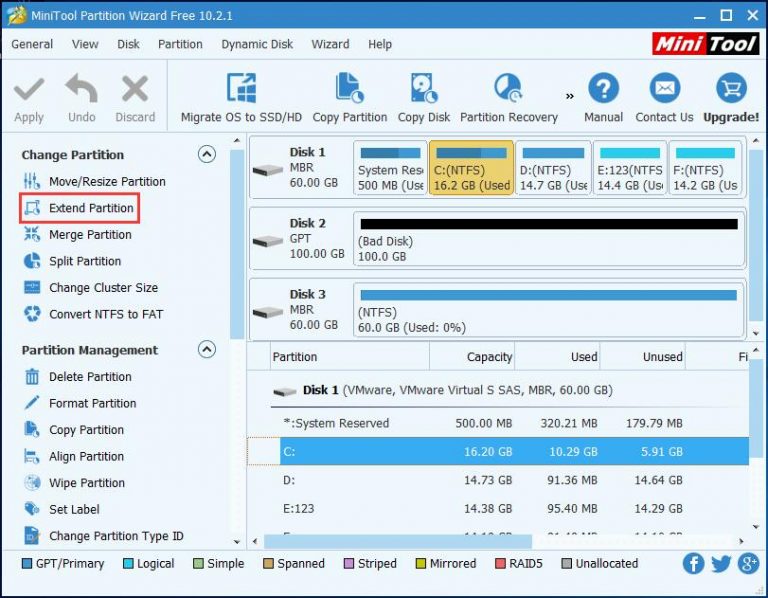
Step 2: From the pop-out window to take some free space from one partition which has much free space. Here choose D drive. By sliding the button, the free space can be specified.
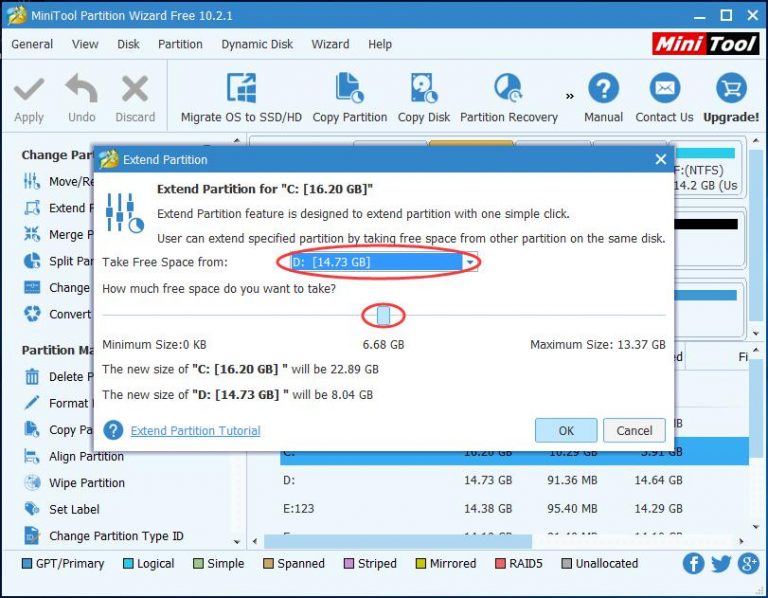
Step 3: Hit “Apply” to make this change effective.
In addition, “Move/Resize” is also useful to extend system partition but this feature is only suitable for the case that there is an unallocated space adjacent to the system drive. In this post, this feature is not available. Thus, try the above feature.
When reading here, you may ask us why not use Windows Disk Management. This free disk management tool has a various limit: the “Extend Volume” feature only works on condition that one unallocated space or free space is immediately following your target partition which you want to extend. If not, this feature will be gray.
As far as we are concerned, using one professional partition manager – MiniTool Partition Wizard Free Edition is really a good choice. Therefore, right now, get it to have a try to fix a bad partitioned disk.
- Home
- |
- Buy Now
- |
- Download
- |
- Support
- |
- Contact us



