MiniTool Partition Wizard 8.1.1 - Server partition magic
- Convert NTFS to FAT.
- GPT Disk and MBR Disk interconversion.
- Copy Dynamic disk volume.
- Copy UEFI boot disk.
- Convert GPT-style Dynamic Disk to Basic.
- Move Boot/System volume for Dynamic Disk.
- Fully support UEFI boot.
Partition Wizard Server Edition 8.1.1

5% OFF!
Price: $129Hot Price: $122.55Server Partition Magic software - MiniTool Partition Wizard Server Edition. MiniTool Partition Wizard Server Edition is a server partition manager software as Partition Magic. MiniTool Partition Wizard Server Edition has efficient and safe disk ...
Server Partition Magic Resources
Server Partition Magic
Partition Magic For Server
- Configure Windows 10 to protect privacy
- back up Wndows 10
- Reinstall Windows 10 without Losing Data
- Back up System Files to Recovery Drive
- System Restore Fails with No Disk
- Windows Server 2019
- Automatic File Backup
- Steam Disk Write Error
- Speed up Windows 10
- File Record Segment Is Unreadable
- partition magic 8 server 2003
- partition magic 8 windows server 2003
- partition magic for 2003
- partition magic for windows 2000 server
- Partition magic for server 2000
- Partition magic for server 2003
- Partition magic for server 2008
- Partition magic server
- Partition magic server 2000
Free up Hard Disk Space in Windows 10
“The free space on my hard drive keeps getting less and less even though I’m not installing anything onto it. In fact I’ve deleted files and folders to try to increase the free space on the hard drive, but the free space still keeps getting less and less. And there seems to be about 80GB that is being used by the hard drive that I cannot locate anywhere. Any ideas?”
A hard drive is useful for data storage, but as time goes on, many files take up the disk space on the hard drive. So you struggle to solve hard drive full issue to keep your computer in the best performance. In this post, I will show you a few ways on how to free up hard disk space in Windows 10. If you also meet such a problem, just try them one by one.
Ways to Clean up Disk Space in Windows 10
Uninstall Some Unnecessary Applications or Programs
In your computer, maybe you have installed many programs which are not used often. These applications and programs may take up large amount of disk space, which makes your disk full. So in order to free up hard drive space, it is a good choice to uninstall some unnecessary applications. To do this work well, you can go to “Programs and Features” in “Control Panel”, then you will find program or application that you don’t use often. If you use Windows 10, please open “Settings” and go to “System” to click “Apps & features” and then uninstall apps.
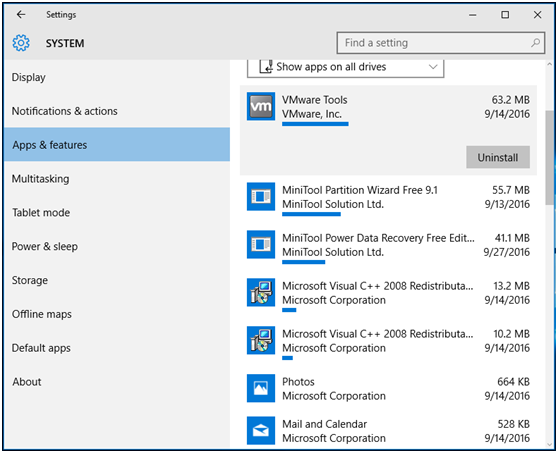
Perform Disk Cleanup
Windows has a built-in tool that is called Disk Cleanup which can be used to delete some unnecessary files or other unimportant data. By doing this, you can easily free up space on computer.
1. In Windows 10, please input “Disk Cleanup” in “Search” box to open this tool.
2. Then select the drive you want to clean up. Here I choose system partition C as an example.
3. Then choose the files you need to delete. From the screenshot below, this tool can help you free up to 3.91GB of disk space on C. Click “OK” to perform this operation.
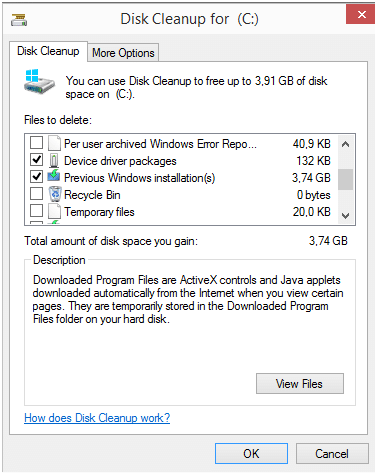
Clean Third-party Program Temporary Files
Disk Cleanup is useful to clean some unnecessary files, however, it can’t be used to delete some temporary files which are used by the third-party software or program. For example, this tool is unable to clear Firefox or Chrome browser caches which take up much disk space. So I suggest you use a professional tool to delete these files, and here CCleaner is useful to remove such files to clear hard drive space in Windows 10.Please download it online.
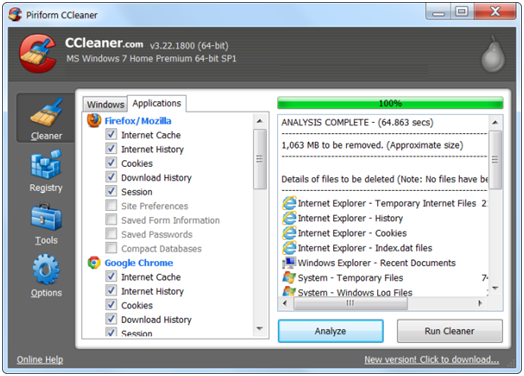
Extend Partition Size
It is possible the above ways only can help you free up a bit of disk space, which can’t solve drive full issue completely. If your partition meet such an issue, you may receive low disk space warning. So in order to free up hard disk space in Windows 10 well, it is recommended to extend your partition size. MiniTool Partition Wizard can be used to resize partition or extend partition effectively. Download this partition manager for a try in Windows 10.
Step 1: Run this tool and go to the main interface. Right click the target partition and select “Extend” or click “Extend Partition” from “Operation” menu after selecting a partition.
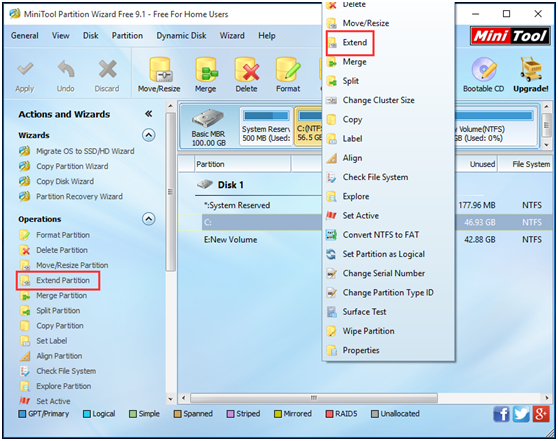
Step 2: Then free up hard drive space from other partitions on the same disk in Windows 10.
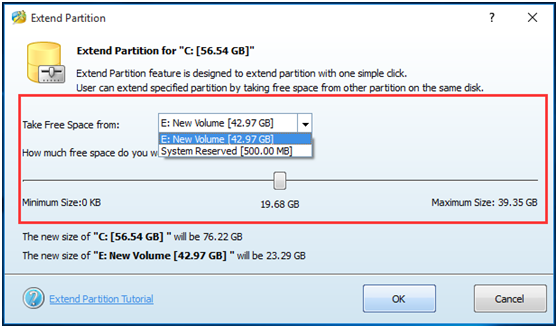
Step 3: Click “Apply” to execute this change.
Besides, you can use “Move/Resize Partition” to increase partition size if there is some allocated space next to your target partition.
In summary, I introduce four ways to free up hard disk space in Windows 10. In addition, you can reduce the amount of space used for system restore, find duplicate file, run disk analysis and defragment and so on for more disk space. For more information about this topic, please go to this post Hard Drive Is Full? Solutions Are Here.
- Home
- |
- Buy Now
- |
- Download
- |
- Support
- |
- Contact us



