MiniTool Partition Wizard 8.1.1 - Server partition magic
- Convert NTFS to FAT.
- GPT Disk and MBR Disk interconversion.
- Copy Dynamic disk volume.
- Copy UEFI boot disk.
- Convert GPT-style Dynamic Disk to Basic.
- Move Boot/System volume for Dynamic Disk.
- Fully support UEFI boot.
Partition Wizard Server Edition 8.1.1

5% OFF!
Price: $129Hot Price: $122.55Server Partition Magic software - MiniTool Partition Wizard Server Edition. MiniTool Partition Wizard Server Edition is a server partition manager software as Partition Magic. MiniTool Partition Wizard Server Edition has efficient and safe disk ...
Server Partition Magic Resources
Server Partition Magic
Partition Magic For Server
- Configure Windows 10 to protect privacy
- back up Wndows 10
- Reinstall Windows 10 without Losing Data
- Back up System Files to Recovery Drive
- System Restore Fails with No Disk
- Windows Server 2019
- Automatic File Backup
- Steam Disk Write Error
- Speed up Windows 10
- File Record Segment Is Unreadable
- partition magic 8 server 2003
- partition magic 8 windows server 2003
- partition magic for 2003
- partition magic for windows 2000 server
- Partition magic for server 2000
- Partition magic for server 2003
- Partition magic for server 2008
- Partition magic server
- Partition magic server 2000
Hard Drive Eraser
Is It Possible to Use Hard Drive Eraser
Do you have an old computer which runs slowly? Want to donate it to a charitable organization or sell it to a shop? If so, are the hard drive files deleted? When you prepare to throw away, sell or donate your computer, you should note that the disk data can be leaked, which can lead to an irretrievable loss. Hence, before doing these operations, you should delete some important personal files or some confidential data.
Under most circumstances, many of you choose to delete the disk partitions or directly delete your important files by formatting. Are the data really deleted as you hope? As a matter of fact, this way is not safe and reliable. The data recovery software in the market can recover these data so long as no new data is written to. Thereinto, MiniTool Power Data Recovery is such a tool which enables you to recover deleted files from formatted partition in Windows 10/8/7.
When reading here, the question comes: is there any way to permanently delete files from hard drive to prevent personal data revealing? Of course. A piece of hard drive software is necessary here.
The Best Hard Drive Eraser
Have you heard of MiniTool Partition Wizard? To be specific, it is developed by MiniTool Team to manage disk and partition, such as migrate OS, clone disk, recover lost partition, extend partition, rebuild MBR, wipe disk/partition and so on. With it, many disk issues can be fixed well with its powerful features. In order to safely and permanently erase data from hard drive, its “Wipe Disk” feature is available in Windows 10/8/7. Besides, this function is different from disk formatting or deleting all volumes since all data are unrecoverable by any data recovery software after wiping. Thus, it is worth downloading and installing on your computer.
Note: Before wiping your hard drive, you had better make a backup for the entire disk with Minitool ShadowMaker to avoid data loss.
See how this feature works now.
Step 1: Right-click on the hard drive you want to wipe and click “Wipe Disk” or you can click this feature from “Clean Disk” menu.
Tip: MiniTool Partition Wizard can help to wipe an external hard drive, SD card, USB drive, internal hard drive and other storage devices which are detected by this disk eraser.

Step 2: Then, there are five wiping methods offered by MiniTool Partition Wizard. For wiping process, “Fill Sectors with Zero” and “Fill Sectors with One” ways are quite fast. Besides, the former option is checked by default but you can choose the proper one according to the actual needs.
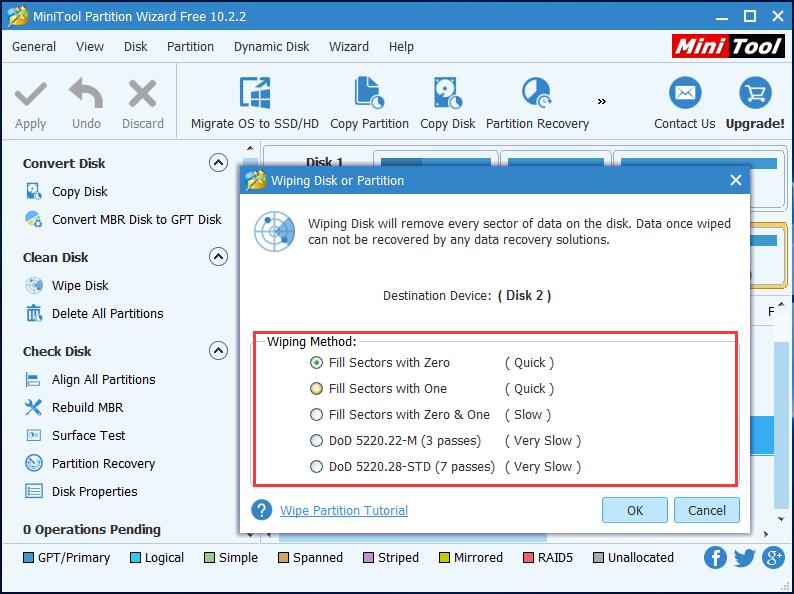
Step 3: In the main interface, all the disk partitions become an unallocated space. Please hit “
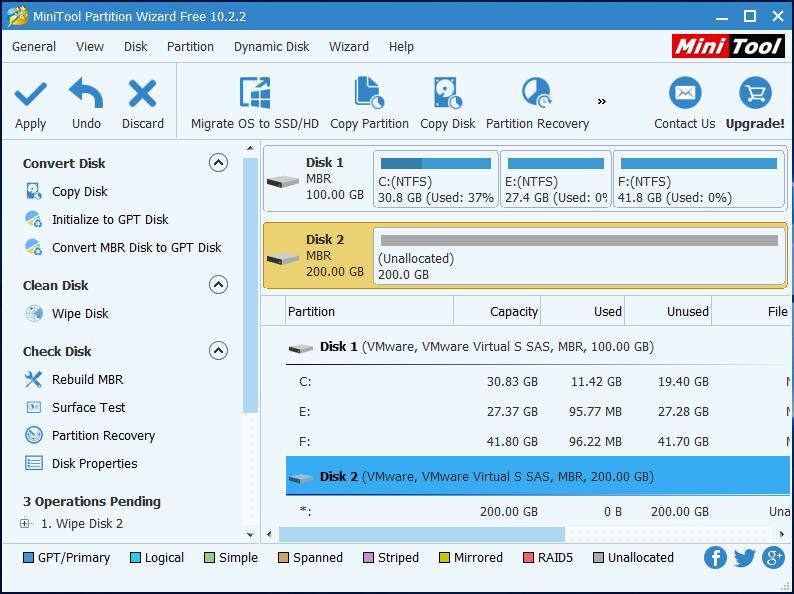
Conclusion
MiniTool Partition Wizard is really a wonderful hard drive eraser which can help you to wipe a hard drive so as to permanently delete files from hard drive. Just get it to protect personal information before selling, donating or throwing away your computer.
Related article: Best Solution to Permanently Destroy Data on Hard Drive in Windows 10
- Home
- |
- Buy Now
- |
- Download
- |
- Support
- |
- Contact us



