MiniTool Partition Wizard 8.1.1 - Server partition magic
- Convert NTFS to FAT.
- GPT Disk and MBR Disk interconversion.
- Copy Dynamic disk volume.
- Copy UEFI boot disk.
- Convert GPT-style Dynamic Disk to Basic.
- Move Boot/System volume for Dynamic Disk.
- Fully support UEFI boot.
Partition Wizard Server Edition 8.1.1

5% OFF!
Price: $129Hot Price: $122.55Server Partition Magic software - MiniTool Partition Wizard Server Edition. MiniTool Partition Wizard Server Edition is a server partition manager software as Partition Magic. MiniTool Partition Wizard Server Edition has efficient and safe disk ...
Server Partition Magic Resources
Server Partition Magic
Partition Magic For Server
- Configure Windows 10 to protect privacy
- back up Wndows 10
- Reinstall Windows 10 without Losing Data
- Back up System Files to Recovery Drive
- System Restore Fails with No Disk
- Windows Server 2019
- Automatic File Backup
- Steam Disk Write Error
- Speed up Windows 10
- File Record Segment Is Unreadable
- partition magic 8 server 2003
- partition magic 8 windows server 2003
- partition magic for 2003
- partition magic for windows 2000 server
- Partition magic for server 2000
- Partition magic for server 2003
- Partition magic for server 2008
- Partition magic server
- Partition magic server 2000
Initialize to GPT disk
SSD, short for solid-state drive, is well known as its high speed. But, its small capacity is really a disadvantage. Generally, SSD usually has smaller storage space compared with traditional mechanical hard disk, which owns large capacity and lower cost. But in January 2016, the Japanese manufacturers Fixstars released a brand-new 13TB SSD, which is the world’s biggest solid-state drives at present.So, when you purchase a new 13TB SSD and use it in your computer, you have to initialize it first before using it. MBR or GPT, it is a problem. But after you read the following post, you will know what to do then.
What are MBR Disk and GPT Disk
Generally, there are two styles of hard disk: MBR disk and GPT disk. MBR which is short for Master Boot Record and GPT which is short for GUID Partitioning Table are two different disk partition tables. MBR disk only supports hard disk no larger than 2 TB and up to four primary partitions or three primary partitions plus one extend partition; but GPT disk can manage hard disk larger than 2TB and supports up to 128 primary partitions in Windows Operating System. Besides, MBR disk boots from legacy BIOS, while GPT disk boots from UEFI.
Obviously, if you want to use a new 13TB SSD, you’d better to initialize it to GPT disk for this style can manage your hard disk well, while MBR disk can only manage 2TB disk space, and the rest space will be wasted. Besides, if you want your computer to boot from this hard disk, you have to make sure that the computer supports EFI, andset the computer boot from EFI first.
Once you decide to initialize SSD to GPT disk, you need to choose a proper and professional tool to make it. I recommend you to use MiniTool Partition Wizard, which is a expert in partition field.
MiniTool Partition Wizard has five editions: Free Edition, Professional Edition, Server Edition, Enterprise Edition and Technician Edition. As for the issue mentioned in this article, the Free Edition is available.
Take Windows Server as an example.
How to Initialize SSD to GPT
Step 1. You should purchase and install MiniTool Partition Wizard Server Edition to your computer. Open and launch it to get its main interface.
Step 2. Select the target disk and click “Initialize to GPT Disk” from the left tool bar.Then you can preview the result. At last, don’t forget to press “Apply” to save the changes.
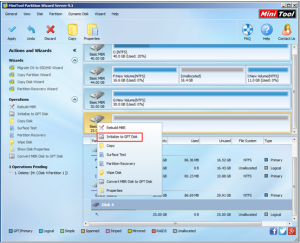
You can find that this method is really easy. In addition, you can use MiniTool Partition Wizard to manage it further, as creating new partition, resizing partition, and more.
As for the new birth 13 TB SSD, if you want to know more information about it and manage it well, you can read this article: Fixstars Released the World’s First 13TB SSD.
- Home
- |
- Buy Now
- |
- Download
- |
- Support
- |
- Contact us



