MiniTool Partition Wizard 8.1.1 - Server partition magic
- Convert NTFS to FAT.
- GPT Disk and MBR Disk interconversion.
- Copy Dynamic disk volume.
- Copy UEFI boot disk.
- Convert GPT-style Dynamic Disk to Basic.
- Move Boot/System volume for Dynamic Disk.
- Fully support UEFI boot.
Partition Wizard Server Edition 8.1.1

5% OFF!
Price: $129Hot Price: $122.55Server Partition Magic software - MiniTool Partition Wizard Server Edition. MiniTool Partition Wizard Server Edition is a server partition manager software as Partition Magic. MiniTool Partition Wizard Server Edition has efficient and safe disk ...
Server Partition Magic Resources
Server Partition Magic
Partition Magic For Server
- Configure Windows 10 to protect privacy
- back up Wndows 10
- Reinstall Windows 10 without Losing Data
- Back up System Files to Recovery Drive
- System Restore Fails with No Disk
- Windows Server 2019
- Automatic File Backup
- Steam Disk Write Error
- Speed up Windows 10
- File Record Segment Is Unreadable
- partition magic 8 server 2003
- partition magic 8 windows server 2003
- partition magic for 2003
- partition magic for windows 2000 server
- Partition magic for server 2000
- Partition magic for server 2003
- Partition magic for server 2008
- Partition magic server
- Partition magic server 2000
Initialize to MBR Disk
Why to Initialize to MBR Disk
As you know, there are two disk types, MBR disk and GPT disk. MBR disk only supports at most four primary partitions or three primary partitions plus one extended partition, but GPT supports up to 128 partitions. In addition, MBR only supports up to 2TB disk, but GPT disk can reaches 18TB. By comparing them, you will get GPT disk is more advanced than MBR disk. However, why do you want to convert to a MBR disk from GPT disk in Windows 7/8/10? The main factor is the limitation of system support on GPT. If you want to install a second operating system, for example, Windows XP on your hard drive, you may fail. In this case, you need to make a disk initialization from GPT disk to MBR disk. How to do this initialization? Read on.
How to Initialize Disk to MBR
In general, there are three tools can be used to do this work in Windows 7/8/10, such as Disk Management, Diskpart and a third-party program.
Disk Management
In Windows, there is a built-in partition tool called Disk Management. Just launch this free tool by right clicking “My Computer”, select “Manage” and then click “Disk Management” in “Storage” menu. Then start initialize to MBR now.
1. Right click the partition to select “Delete Volume”. You need to repeat this step to delete all partitions.
2. Then right click on the hard drive to select “Convert to GPT Disk”.
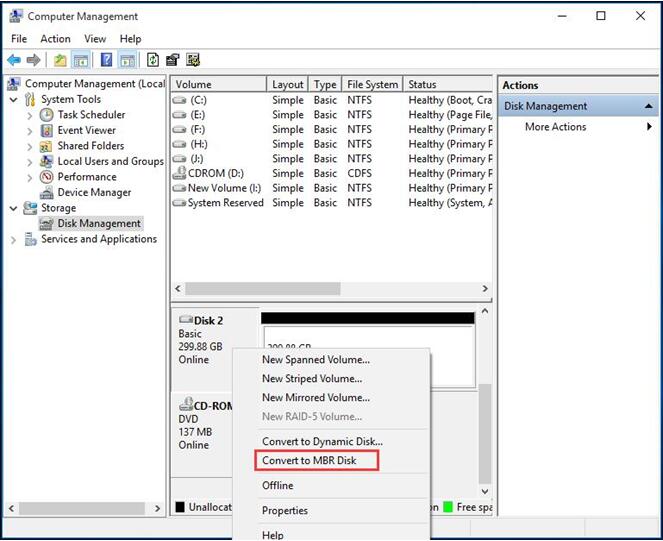
Diskpart
This free utility is also built-in in Windows and it can be used to delete volume, perform conversion, clean disk and more. How to use diskpart to initialize disk to MBR in Windows 7/8/10? Just run CMD and type diskpart to enter the operation interface. Type the following commands one by one:
“list disk”
“select disk n”: n refers to the disk number.
“attribute disk clear readonly”
“online disk”
“convert MBR”
These two ways require you to delete all partitions. If there are many data on the target disk, data loss will happen. Here I will give you a way to do MBR initialization without data loss.
MiniTool Partition Wizard
Developed by MiniTool Solution Ltd., a professional and reliable partition and disk manager – MiniTool Partition Wizard Free Edition is a good choice. This free partition magic is design to have many powerful functions, such as rebuild MBR, recover lost partitions, migrate OS to SSD/HD, resize/extend partition, convert to MBR Disk and so on in Windows 7/8/10 PCs. In addition, this tool also has a feature “Initialize to MBR Disk” which also requires you to delete all partitions. Fortunately, its “Convert GPT Disk to MBR Disk” won’t delete all data. Please right click this target disk to select this feature. And then click “Apply” to execute this operation.
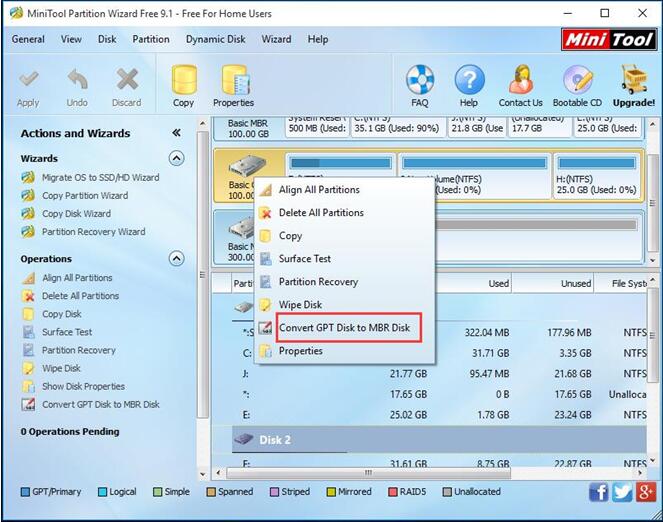
In summary, compared to the above two ways, MiniTool Partition Wizard can help you convert to MBR from GPT disk without data loss in Windows 7/8/10. When there is a need, try this tool at once.
- Home
- |
- Buy Now
- |
- Download
- |
- Support
- |
- Contact us



