MiniTool Partition Wizard 8.1.1 - Server partition magic
- Convert NTFS to FAT.
- GPT Disk and MBR Disk interconversion.
- Copy Dynamic disk volume.
- Copy UEFI boot disk.
- Convert GPT-style Dynamic Disk to Basic.
- Move Boot/System volume for Dynamic Disk.
- Fully support UEFI boot.
Partition Wizard Server Edition 8.1.1

5% OFF!
Price: $129Hot Price: $122.55Server Partition Magic software - MiniTool Partition Wizard Server Edition. MiniTool Partition Wizard Server Edition is a server partition manager software as Partition Magic. MiniTool Partition Wizard Server Edition has efficient and safe disk ...
Server Partition Magic Resources
Server Partition Magic
Partition Magic For Server
- Configure Windows 10 to protect privacy
- back up Wndows 10
- Reinstall Windows 10 without Losing Data
- Back up System Files to Recovery Drive
- System Restore Fails with No Disk
- Windows Server 2019
- Automatic File Backup
- Steam Disk Write Error
- Speed up Windows 10
- File Record Segment Is Unreadable
- partition magic 8 server 2003
- partition magic 8 windows server 2003
- partition magic for 2003
- partition magic for windows 2000 server
- Partition magic for server 2000
- Partition magic for server 2003
- Partition magic for server 2008
- Partition magic server
- Partition magic server 2000
Migrate OS partition to SSD
Before we tell users how to migrate OS partition to SSD, we’d like to say something about SSD. What is that? It may be a question lingering on lots of users’ minds. In reality, SSD stands for solid-state drive (also known as solid-state disk). The storage medium of SSD is flash memory and the way to access SSD is the same with that of traditional block I/O hard disk drive. SSD is very different from the traditional magnetic disk for it has a much faster speed in reading and writing. Also, the opening speed of computer would become faster if the operating system is installed on a SSD. One biggest feature of SSD is the small size, making it more portable and less weak to physical shock.
Why Need Partition Software to Migrate OS Partition to SSD
With all those advantages integrated in SSD, an increasing number of users prefer to enhance system performance in Windows Server by migrating OS partition to SSD. However, we know that a partition can’t be directly moved by the common copy-and-paste way. Instead, OS partition migration is a relatively complicated job for most Windows Server users. http://www.server-partition-magic.com/more-server-partition-resources/migrate-os-partition-to-ssd.html http://www.server-partition-magic.com/more-server-partition-resources/migrate-os-partition-to-ssd.htmlAnd users need to be careful enough because a tiny mistake may result in serious data loss.
To sum up, a piece of powerful partition software for Windows Server is required if users want to migrate OS partition to SSD safely. Believe it or not, MiniTool Partition Wizard is worth trying.
Steps of OS Partition Migration in MiniTool Partition Wizard
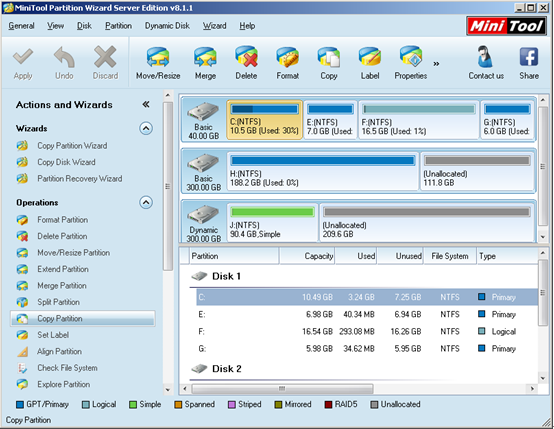
1. In the main interface of recommended partition software for Windows Server, users should select the OS partition from right mapping area and then choose “Copy Partition” function in “Operations” column.
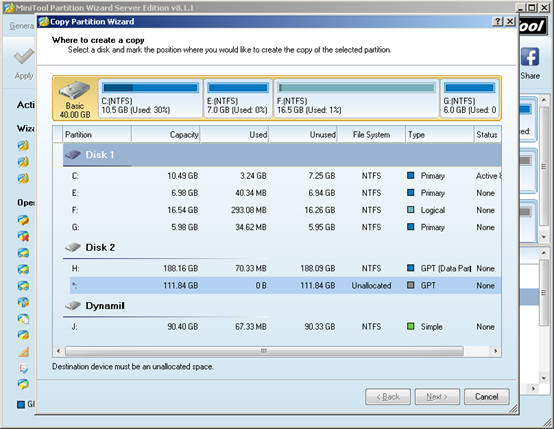
2. After that, the above operating interface will appear, asking users to select a disk and mark the partition where they’d like to create the copy of selected partition. Note: the destination place must be an unallocated space and the size should be larger than that of the selected OS partition.

3. Then, users need to adjust the size and location of the duplication by dragging black triangles or the partition handle. Now, users ought to click “Finish” to end operating.
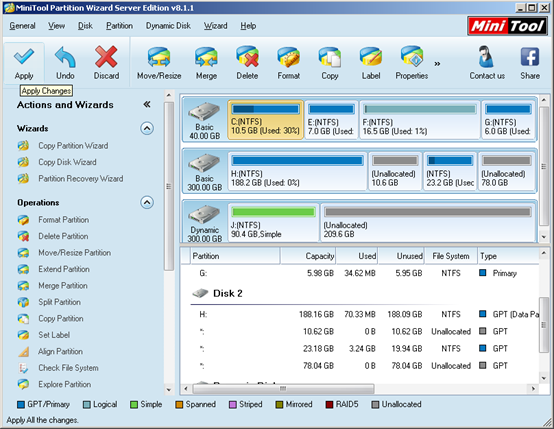
4. Returning to the main interface, users will find the selected partition has been copied to target place. However, this is only the preview effect and users still need to click “Apply” to end the entire work to migrate OS partition to SSD.
Obviously, MiniTool Partition Wizard has many other functions designed for disk & partition management. If users need this tool, they can look here to get a suitable one.
Common problems related to partition magic and our solutions:
- Home
- |
- Buy Now
- |
- Download
- |
- Support
- |
- Contact us



