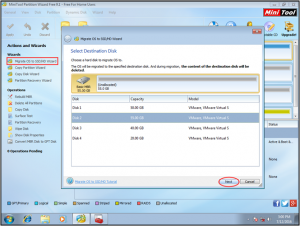MiniTool Partition Wizard 8.1.1 - Server partition magic
- Convert NTFS to FAT.
- GPT Disk and MBR Disk interconversion.
- Copy Dynamic disk volume.
- Copy UEFI boot disk.
- Convert GPT-style Dynamic Disk to Basic.
- Move Boot/System volume for Dynamic Disk.
- Fully support UEFI boot.
Partition Wizard Server Edition 8.1.1

5% OFF!
Price: $129Hot Price: $122.55Server Partition Magic software - MiniTool Partition Wizard Server Edition. MiniTool Partition Wizard Server Edition is a server partition manager software as Partition Magic. MiniTool Partition Wizard Server Edition has efficient and safe disk ...
Server Partition Magic Resources
Server Partition Magic
Partition Magic For Server
- Configure Windows 10 to protect privacy
- back up Wndows 10
- Reinstall Windows 10 without Losing Data
- Back up System Files to Recovery Drive
- System Restore Fails with No Disk
- Windows Server 2019
- Automatic File Backup
- Steam Disk Write Error
- Speed up Windows 10
- File Record Segment Is Unreadable
- partition magic 8 server 2003
- partition magic 8 windows server 2003
- partition magic for 2003
- partition magic for windows 2000 server
- Partition magic for server 2000
- Partition magic for server 2003
- Partition magic for server 2008
- Partition magic server
- Partition magic server 2000
Missing Operating System Windows 10
These days, when you enter the Microsoft official website, you will see this interface as following.
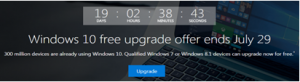
From the upper interface, you know that Microsoft offers free upgrade to Windows 10 for users of Windows 7 and Windows 8.1until July 29, 2016. So, many of you choose to upgrade their computer to Windows 10 to experience the newest performance. But after updating, you may discover that the operating system is missing in Windows 10.
Just like this: “Operating system not found”, or like this: “Missing operating system”. To solve operating system not found after upgrading to Windows 10, you should verify that why this error happens first.
Generally, there are four possible reasons:
(1) The basic input/output system (BIOS) does not detect the hard disk.
(2) Sector 0 of the physical hard disk drive has an incorrect or malformed master boot record (MBR).
(3) A partition that contains the MBR is no longer active, while an incompatible partition is marked as active.
(4) The hard disk is damaged.
In general, most solutions are devoted to fix the computer to get it back to normal situation. However, if you really want to experience the new features of Windows 10, I will introduce a tool help you to make it in a safe way
This magic tool is MiniTool Partition Wizard. First you should go back to the previous OS first and then make a clean installation of Windows 10. Besides, you need to migrate the current system to a safe location in case that Windows 10 is not satisfying and you want to stick on Windows 7/8.1.
How to Migrate OS to a New Hard Drive
Boot your computer normally. Then just download and install MiniTool Partition Wizard Free Edition to your computer. Then enter its main interface.
Step 1. Select the disk contains the operating system and click “Migrate OS to SSD/HD Wizard” from the right tool-bar to get the following interface. Choose the destination disk which has enough space to store the operating system and click “Next” to continue.
Step 2. Choose a proper copy options from this interface and click “Next” to the next interface.
Step 3. When you get this interface, please click “Finish” to back to the main interface. Then click “Apply”. The software will inform you to restart your computer. Just restart it, and complete the migrating process.
When the computer boots normal again, it’s time to install Windows 10 to your computer.
The Way to Install Windows 10 to Your Computer:
Download Operating System of Windows 10 disk image and burn it to a USB flash drive. Then set your machine to boot from this USB flash drive. Just follow the instruction of the installation program.
This way can solve the issue: “Windows 10 upgrade is crashing computers” or “operating system not found after upgrading to Windows 10”. So if you encounter it these days, don’t forget to apply this way.
For more information, you can also read this post: 5 Solutions to Missing Operating System after Upgrading to Windows 10.
- Home
- |
- Buy Now
- |
- Download
- |
- Support
- |
- Contact us