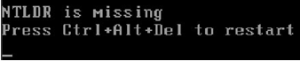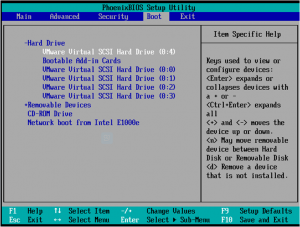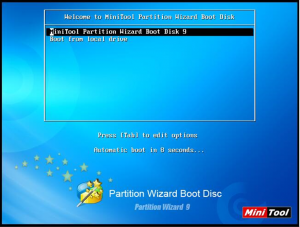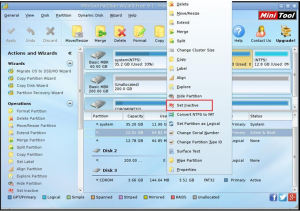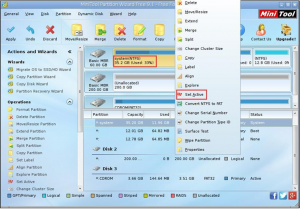MiniTool Partition Wizard 8.1.1 - Server partition magic
- Convert NTFS to FAT.
- GPT Disk and MBR Disk interconversion.
- Copy Dynamic disk volume.
- Copy UEFI boot disk.
- Convert GPT-style Dynamic Disk to Basic.
- Move Boot/System volume for Dynamic Disk.
- Fully support UEFI boot.
Partition Wizard Server Edition 8.1.1

5% OFF!
Price: $129Hot Price: $122.55Server Partition Magic software - MiniTool Partition Wizard Server Edition. MiniTool Partition Wizard Server Edition is a server partition manager software as Partition Magic. MiniTool Partition Wizard Server Edition has efficient and safe disk ...
Server Partition Magic Resources
Server Partition Magic
Partition Magic For Server
- Configure Windows 10 to protect privacy
- back up Wndows 10
- Reinstall Windows 10 without Losing Data
- Back up System Files to Recovery Drive
- System Restore Fails with No Disk
- Windows Server 2019
- Automatic File Backup
- Steam Disk Write Error
- Speed up Windows 10
- File Record Segment Is Unreadable
- partition magic 8 server 2003
- partition magic 8 windows server 2003
- partition magic for 2003
- partition magic for windows 2000 server
- Partition magic for server 2000
- Partition magic for server 2003
- Partition magic for server 2008
- Partition magic server
- Partition magic server 2000
NTLDR is Missing Error
Encounter this error before?
“NTLDR Is Missing
Press Ctrl +Alt + Del to restart”.
The answer is yes.
To solve “NTLDR is missing” error in a good way, let’s learn about NTLDR first.
“NTLDR (abbreviation of NT loader) is the boot loader for all releases of Windows NT operating system up to and including Windows XP and Windows Server 2003. NTLDR is typically run from the primary hard disk drive, but it can also run from portable storage devices such as a CD-ROM, USB flash drive, or floppy disk. NTLDR can also load a non NT-based operating system given the appropriate boot sector in a file.” This is the definition of NTLDR from Wikipedia.
From the upper definition, we can know the operating system of NTLDR, and then, it’s time to introduce why “NTLDR is missing” error happens.
There are several typical causes:
(1) Your computer is trying to boot from a hard disk without boot files.
(2) Other possible reasons are corrupt and misconfigured boot-related files, corrupt hard drive sectors, an outdated BIOS, and damaged or loose IDE cables, etc.
If your computer is booting from a non system partition, the possible reason is that a wrong primary partition is set as active, while the system partition is set as inactive. So, if this is true, I will introduce a piece of professional partition software to solve this problem. It is MiniTool Partition Wizard Bootable CD.
Fix NTLDR is Missing Error if a Wrong Partition is Set as Active
At first, we should download MiniTool Partition Wizard Bootable CD Free Edition from its official website and burn it to a USB flash drive or CD/DVD Disc.
Step 1. Connect the bootable device with the computer, and then boot computer into BIOS. Next, set the computer to boot from the bootable device, press “F10” to save the change and exit BIOS to continue.
Step 2.We will see the welcome page of MiniTool Partition Wizard Boot Disk. Then MiniTool Partition Wizard will automatic boot in seconds.
Step 3. This is the main interface of MiniTool Partition Wizard. Here we can find that a wrong partition is marked as active. So just select that partition and click “Set Inactive” from the right-click menu.
Step 4.In this step, select the system partition and click “Set Active” from the right click menu, and then press “Apply” to save the changes.
After all these steps, our computer can run successfully as long as there are no other problems.
Here we should notice that the functions of “Set Active” and “Set Inactive” are just available for the primary partitions in the hard disk with MBR mode partitions.
As for other causes, we can refer to this post: How to Fix: NTLDR Is Missing, which lists ten solutions accordingly. Hope it is useful once other causes happen to us.
- Home
- |
- Buy Now
- |
- Download
- |
- Support
- |
- Contact us