MiniTool Partition Wizard 8.1.1 - Server partition magic
- Convert NTFS to FAT.
- GPT Disk and MBR Disk interconversion.
- Copy Dynamic disk volume.
- Copy UEFI boot disk.
- Convert GPT-style Dynamic Disk to Basic.
- Move Boot/System volume for Dynamic Disk.
- Fully support UEFI boot.
Partition Wizard Server Edition 8.1.1

5% OFF!
Price: $129Hot Price: $122.55Server Partition Magic software - MiniTool Partition Wizard Server Edition. MiniTool Partition Wizard Server Edition is a server partition manager software as Partition Magic. MiniTool Partition Wizard Server Edition has efficient and safe disk ...
Server Partition Magic Resources
Server Partition Magic
Partition Magic For Server
- Configure Windows 10 to protect privacy
- back up Wndows 10
- Reinstall Windows 10 without Losing Data
- Back up System Files to Recovery Drive
- System Restore Fails with No Disk
- Windows Server 2019
- Automatic File Backup
- Steam Disk Write Error
- Speed up Windows 10
- File Record Segment Is Unreadable
- partition magic 8 server 2003
- partition magic 8 windows server 2003
- partition magic for 2003
- partition magic for windows 2000 server
- Partition magic for server 2000
- Partition magic for server 2003
- Partition magic for server 2008
- Partition magic server
- Partition magic server 2000
Operating System Not Found
Why There Is No Operating System?
Sit down, open your computer and start your work today. But soon the computer shows you a message like this “Operating System Not Found”, or like this “Missing operating system”. This may confuse you first for there’s nothing wrong with the computer yesterday. What happened? Why there is no operating system? Then this problem will drive you crazy, because you don’t know how to open your computer.
Take it easy. This kind of problem happens everyday and everywhere. Technicians have found some possible reasons and their corresponding solutions. You can see them one by one as follows, and find the proper method for your personal problem.
Causes of Operating System Not Found
1. The operation system file is broken.
2. BIOS (Basic Input/Output System) detects no hard drive contains Windows OS.
3. Master boot record of physical hard disk sector 0 is incorrect.
4. The partition which contains boot process is not marked as active.
Solutions of Operating System Not Found
Solution to cause 1: If the operating system is broken, the only thing you can do is to reinstall operating system.
Solution to cause 2: If BIOS detects no hard drive contains Windows OS, you should check that if the hard disk access is good or not first. If not, it is very possible that the hard disk is already damaged. So you need to fix the damaged hard disk by contacting with hard disk manufacture to find an available utility which can be used to scan the damaged sectors of the damaged hard disk and verify BIOS setting. If the damage is serious, you’d better replace the damaged hard disk by a good hard disk. If the BIOS setting are wrong, you should run computer into BIOS and correct the wrong setting.
Solution to cause 3: If all the upper situations are excluded, you should consider that if there is something wrong with master boot record of physical hard disk sector 0. To fix MBR in an easy way, we recommend you to use MiniTool Partition Wizard.
How to Rebuild MBR by MiniTool Partition Wizard
First, you should download (Download Now) Partition Wizard Bootable CD Free Edition from MiniTool website and burn it to a USB flash drive or CD/DVD Disc.
Second, connect the bootable device with computer, and then boot computer into BIOS. Next, set to boot from the bootable device, press “F10” to save the change and exit BIOS to continue.
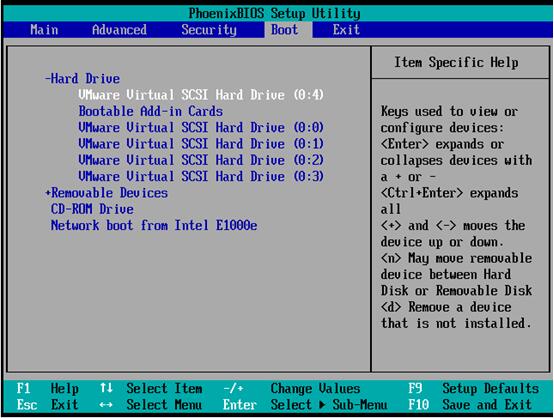
Then you will see the welcome page of MiniTool Partition Wizard Boot Disk. Choose boot from MiniTool Partition Wizard Boot Disk 9.
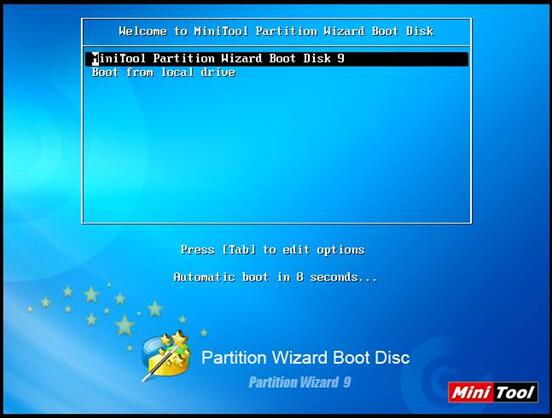
This is the main interface of MiniTool Partition Wizard. Select the system disk which is suffered from MBR damage, and then click “Rebuild MBR” from the right-click menu to fix MBR.
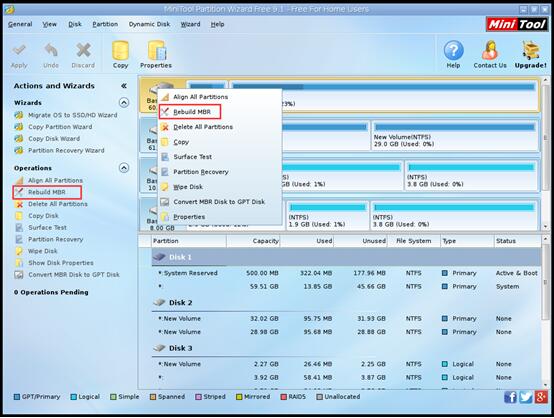
Finally, click “Apply” to save the change.
Solution to cause 4: If all the above causes are not the exact reason, you should consider that maybe the partition contains boot process is not marked as active. If it is so, computer will not start successfully. At this time, a third party boot disc is very useful. We recommend you to use MiniTool Partition Wizard Boot Disc. It is a piece of freeware which allows you to boot computer directly into MiniTool Partition Wizard to manage partitions without any limitation.
Set Partition as Active by MiniTool Partition Wizard Boot Disc
First, you should boot the computer from MiniTool Partition Wizard Boot Disk, and enter its main interface like rebuilding MBR of solution 3. Then check that if the partition which contains boot process is active or not. If not, select that partition and click “Set Active” from the right click menu. And then press “Apply” to save the change.
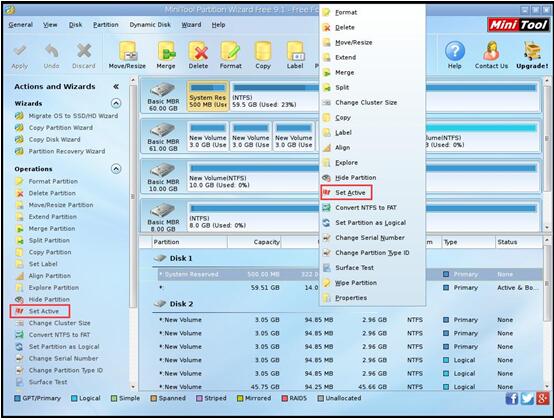
Please notice that, if there are partitions which should not be set as active, you should set them as inactive by clicking “Set inactive” from the right-click menu firstly. Don’t forget to press “Apply” to save the change.
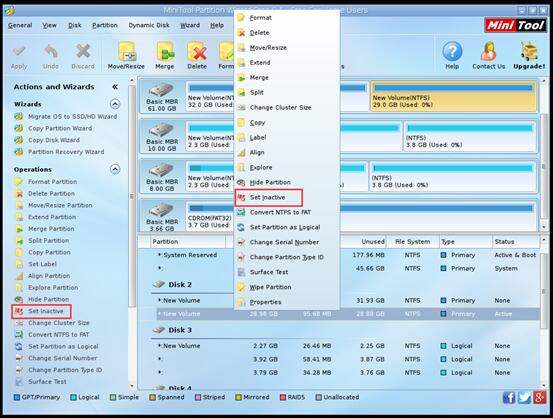
If there are no other problem, computer can run successfully then.
See, this method is so easy that every ordinary people can operate it.
Generally speaking, the upper four situations are the main causes of no operating system. Try these solutions and you will find “operating system not found” is not a serious disaster.
MiniTool Partition Wizard also has free edition for you to use when computer can run correctly. You can use it to manage your partitions. Please visit its website to know more about it.
Common problems related to partition magic and our solutions:
- Home
- |
- Buy Now
- |
- Download
- |
- Support
- |
- Contact us



