MiniTool Partition Wizard 8.1.1 - Server partition magic
- Convert NTFS to FAT.
- GPT Disk and MBR Disk interconversion.
- Copy Dynamic disk volume.
- Copy UEFI boot disk.
- Convert GPT-style Dynamic Disk to Basic.
- Move Boot/System volume for Dynamic Disk.
- Fully support UEFI boot.
Partition Wizard Server Edition 8.1.1

5% OFF!
Price: $129Hot Price: $122.55Server Partition Magic software - MiniTool Partition Wizard Server Edition. MiniTool Partition Wizard Server Edition is a server partition manager software as Partition Magic. MiniTool Partition Wizard Server Edition has efficient and safe disk ...
Server Partition Magic Resources
Server Partition Magic
Partition Magic For Server
- Configure Windows 10 to protect privacy
- back up Wndows 10
- Reinstall Windows 10 without Losing Data
- Back up System Files to Recovery Drive
- System Restore Fails with No Disk
- Windows Server 2019
- Automatic File Backup
- Steam Disk Write Error
- Speed up Windows 10
- File Record Segment Is Unreadable
- partition magic 8 server 2003
- partition magic 8 windows server 2003
- partition magic for 2003
- partition magic for windows 2000 server
- Partition magic for server 2000
- Partition magic for server 2003
- Partition magic for server 2008
- Partition magic server
- Partition magic server 2000
Partition alignment
Partition alignment is not a strange conception for many computer users who have aligned their hard disk drive so as to optimize performance of whole operating system. However, certain operation for SSD may be unfamiliar to most users. Here, we would like to make a brief introduction to SSD.
Overview of Partition Alignment for SSD

Being the acronym of Solid State Disk, SSD is composed of solid-state electronic storage chic arrays. SSD takes advantages of high read-write speed, low consumption, no noise, shock resistance, low heat, etc. when compared with the traditional mechanical hard disk – HDD. By virtue of all those merits, certain storage medium is preferred by numerous computer users. And they mount SSD on Server computer to store Server operating system and some commonly used software. However, performance of SSD disappoints users, as it has not been aligned. To break through certain limitation, users unquestionably need to complete partition alignment for SSD.
Though there are many ways to manage SSD partitions, users regard it hard to find the best. Resorting to partition magic software downloaded from the Internet, users have to pay high attention to software reliability, performance and security. To simplify the selection of software, we strongly advise users to employ MiniTool Partition Wizard – a piece of professional server partition magic to fulfill partition alignment for SSD. The recommended software is the best choice for SSD partition management, not only because of its functionality, but also because of high security. By using the software, users can manage SSD partitions without leaving any negative influence on managed SSD partition. Here, the example to align SSD partition is illustrated for users’ better understanding.
Operations to Align SSD Partition
Before users start certain operation, they need to finish the work of software installation. Then, carry out the following operations step by step:
Step 1: Open the main interface of professional server partition magic after running it.
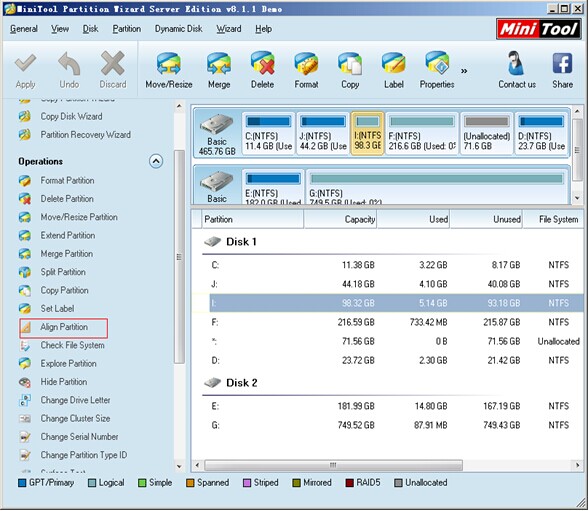
Step 2: Choose the SSD partition to align and click “Align Partition” from left “Operations” area.
To gain the same effect, users can also take these two solutions:
Solution 1: Select the SSD partition needing to be aligned and click under “Partition” > “Align“.
Solution 2: Right click the SSD partition which needs partition alignment and click “Align” from drop-down menu.
Step 3: After finishing the mentioned two steps, users can find that the chosen SSD partition has been aligned. However, it is a preview effect. Thus, users need to click “Apply” button to make confirmation if the effect is exactly what users need.
When all those steps are done, users are successful to perform partition alignment for SSD. For more detailed information about how to align SSD partition and the professional server partition magic – MiniTool Partition Wizard, users can visit its official website.
Common problems related to partition magic and our solutions:
- Home
- |
- Buy Now
- |
- Download
- |
- Support
- |
- Contact us



