MiniTool Partition Wizard 8.1.1 - Server partition magic
- Convert NTFS to FAT.
- GPT Disk and MBR Disk interconversion.
- Copy Dynamic disk volume.
- Copy UEFI boot disk.
- Convert GPT-style Dynamic Disk to Basic.
- Move Boot/System volume for Dynamic Disk.
- Fully support UEFI boot.
Partition Wizard Server Edition 8.1.1

5% OFF!
Price: $129Hot Price: $122.55Server Partition Magic software - MiniTool Partition Wizard Server Edition. MiniTool Partition Wizard Server Edition is a server partition manager software as Partition Magic. MiniTool Partition Wizard Server Edition has efficient and safe disk ...
Server Partition Magic Resources
Server Partition Magic
Partition Magic For Server
- Configure Windows 10 to protect privacy
- back up Wndows 10
- Reinstall Windows 10 without Losing Data
- Back up System Files to Recovery Drive
- System Restore Fails with No Disk
- Windows Server 2019
- Automatic File Backup
- Steam Disk Write Error
- Speed up Windows 10
- File Record Segment Is Unreadable
- partition magic 8 server 2003
- partition magic 8 windows server 2003
- partition magic for 2003
- partition magic for windows 2000 server
- Partition magic for server 2000
- Partition magic for server 2003
- Partition magic for server 2008
- Partition magic server
- Partition magic server 2000
Partition Magic for Windows Server 2016
As is well known, as to Windows Server operating system, Server 2016 is the latest OS which has some similar features with Windows 10. For a better experience, many server users choose to upgrade the Windows operating system to Windows Server 2016. However, no matter which OS you are using, the disk partition is likely to be insufficient for many files storage. In your hard drive, if one partition like OS drive is full, but another drive has much free disk space, how to add the disk space to C drive? Here, we will introduce you one partition magic for Windows Server 2016.
The Best Partition Manager for Server 2016
When it comes to resizing Windows Server 2016 partition size, usually, the first option is to use Windows Server 2016 Disk Management. But this tool has an evident limitation: When using “Extend Volume” of this free tool to increase C drive, it often doesn’t work since the unallocated space is not immediately following the C partition. Then, to use a third-party program is the best choice.
In software market, which one is the best partition magic for Windows Server 2016? MiniTool Partition Wizard is such a program. Its Server Edition can be used to manage Windows Server 2016/2012/2008/2003 disk and partition well, for instance, resize/extend/delete/create/server partition, recover lost server partitions, migrate Server OS to SSD/HD and more.
How to extend C partition for Windows Server 2016? Follow the step-by-step guide as shown below.
Step 1: MiniTool Partition Wizard Server Edition is a paid edition, so, just get it from our official website. Then, install it on your Server 2016.
Step 2: Double click the best server partition software, and then you can enter its main interface. Here, all hard drives connected to your computer will be listed. Just select the target partition C, and then click “
Extend Partition
” from “Change Partition” in the action panel. Or, you can choose “Extend” feature from the right-click menu.
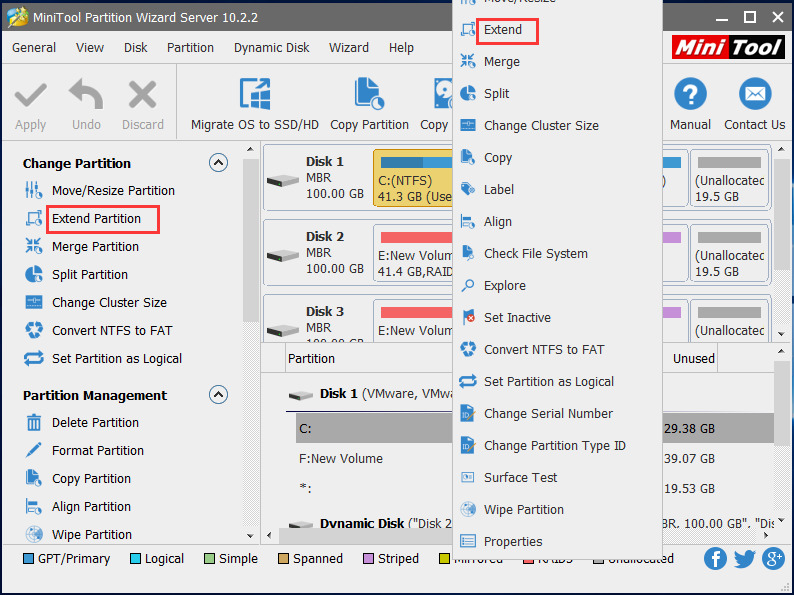
Step 3: Then, you are allowed to get some free space from one big partition or the unallocated space.
Tip: MiniTool Partition Wizard Server Edition only allows to take free space from the partition on the same hard drive.
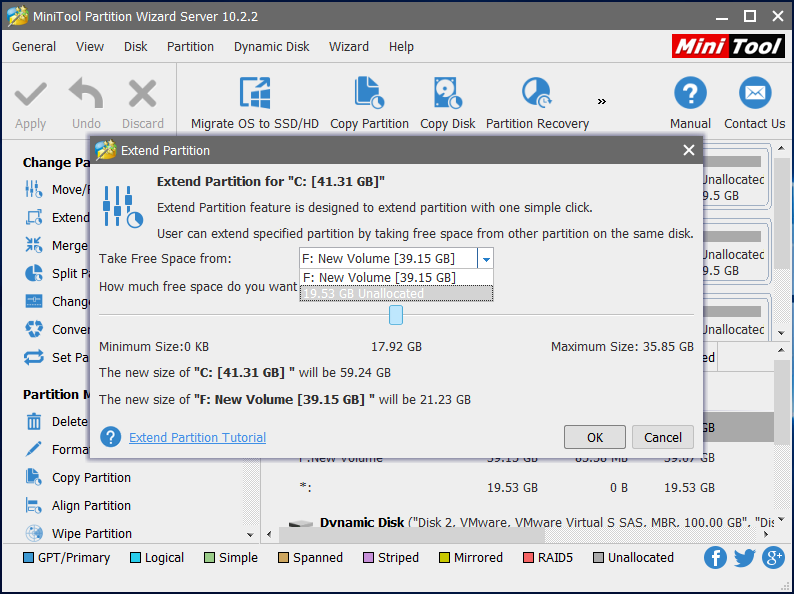
Step 4: Hit “Apply” button to complete server partition resizing operation.
In addition, if all the partitions are full of files, what should you do to get more disk space? To upgrade to a larger hard drive by “Copy Disk” feature will be a good choice.
Conclusion
Up to now, the best partition magic for Windows Server 2016 has been introduced to you. Just get MiniTool Partition Wizard Server Edition, and then you can resize Server 2016 partition with ease.
- Home
- |
- Buy Now
- |
- Download
- |
- Support
- |
- Contact us



