MiniTool Partition Wizard 8.1.1 - Server partition magic
- Convert NTFS to FAT.
- GPT Disk and MBR Disk interconversion.
- Copy Dynamic disk volume.
- Copy UEFI boot disk.
- Convert GPT-style Dynamic Disk to Basic.
- Move Boot/System volume for Dynamic Disk.
- Fully support UEFI boot.
Partition Wizard Server Edition 8.1.1

5% OFF!
Price: $129Hot Price: $122.55Server Partition Magic software - MiniTool Partition Wizard Server Edition. MiniTool Partition Wizard Server Edition is a server partition manager software as Partition Magic. MiniTool Partition Wizard Server Edition has efficient and safe disk ...
Server Partition Magic Resources
Server Partition Magic
Partition Magic For Server
- Configure Windows 10 to protect privacy
- back up Wndows 10
- Reinstall Windows 10 without Losing Data
- Back up System Files to Recovery Drive
- System Restore Fails with No Disk
- Windows Server 2019
- Automatic File Backup
- Steam Disk Write Error
- Speed up Windows 10
- File Record Segment Is Unreadable
- partition magic 8 server 2003
- partition magic 8 windows server 2003
- partition magic for 2003
- partition magic for windows 2000 server
- Partition magic for server 2000
- Partition magic for server 2003
- Partition magic for server 2008
- Partition magic server
- Partition magic server 2000
Rebuild MBR
During the course of using Windows Server computer, users may have viewed certain error messages: “Operating system not found” or suffered from blank screen without any message when boot the computer. As is known to all, the unintentional corruption of Windows’ MBR will lead to system boot failure. Under this circumstance, users are supposed to rebuild MBR rather than reinstall the Windows, so as to fix the boot failure.
However, users who have little knowledge of partition management find it quite hard to rebuild MBR. As a matter of fact, a piece of server partition magic can masterly tackle the issue. There comes a new concern: how to choose server partition management software. Being unfamiliar with software market and partition management, users may choose defective software to manage partition. Here, professional software – MiniTool Partition Wizard is highly recommended for MBR rebuilding.
Use Professional Server Partition Magic to Rebuild MBR
MiniTool Partition Wizard, the excellent server partition management software has earned well-deserved reputation since its release, not only because of its high performance, but also because of its wide compatibility, high security and excellent operability. In other words, users who concern lost a lot about software security can securely fulfill needed server partition management operations. Moreover, users knowing little about professional knowledge of partition management can easily master the way to operate the software.
Step-by-step guide to MBR rebuilding by using the recommended software is given as follows:
Step 1: Buy MiniTool Partition Wizard – the professional server partition magic, and then install it on computer.
Step 2: Launch the software to get into its main interface:
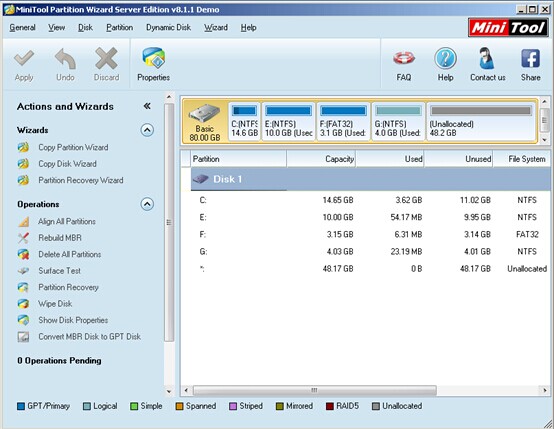
Step 3: In the main interface of professional server partition magic, users need to choose the disk which needs to be managed. Then, click “Rebuild MBR” from left action panel. Also, users can achieve the same effect via other ways:
*–Right click the disk to be managed and click “Rebuild MBR” from pop-up menu.
*–Choose the disk needing management and click under “Disk” > “Rebuild MBR“.
Step 4: After finishing the following steps, users need to click “Apply” in the upper left corner, if they are content with the presented effect of MBR rebuilding. If not, users can click “Undo” or “Discard” to redo operations.
Via so simple operations, we are successful to rebuild MBR. Additionally, users can find that the software provides other functions, so they can use the software to perform other partition management operations. More information about professional server partition management software – MiniTool Partition Wizard is available on its official website.
Common problems related to partition magic and our solutions:
- Home
- |
- Buy Now
- |
- Download
- |
- Support
- |
- Contact us



