MiniTool Partition Wizard 8.1.1 - Server partition magic
- Convert NTFS to FAT.
- GPT Disk and MBR Disk interconversion.
- Copy Dynamic disk volume.
- Copy UEFI boot disk.
- Convert GPT-style Dynamic Disk to Basic.
- Move Boot/System volume for Dynamic Disk.
- Fully support UEFI boot.
Partition Wizard Server Edition 8.1.1

5% OFF!
Price: $129Hot Price: $122.55Server Partition Magic software - MiniTool Partition Wizard Server Edition. MiniTool Partition Wizard Server Edition is a server partition manager software as Partition Magic. MiniTool Partition Wizard Server Edition has efficient and safe disk ...
Server Partition Magic Resources
Server Partition Magic
Partition Magic For Server
- Configure Windows 10 to protect privacy
- back up Wndows 10
- Reinstall Windows 10 without Losing Data
- Back up System Files to Recovery Drive
- System Restore Fails with No Disk
- Windows Server 2019
- Automatic File Backup
- Steam Disk Write Error
- Speed up Windows 10
- File Record Segment Is Unreadable
- partition magic 8 server 2003
- partition magic 8 windows server 2003
- partition magic for 2003
- partition magic for windows 2000 server
- Partition magic for server 2000
- Partition magic for server 2003
- Partition magic for server 2008
- Partition magic server
- Partition magic server 2000
Files Are Deleted by Antivirus by Mistake? Get Them Back Now!
Antivirus Deleted Important Files by Mistake? It’s a Common Issue
Antivirus, such as Kaspersky, Avast, and Norton, is a kind of computer applications that are essential for all computers and phones since they are capable of preventing most viruses from attacking devices so as to protect data and system security, but disappointingly there are many cases reporting that antivirus deleted reliable files by mistake. Here is an example:
“When I insert a memory stick to computer, McAfee immediately deleted all the files on the stick, no warning, no asking for permission or confirmation, just going forward and deleted the files. What happened? How can I recover these antivirus mistakenly deleted files“.
Considering this issue, we wrote this post to show users why antivirus could delete secure files by mistake and how to recover files deleted by Kaspersky, Avast, Norton Antivirus, McAfee, AVG, and other antivirus programs.
Why Antivirus Software Deletes Credible Files and Programs by Mistake
Most antivirus programs use the following 2 technologies to detect virus:
1. Compare the file you open to known viruses, worms, and other types of malware in the virus dictionary.
2. Check programs or files for types of bad behavior that may indicate a new, unknown virus, which is the so called heuristic.
If the file you are going to open or use is a known or suspected virus, antivirus will remove it to Quarantine or delete it directly.
However, as there are a great number of items in virus dictionary, there are chances that antivirus programs occasionally regard a safe file as a virus, which is the so called false positive.
In addition, heuristics can also increase the rate of false positive. A virus often duplicates itself continuously to create lots of copies, overwrites other files, hides itself, or does other regular things. If a program behaves similarly to a virus, it is very likely to be regarded as a virus and then quarantined or deleted by antivirus.
![]()
That’s why antivirus may delete a safe file, and then let’s see how to restore mistakenly deleted files.
3 Simple Steps to Recover Antivirus Deleted Files and Programs for Windows PC
When you realized that antivirus deleted your important files by mistake, please follow steps below to do recovery.
Step 1: Check Recycle Bin
Recycle Bin is a place used to save deleted files, so you can open it to see whether your deleted files are stored there. If yes, restore them. If not, go to step 2.
Step 2: Recover Antivirus Deleted Files and Programs from Quarantine
Most antivirus programs are designed with a Quarantine, which is a place to store potentially harmful files. It is a safe location because it isolates suspected items from the rest of operating system. Files moved to Quarantine are not permanently removed from our system, and users can return a mistakenly deleted file, folder, or program to its previous location here.
Tip: Quarantine in different antivirus programs has different name. For example, in AVG Internet Security, it is called Virus Vault while in Avast it is called Virus Chest or Quarantine.
Here, we take Kaspersky, Avast, Norton, McAfee, and AVG for example to recover data since they are more widely used. Of course, operations might be a little bit different in different versions/editions of these programs.
Recover Files Deleted by Kaspersky
If you are using Kaspersky Anti-Virus, please launch the program, click More Tools, and choose Quarantine.
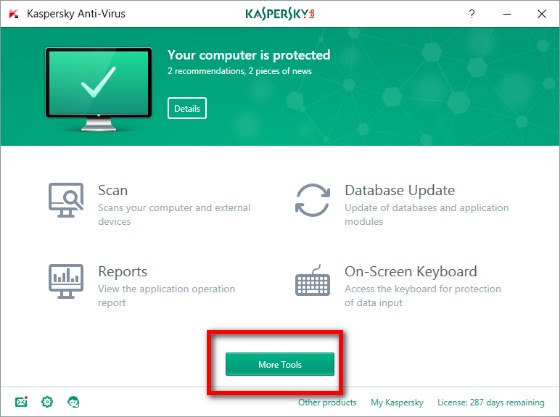
Once Quarantine is opened, all potentially risky files will be listed. Just select the one you want to recover and Restore it.
Recover Files Deleted by Avast
In the main window of Avast, please click Scan, then choose Scan for viruses, and next select Quarantine (Virus Chest) from the bottom.
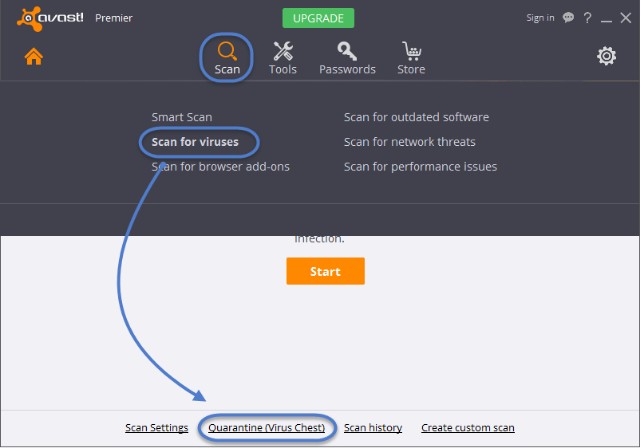
After these clicks, Virus Chest window will emerge. To restore a wrongly deleted file or program, please right click it and choose Restore.
Recover Files Deleted by Norton
In the main window of your Norton product, please choose Security → History → Quarantine. Then, select files or programs you want to recover and restore them. Or click Advanced → Quarantine and restore useful files.
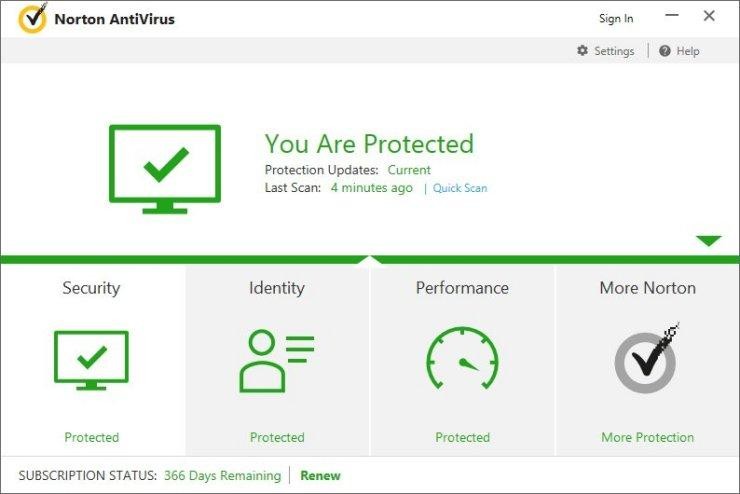
Recover Files Deleted by McAfee
On the Home page, please click Navigation on the top right corner, and choose Quarantined and Trusted Items. Then, click Quarantined Items or Quarantined Potentially Unwanted Programs to display the list of quarantined items. At last, select and restore needed files or programs.
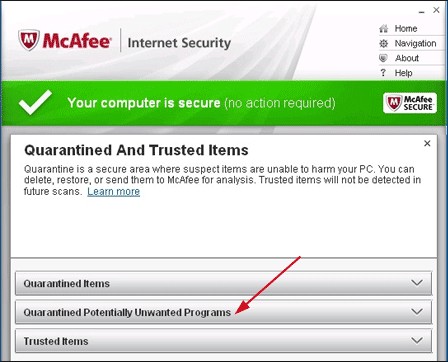
Recover Files Deleted by AVG
In the main window of AVG product, please click the Options menu on the top right corner and choose Virus Vault. Then, select needed files to restore.
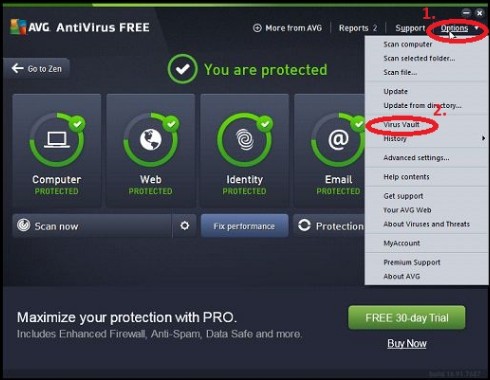
Of course, you may use other antivirus software to protect your computer. Please search on the internet or view your antivirus provider’s website to look for the Quarantine.
BUT sometimes, mistakenly removed files can’t be found in Quarantine. What’s the reason? What should we do under this situation?
Here are 2 causes:
1. Antivirus just hides files rather than deletes them.
2. Deleted files are too large to be quarantined, which is similar to the rule of Windows Recycle Bin.
Well, how can we recover antivirus deleted files that are not quarantined? Keep reading the post to get detailed operations.
Step 3: Show Hidden Files
If you failed to find mistakenly deleted files in Quarantine, try showing hidden files using Windows Folder Options or CMD.
Show Hidden Files Using Folder Options
Go to Folder Options in Windows 7 or File Explorer Options in Windows 10, then click the View tab, check “Show hidden files, folders, and drives“, and apply the change.
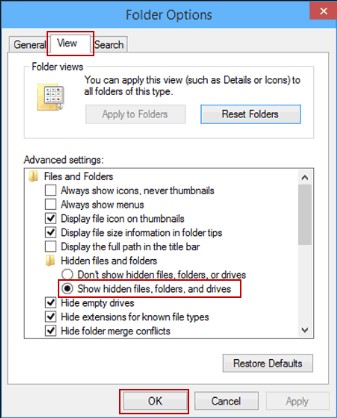
Show Hidden Files Using CMD
Please type the following commands in CMD (here we take showing hidden files in partition E for example), and each type show be followed by a press on Enter key:
cd\
E:
Dir/ah
attrib *. -h -s /s /d
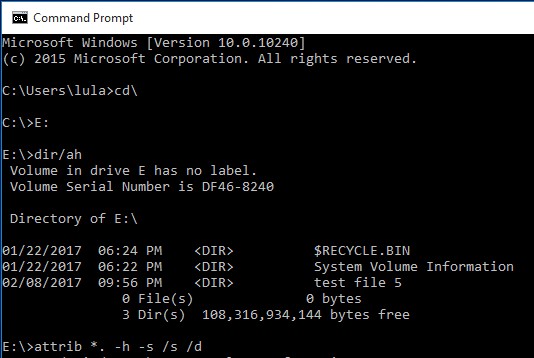
Tip: the command prompt may seem unresponsive after the last press on Enter key, but actually it is performing changes we made. Please wait patiently until the unhide is completed.
Then, you can check whether missing files are visible. If they are still missing, you’ll need to do data recovery.
Top Recommendation:
Can We Recover Mistakenly Deleted Files in Windows? – Solved
You are able to recover mistakenly deleted files in Windows 10/8.1/8/7 as long as they are not overwritten by new data, and here are simple ways.
Step 4: Recover Antivirus Deleted Files Using Data Recovery Software
MiniTool Power Data Recovery is a free data recovery app for Windows users, and it is capable of recovering mistakenly deleted files, recovering files from lost/deleted partition, and retrieving data from existing partitions no matter they are accessible or inaccessible.
Firstly, users need to download and install the program to their Windows computer.
Warning: please do not install it to the partition where data loss appears, or deleted files might be overwritten, which could make it impossible to recover deleted files.
Then, launch it to get its main window.
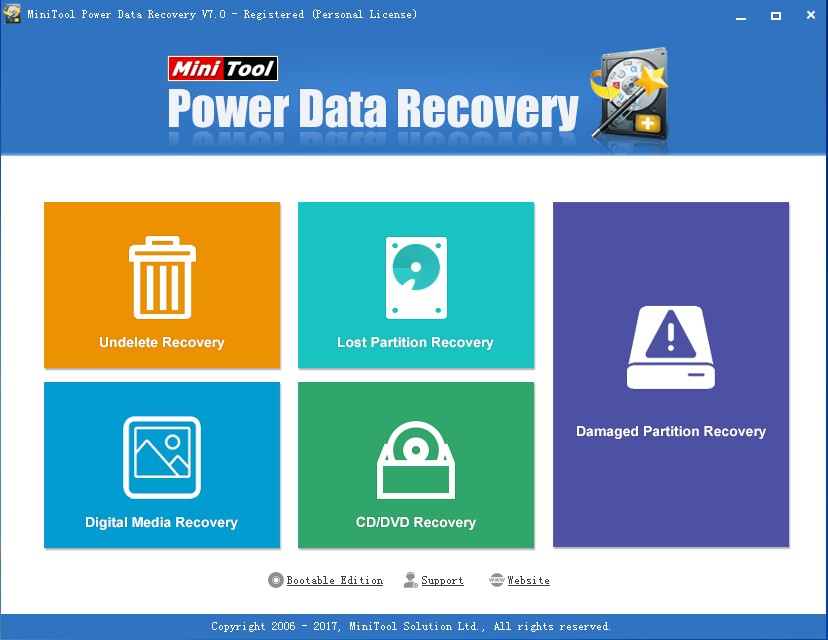
There are 5 functional modules in total, including Undelete Recovery, Damaged Partition Recovery, Lost Partition Recovery, Digital Media Recovery, and CD/DVD Recovery.
To recover antivirus deleted files, you can try Undelete Recovery module at first, because it requires the least time. Select this module and the Undelete Recovery window appears:
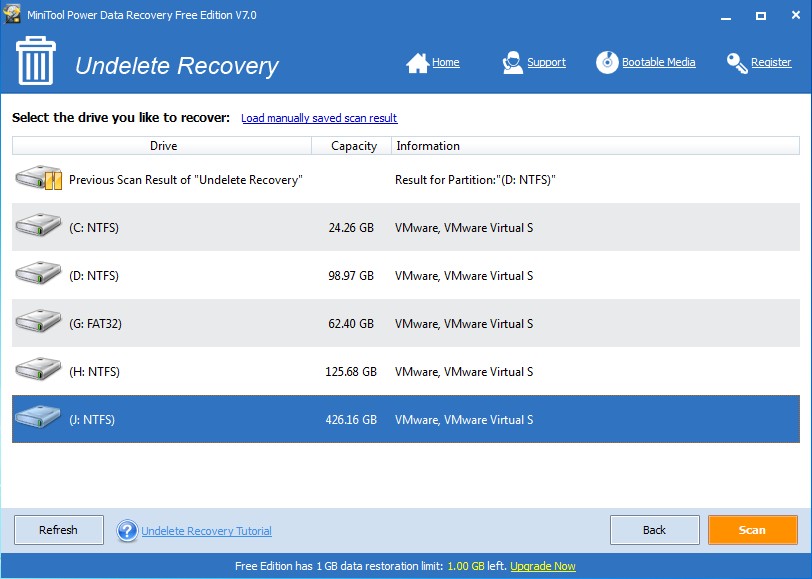
Here, please select the partition where file loss emerges and click “Scan”. After several seconds, all scanning results will be shown.

Just look for files you want to restore and save them to another storage device. However, if you feel difficult to find needed files from a huge number of scanning results, make use of the following 3 features:
Preview: it allows users to view pictures and text files before recovery.
Find: type the full or a part of name of the file you want to recover, and then MiniTool Power Data Recovery will locate the file.
Filter: in the Advanced Filter window, you can filter out needless files by file name/extension, file size, creation date, modification date, etc.
Warning: please do not save recovered files to their original location, because it may overwrite deleted files, making data recovery impossible.
If users failed to find files from the Undelete Recovery module, please go back to the main window of the program and choose Damaged Partition Recovery module.
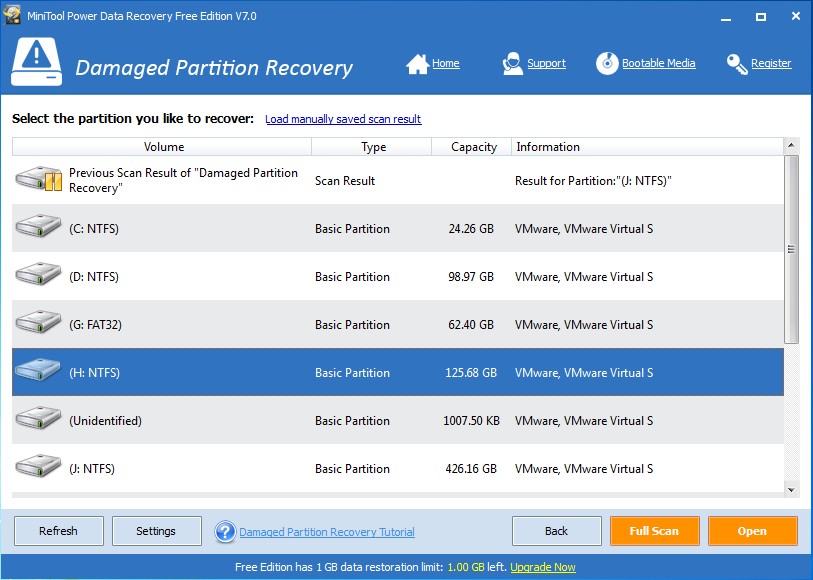
In the window of Damaged Partition Recovery, please select the device which suffers data loss, and then click “Full Scan” which deep scans the selected drive so that it could furthest find needed files. Naturally, it will cost more time. Please wait patiently.
However, if users just want to recover some types of files, here is a time-saving feature available, namely the Settings button. Click it and you are able to select specified types of files to scan.
After successful scan, all files the program found will be shown. Please find and check files you want to recover and save them to another storage device.
For more functions of MiniTool Power Data Recovery, see our Help Center.
By the way, if files you want to recover are more than 1GB, you’ll be prompted to purcahse a license since the free edition only recovers 1GB data for free. Luckily, you can buy a license here with enjoying discount.
Kindly Reminder: if MiniTool Power Data Recovery fails to find files you want to restore, most probably they are overwritten already
So far, steps to recover antivirus deleted files on Windows PC have been shown, but there are still demands for recovering files of Mac and mobile Phone. If you have such a demand, keep reading to get more.
![]()
More Tips on Antivirus Deleted Files Recovery
Apart from Windows PC, antivirus could be running on other devices, such as Mac machines and mobile phone. Therefore, you might be one of people who are going to recover antivirus deleted files of Mac and phone.
To recover antivirus deleted files on Mac machines, firstly, you can restore from a backup, which could be created by iCloud, iTunes, Time Machine, and other backup program. If there is no backup available, make use of MiniTool Mac Data Recovery. This program has the same functions as MiniTool Power Data Recovery, and the only difference is that Mac Data Recovery can only be running on Mac while Power Data Recovery is running on Windows platform only.
To recover antivirus deleted files from iPhone, please make sure whether there is a iCloud backup, iTunes backup, or other types of backup. If there is, restore from backup. But if there is no backup or you just want to restore a part of files, MiniTool Mobile Recovery for iOS may help you out. It is able to recover deleted files from iOS device as well as restore specified data from iCoud or iTunes Backup in easy operations.
To recover antivirus deleted files from Android mobile phone, you can use MiniTool Mobile Recovery for Android if there is no backup available. This is a Android data recovery software running on Windows machines and capable of restoring data from Android internal memory as well as SD card. For more information about the program, please refer to Free Android Data Recovery Software.
Summary
Antivirus could help us prevent computers or phones from being attacked by virus, but sometimes it deletes our significant files due to mistaken judgment. If you are encountered with the same issue and confident that deleted files are 100% safe, now it’s time to restore them by following methods introduced in this article. In addition, there is another trick for users: data recovery software is able to recover files deleted by most security programs (not limited to antivirus) and cleaning tools such as CCleaner, Disk Cleanup, and Wise Disk Cleaner. If you need to do such a kind of recovery, use it.
Do you think this post is useful? If yes, please share it with your friends and followers so as to help more people. Should you have any problem, just feel free to contact us or leave messages.
![]()
- Home
- |
- Buy Now
- |
- Download
- |
- Support
- |
- Contact us



