MiniTool Partition Wizard 8.1.1 - Server partition magic
- Convert NTFS to FAT.
- GPT Disk and MBR Disk interconversion.
- Copy Dynamic disk volume.
- Copy UEFI boot disk.
- Convert GPT-style Dynamic Disk to Basic.
- Move Boot/System volume for Dynamic Disk.
- Fully support UEFI boot.
Partition Wizard Server Edition 8.1.1

5% OFF!
Price: $129Hot Price: $122.55Server Partition Magic software - MiniTool Partition Wizard Server Edition. MiniTool Partition Wizard Server Edition is a server partition manager software as Partition Magic. MiniTool Partition Wizard Server Edition has efficient and safe disk ...
Server Partition Magic Resources
Server Partition Magic
Partition Magic For Server
- Configure Windows 10 to protect privacy
- back up Wndows 10
- Reinstall Windows 10 without Losing Data
- Back up System Files to Recovery Drive
- System Restore Fails with No Disk
- Windows Server 2019
- Automatic File Backup
- Steam Disk Write Error
- Speed up Windows 10
- File Record Segment Is Unreadable
- partition magic 8 server 2003
- partition magic 8 windows server 2003
- partition magic for 2003
- partition magic for windows 2000 server
- Partition magic for server 2000
- Partition magic for server 2003
- Partition magic for server 2008
- Partition magic server
- Partition magic server 2000
Repair Corrupted MBR
MBR Is Corrupted
As you know, MBR is the master boot record on the hard drive in your computer. It is always created in your first partition, and it is very important for your hard drive. MBR contains the executable codes for the computer boot, which always locates in the first sector of your disk. If your disk MBR gets corrupted, the operating system will fail to boot.
Usually, when system is unable to boot, you can get some error messages or information, such as “A Disk Read Error Occurred”, “Operating System not found” or “missing operating system”. In these cases, you should consider that the master boot record is damaged. Why does MBR get corrupted? Generally speaking, there are some reasons, including virus infection, mistaken operation or sudden power failure.
When MBR damage happens, what should you do? In fact, it is very easy to repair corrupted MBR rather than reinstalling Windows OS, so just try the following ways.
How to Fix MBR
Run Bootrec
When it comes to MBR repair, some of you may refer to Windows built-in tool that is called Command Prompt. In order to do a boot sector repair, the first thing is that you should prepare a Windows installation disc, and then connect to your computer to start OS from this disc. Then start a restoration.
1. Launch Command Prompt. The way to open this tool is different, so just do according to a real situation.
2. Then type the following commands:
For Windows XP, type fixmbr, fixboot commands one by one.
For Windows 7/8/10, type Bootrec /fixmbr, Bootrec /fixboot to fix MBR and boot sector.

Use MiniTool Partition Wizard Bootable CD
In addition, there is another way to repair corrupted MBR. To do this work, you can ask a third-party tool for help. Here MiniTool Partition Wizard Bootable CD will be your good choice. As a reliable and professional MBR repair tool, it enables you to manage your disks and partitions when the operating system fails to boot or when there is no operating system. So in this post, the Bootable CD is available to do a repair. In order to fix the MBR and boot sector effectively, you need to download MiniTool Partition Wizard Bootable CD and then burn the .iso file to a CD/DVD or USB flash drive. Then do a repair as follows.
Step 1: Connect the flash drive or disc to your computer, then modify the boot order in BIOS to boot from this device.
Step 2: After your system boot, you will enter into the main interface of MiniTool Partition Wizard. Here right click the target hard disk to select “Rebuild MBR”. Also it is ok to click this feature from “Operations” menu.
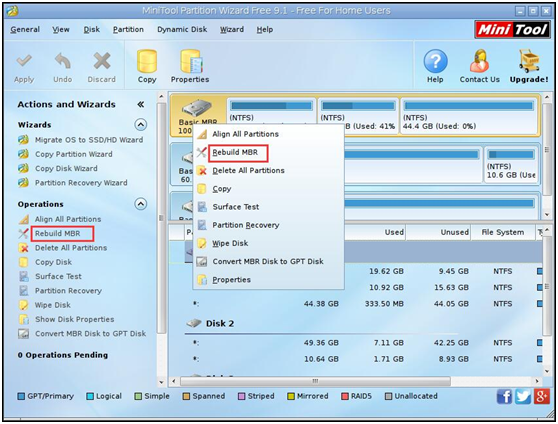
Step 3: Then click “Apply” to make this change effective to repair corrupted MBR.
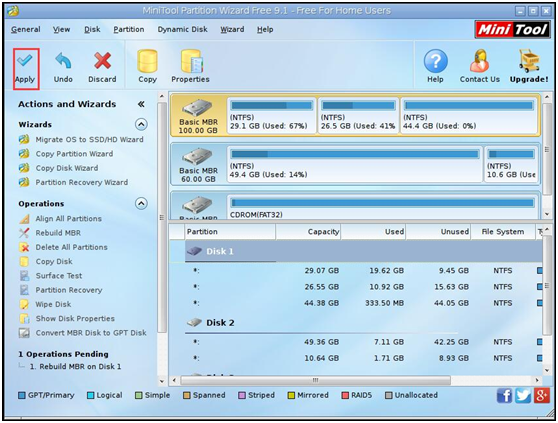
Like that, your master boot record and boot sector will be fixed. Then the computer can boot normally. In addition to rebuilding MRR, MiniTool Partition Wizard Bootable CD can do other disk and partition operations when system can’t boot, such as partition recovery, copy disk, extend/resize partition and so on. Hope this tool is useful to you.
- Home
- |
- Buy Now
- |
- Download
- |
- Support
- |
- Contact us



