MiniTool Partition Wizard 8.1.1 - Server partition magic
- Convert NTFS to FAT.
- GPT Disk and MBR Disk interconversion.
- Copy Dynamic disk volume.
- Copy UEFI boot disk.
- Convert GPT-style Dynamic Disk to Basic.
- Move Boot/System volume for Dynamic Disk.
- Fully support UEFI boot.
Partition Wizard Server Edition 8.1.1

5% OFF!
Price: $129Hot Price: $122.55Server Partition Magic software - MiniTool Partition Wizard Server Edition. MiniTool Partition Wizard Server Edition is a server partition manager software as Partition Magic. MiniTool Partition Wizard Server Edition has efficient and safe disk ...
Server Partition Magic Resources
Server Partition Magic
Partition Magic For Server
- Configure Windows 10 to protect privacy
- back up Wndows 10
- Reinstall Windows 10 without Losing Data
- Back up System Files to Recovery Drive
- System Restore Fails with No Disk
- Windows Server 2019
- Automatic File Backup
- Steam Disk Write Error
- Speed up Windows 10
- File Record Segment Is Unreadable
- partition magic 8 server 2003
- partition magic 8 windows server 2003
- partition magic for 2003
- partition magic for windows 2000 server
- Partition magic for server 2000
- Partition magic for server 2003
- Partition magic for server 2008
- Partition magic server
- Partition magic server 2000
Repair MBR Windows 10
Need to Repair MBR Windows 10
Have you heard of MBR? It can also be called Master Boot Record which will be created at the beginning of your hard drive. And it contains the partition table of your hard disk as well as operating system bootloader. Once MBR gets corrupted, your Windows 10 computer won’t start up.
Simply speaking, malware infection, improper shutdown or mistaken operations can lead to MBR corruption. Once Windows 10 fails to boot due to the damaged MBR, an error like “BOOTMGR is missing”, “invalid partition table” or “operating system not found” will show up. In these cases, one of the effective troubleshooting methods is to fix Windows 10 MBR. How can you do Windows 10 repair boot? More on this later.
How to Repair MBR Windows 10
To be specific, there are two ways, one is to use Command Prompt and another is to ask a partition manager for help.
Use Command Prompt
When MBR is corrupted, Windows 10 is unbootable. In this case, you need to enter Windows WinRe to perform the recovery. Usually, you can see Windows Boot Options menu after restarting your PC several times. If this menu doesn’t show up, prepare a Windows installation CD/DVD and boot your PC from it and then navigate to “Repair your computer” to access this menu. Then, begin to fix MBR.
1. Go to Troubleshoot > Advanced options > Command prompt.
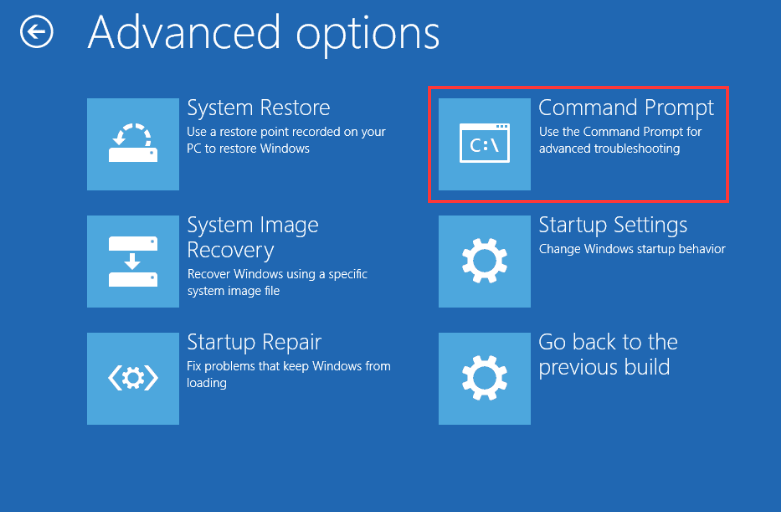
2. In CMD window, type the following commands and press “Enter” after each command:
bootrec /fixmbr
bootrec /fixboot
bootrec /rebuildbcd
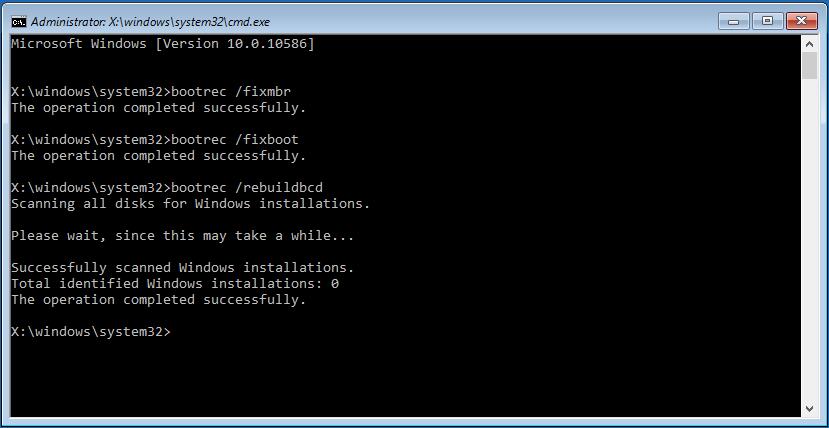
Use MiniTool Partition Wizard
In addition, a piece of disk management software can help you to fix corrupted MBR in Windows 10 with simple steps. Here, MiniTool Partition Wizard has won a great reputation all over the world, worth recommending.
Note that you need a bootable disc to boot your PC. Thus, just create a CD/DVD or USB drive with “Bootable Media” of the Professional Edition of this program. After booting Windows 10 from this disc, MiniTool Partition Wizard will run by itself.
Step 1: In the main interface, there are many features for disk and partition management. Here, please select the system disk and then click “Rebuild MBR” from “Check Disk” menu.
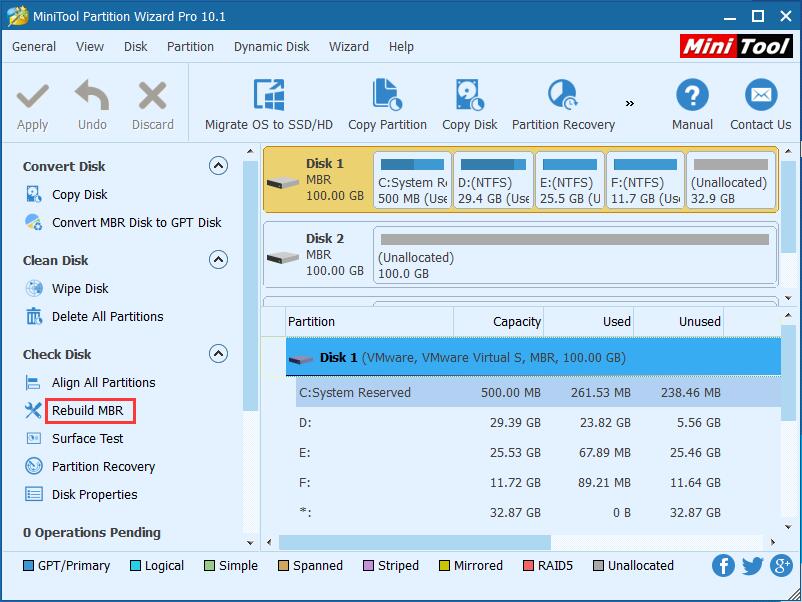
Step 2: Finally, hit “Apply” button to make this change effective.
After that, restart your computer and it will run normally. MiniTool Partition Wizard Professional Edition can not only help to repair MBR Windows 10 but also perform many other operations like recover lost partition, migrate OS to SSD/HD, set partition active and more.
- Home
- |
- Buy Now
- |
- Download
- |
- Support
- |
- Contact us



