MiniTool Partition Wizard 8.1.1 - Server partition magic
- Convert NTFS to FAT.
- GPT Disk and MBR Disk interconversion.
- Copy Dynamic disk volume.
- Copy UEFI boot disk.
- Convert GPT-style Dynamic Disk to Basic.
- Move Boot/System volume for Dynamic Disk.
- Fully support UEFI boot.
Partition Wizard Server Edition 8.1.1

5% OFF!
Price: $129Hot Price: $122.55Server Partition Magic software - MiniTool Partition Wizard Server Edition. MiniTool Partition Wizard Server Edition is a server partition manager software as Partition Magic. MiniTool Partition Wizard Server Edition has efficient and safe disk ...
Server Partition Magic Resources
Server Partition Magic
Partition Magic For Server
- Configure Windows 10 to protect privacy
- back up Wndows 10
- Reinstall Windows 10 without Losing Data
- Back up System Files to Recovery Drive
- System Restore Fails with No Disk
- Windows Server 2019
- Automatic File Backup
- Steam Disk Write Error
- Speed up Windows 10
- File Record Segment Is Unreadable
- partition magic 8 server 2003
- partition magic 8 windows server 2003
- partition magic for 2003
- partition magic for windows 2000 server
- Partition magic for server 2000
- Partition magic for server 2003
- Partition magic for server 2008
- Partition magic server
- Partition magic server 2000
SanDisk Format Tool
SanDisk Format Tool Is Necessary
To be specific, SanDisk is an Israeli-American manufacturer which has many products including USB flash drives, memory cards, SSDs and pen drives. Usually, these storage devices have been formatted by the manufacturer so as to use them in an instant. Nevertheless, in many cases, it is still necessary to format SanDisk SSD, SD card, pen drive or USB flash drive. See the details:
1. When you purchase a new hard disk, you have to format it with a certain file system before using it on your computer.
2. If you want to use a USB flash drive on some old consoles like PlayStation, FAT32 is required.
3. To store the large file larger than 4GB to SanDisk disk or removable disk, NTFS should be used.
4. When your USB drive, pen drive or SD card becomes RAW file system, to format will be a solution.
5. SanDisk disk has suffered from virus infection, then, formatting is an easy way to erase viruses.
6. Suppose that the files on the storage device are unnecessary, formatting can remove all data.
Well then, do you have a SanDisk format utility to format your device? Get the best SD card/SSD/ pen drive/USB flash drive format tool now.
The Best SanDisk Format Tool – MiniTool Partition Wizard
When searching for the ways online, you can find many possible tools to format SanDisk device, but the best among them should be the third-party USB flash drive format tool. MiniTool Partition Wizard, maybe you have heard of, has served in the software for many years. It can deal with many disk or partition issues well. Moreover, it can format SanDisk storage devices with simple clicks. Just download this free SD card format tool and install it on your PC which can be Windows 10/8/7. Have a try now.
Note: Formatting will delete all data on your SanDisk storage device, so, please ensure no important files are saved on your disk. Or back up your hard drive first.
Step 1: Run MiniTool Partition Wizard Free Edition, then, choose the partition you want to format and click “Format Partition”.
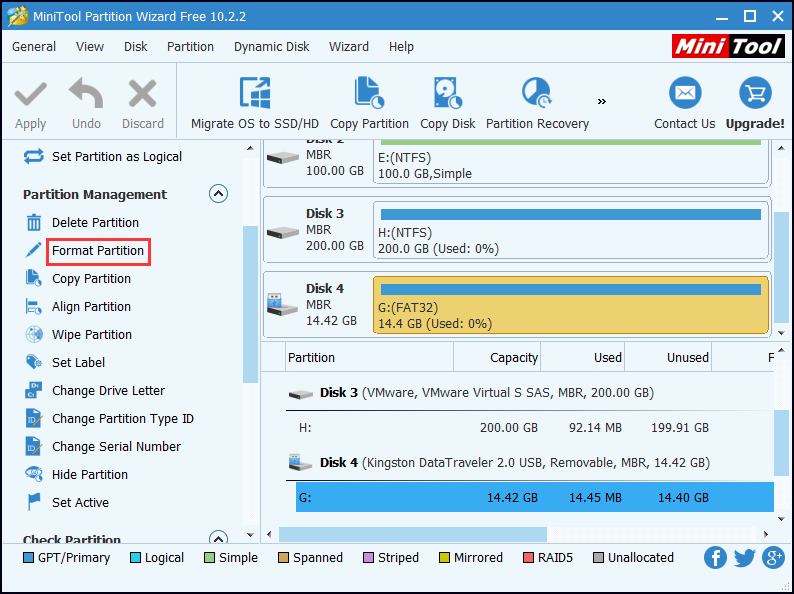
Step 2: Add a label for the partition (optional) and select a file system type (including FAT32, exFAT, Ext2/3/4, NTFS and Linux Swap) from “File System” drop-down list based on your situations. Also, you can also choose the cluster size.
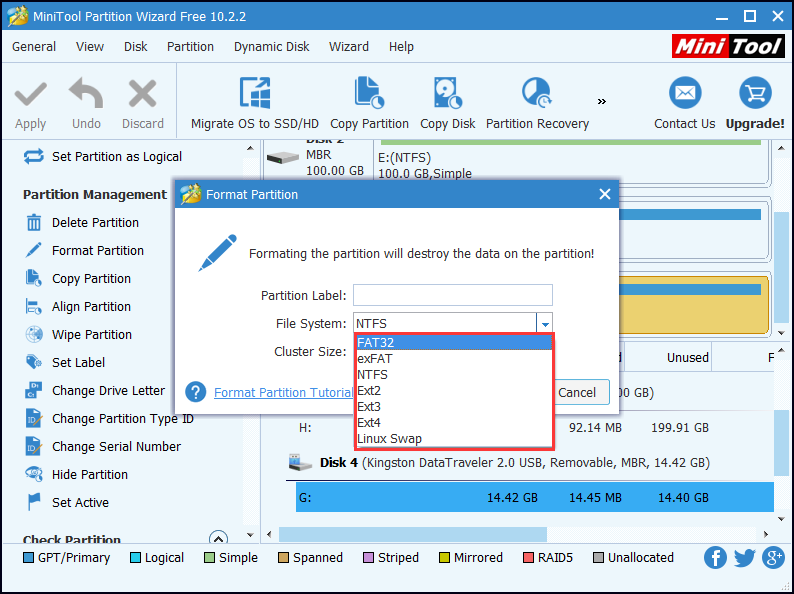
Step 3: Press “Apply” to confirm all pending operations.
In addition, if some files are saved on your SanDisk USB drive or SD card, you had better use MiniTool Partition Wizard to convert the file system between NTFS and FAT32. By means of this SanDisk format tool, the conversion can be done without losing any data.
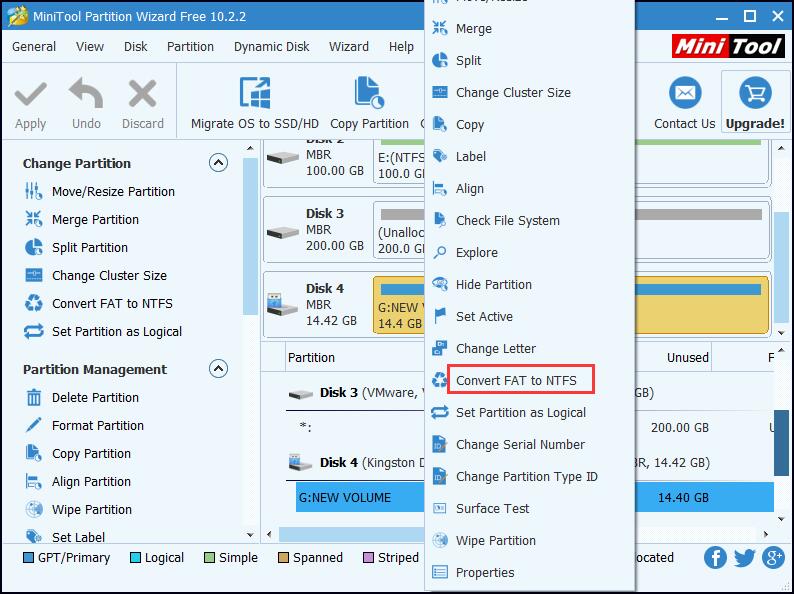
For more information, see the help documents: Convert FAT to NTFS or Convert NTFS to FAT32.
Common problems related to partition magic and our solutions:
- Home
- |
- Buy Now
- |
- Download
- |
- Support
- |
- Contact us



